Samsung SPF-71ES User Manual (KOREAN) - Page 2
Components, Back Overview / Connections, Using - photo frame
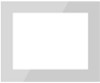 |
UPC - 729507808888
View all Samsung SPF-71ES manuals
Add to My Manuals
Save this manual to your list of manuals |
Page 2 highlights
Components Please check all items are contained in your delivered package. User manual Warranty Card (Not available in all locations) Power Code Power Adapter USB cable Back Overview / Connections 6 Kensington lock 7 Power outlet Connects through power cable and uses. 8 [ ] Power On/Off button 9 SD memory card slot Allows you to insert SD memory card. (SD Card only) 0 USB Downstream Connect your Digital Photo Frame to a USB supporting storage device. ! USB Upstream You can Copy and Delete a Frame Memory Photo by connecting the USB cable to a PC. If no button is operated for ten minutes, the screensaver starts to protect the monitor. However, the screensaver does not start when in the slideshow mode. Using If you press the Menu button, the menu of the selected item is displayed on the screen. 1 [MENU] Menu button Enters or exits a menu. (Displays the menu) 2 Navigation buttons Moves around the items and adjusts a value. 3 [ ] Enter button Selects a function you want to use. (Play/Stop during a slide show) 4 [ ] Back button Returns to the previous screen. (Hold down this button for two seconds to return to the Main screen.) Starts a slideshow. When playing a slideshow by pressing the [ ] button, the photos in the location of the last played 5 [ ] Slideshow button photo are played. If the photos in the location of the last played photo have been removed, they are automatically searched for and then played in a slideshow. Photo When selecting a folder Open, Copy, Delete When selecting a Start Slideshow, Copy, Copy All files, Delete, Delete All files, thumbnail Set as Background If any file is copied to frame memory, the file size is reduced in order to meet the optimal resolution for the panel size. Please note that [EXIF(exchangeable image file format)] information is removed when the copy option is set as "Resized" in the [Settings]→[Options]→[Frame Memory Copy]. If you do not want the resized copy option, the settings can be changed as follows [Settings]→[Options]→[Frame Memory Copy]→"Original Size". Slide Show Stop Slideshow, Slideshow Settings, Brightness, Rotate, Zoom, Aspect Ratio, Delete, Set as Background Only photos with a resolution of less than 8000 (width) * 8000 (height) pixels can be displayed on the screen. This product can only support up to 4,000 pictures. If there are more than 4,000 pictures, slideshow will not be played for the remaining pictures. 2 English











