Samsung SPF-85V User Manual (user Manual) (ver.1.0) (English) - Page 17
Direct Functions, Sub-Menu, Detailed Menu, Description - picture frame
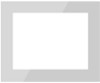 |
UPC - 729507805139
View all Samsung SPF-85V manuals
Add to My Manuals
Save this manual to your list of manuals |
Page 17 highlights
This product can only support up to 4,000 pictures. If there are more than 4,000 pictures, slideshow will not be played for the remaining pictures. Menu Sub-Menu Stop Slideshow Pauses or resumes the slideshow. Detailed Menu Description Transition No Effect, Fade, Blind, Cross Comb, Checker, Slide, Wipe, Silk, Wheel, Circle, Box In/Out, Diamond, Plus, UnCover, Push, Stairs, Random Selects a play effect. Speed Fast, Normal, Slow Selects a play speed. Slideshow Settings Mode All photos, Photos in Folder, Shuffle all photos, Shuffle photos in Folder, Repeat one photo Selects the play mode. This cannot be used during a PC, Live Space, or RSS photo slideshow. Display Clock Off, On Selects whether to play a slideshow and show the current time at the same time. InfoLink Off, On You can set the widget to appear in the slideshow screen. Brightness Rotation 0~100 You can adjust the brightness. You can rotate the monitor screen to 90°, 180° and 270°. Original Fit, Auto Fit, Fit to Width, Fit to Screen Screen ratio Delete You can select how to adjust the size of the photos when displaying them on the screen. Original Fit - When the photo size is larger than the screen size, it is displayed to fit the screen size. Auto Fit - Photos are fit to the screen size. A horizontal or vertical part of a photo may be cut but there is no distortion. Fit to Width - Photos are fit to the screen width. A horizontal or vertical part of a photo may be cut but there is no distortion. Fit to Screen - Photos are fit to a resolution of 800*600. (The photo image may be distorted) Deletes a photo being displayed in the slideshow. This will not function during a PC, Live Space, or RSS photo slideshow. Set as Background Sets the currently selected image as the background of the main screen. On, Off, Music Settings Background Music Select [On] of [Background Music]. Then select [Music Settings] of [Background Music] by pressing the MENU button and select a music file stored on the Frame Memory or a connected external memory device. When the product is used for the first time, the built-in music files are used as the background music. When the next slideshow is performed using the [Slideshow] button, the last played background music file is played as the background music. (The location priority of the music files to be played for the background music is: "Location of the last played background music file → [Frame Memory] → [USB] → [SD/MS]" . Direct Functions Menu Description















