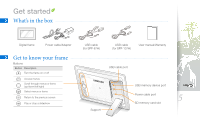Samsung SPF-87H Jun 22, 2009 ( ) - Page 10
Transfer photos from a PC - instructions
 |
UPC - 729507810263
View all Samsung SPF-87H manuals
Add to My Manuals
Save this manual to your list of manuals |
Page 10 highlights
Get started Transfer photos from a PC •• Some photos are embedded on the frame by default. When there is not enough memory, delete the photos. •• If the photos have high resolution, memory space will be limited and the preview will play slowly. See p. 16 for instructions on copying and automatically resizing your photos. •• If the USB connection mode window does not appear when you connect the frame to a PC, select Activate USB Communication in Settings Options. (p. 20) To transfer photos from a PC 11 Connect the frame to a PC with the supplied USB cable. (p. 7) When the frame is turned off, connect it to the PC first and then turn it on. 22 Press [ / ] to select Mass Storage/Mini-Monitor, and then press The frame will be recognized as a removable disk. If you connect the frame to a PC while using it as a mini-monitor (p. 23), you need to switch to Mass Storage mode by using the Frame Manager program. For more information, refer to the user manual of the Frame Manager. 33 Copy photos from the PC to the frame. •• The frame recognized as a removable disk will be displayed as SPF-87H or SPF-107H on the PC. Open the disk of the corresponding model in My Computer and copy the photos. To disconnect the frame from a PC Press [ ] after copying is done or disconnect the USB cable from the frame. Do not disconnect the USB cable while the photos are being copied, as this could result in loss of data and/or damage to the frame. 10