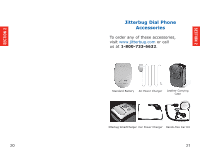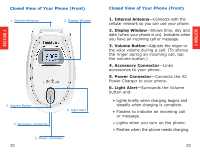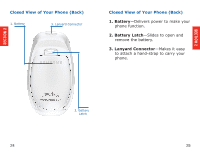Samsung SPH-A120 User Manual (user Manual) (ver.f1) (English) - Page 17
Speakerphone, Press Yes for SPKR, Phone, Up/Down, Silent
 |
View all Samsung SPH-A120 manuals
Add to My Manuals
Save this manual to your list of manuals |
Page 17 highlights
SECTION 2 To adjust the ringer volume: 1. Be sure the phone is open and on. 2. Press the Up/Down volume button on the outside of the phone below the display window. Press each time you want to advance to the next choice. These choices will appear on the screen: - Ringer Volume Ring Max - Ringer Volume High - Ringer Volume Med - Ringer Volume Low - Ringer Volume Silent 3. When you're satisfied with the setting, release the volume button. Your Jitterbug may ring and vibrate TIP to alert you to incoming calls. The ringer and keypad can be silenced by pressing the volume button Down until "Silent" appears on the screen. Your Jitterbug will now only vibrate to alert you to incoming calls (This can come in handy at a movie, a library, or any other location where a ringer may be a distraction.) To adjust the ear piece volume: When you're on a call, press the Volume button up or down repeatedly until the sound you hear is comfortable for you. 30 The Volume button is on the cover NOTE of your phone just below the display window. Speakerphone Use the Speakerphone setting to conduct a call without holding the phone to your ear (and allow others to participate in your phone call). You must be on a call to use this NOTE setting. To use Speakerphone: 1. When you have made or answered a call, you will see a "Connected to..." message on the screen, as shown. 2. Press the Volume button Up repeatedly until you see "Press Yes for SPKR Phone," as shown. 3. Press the button. Connected to 310-555-1234 No HtoanHgaunpg? up Speaker Phone Press Yes for SPKR Phone To exit Speakerphone: Yes No While you're on a call, press the volume button Down to turn this feature off. 31 SECTION 2