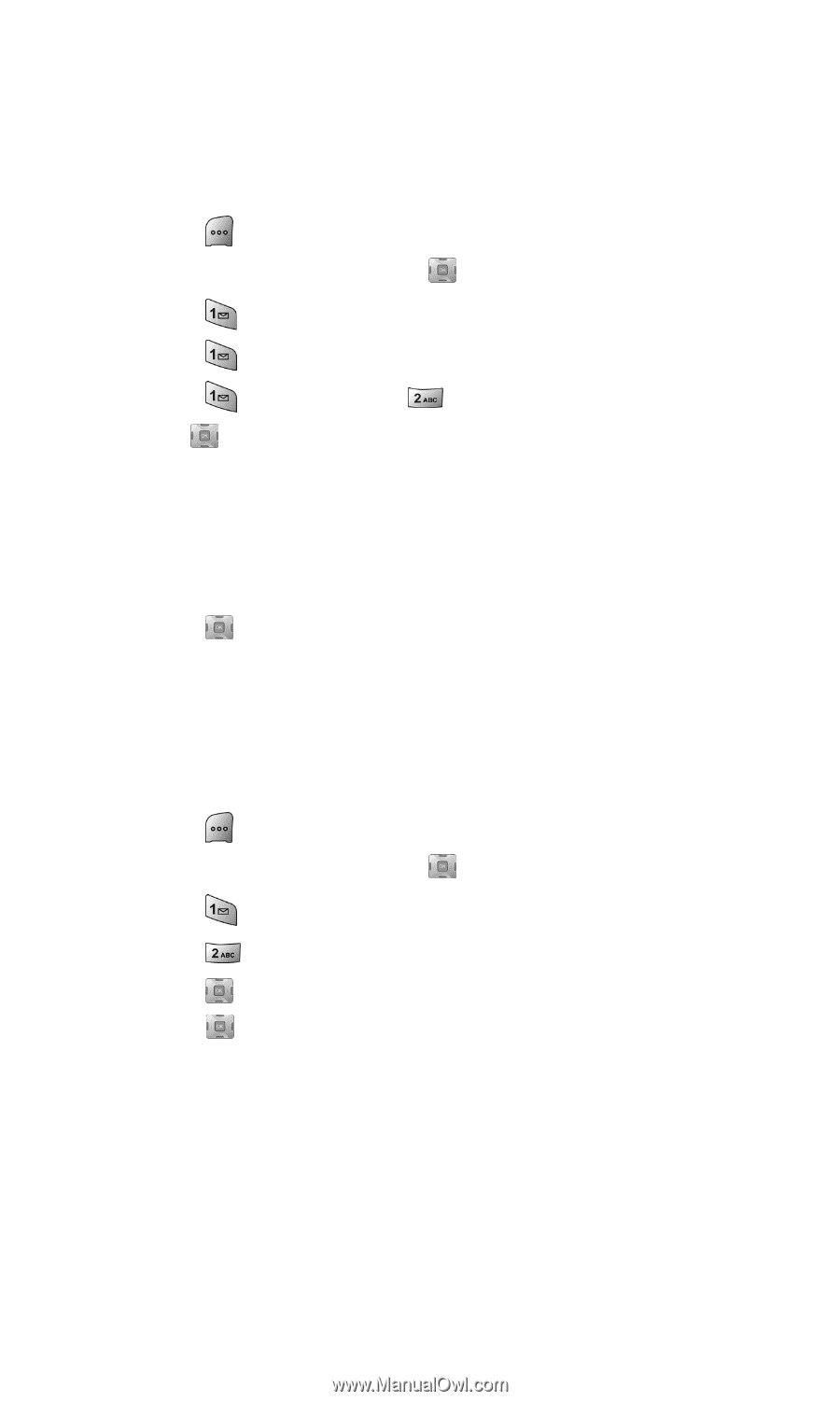Samsung SPH-A700BSS User Manual (user Manual) (ver.d4) (English) - Page 49
Changing the Display Screen, Changing the Phone’s Menu Style, Settings, Display, Screen Saver
 |
View all Samsung SPH-A700BSS manuals
Add to My Manuals
Save this manual to your list of manuals |
Page 49 highlights
Changing the Display Screen Your new Sprint PCS Vision Phone offers options for what you see on the display screen when in standby mode. To change the display images: 1. Press . 2. Highlight Settings and press . 3. Press for Display. 4. Press for Screen Saver. 5. Press for Main LCD or for Sub LCD. 6. Use to select one of the following: Ⅲ Preset Images Ⅲ Downloads Ⅲ My Pictures Ⅲ My Video. 7. Press to Save. Changing the Phone's Menu Style Your Sprint PCS Phone allows you to choose how the menu appears on your display screen. To select the display's menu style: 1. Press . 2. Highlight Settings and press . 3. Press for Display. 4. Press for Menu Style. 5. Press up or down to select 3x3 Style or Wheel Style and press . Section 2B: Controlling Your Phone's Settings 41