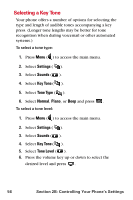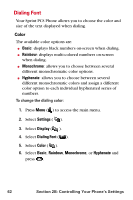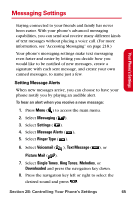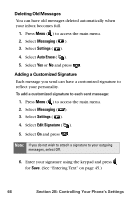Samsung SPH-A840 User Manual (ENGLISH) - Page 73
Changing the Screen Saver
 |
View all Samsung SPH-A840 manuals
Add to My Manuals
Save this manual to your list of manuals |
Page 73 highlights
Your Phone's Settings Changing the Screen Saver Your new Sprint PCS Phone offers options for what you see on the display screen while in standby mode. To change the display images: 1. Press Menu ( ) to access the main menu. 2. Select Settings ( ). 3. Select Display ( ). 4. Select Screen Saver ( ). 5. Select Preset Image ( ), Downloads ( ), or My Pictures ( ). 6. Use the navigation key to view the available screen savers. Note: If Preset Image is selected, there may also be an additional step required to place a digital clock as an overlay. The clock can also be turned off so that just the desired image is displayed as the screen saver. 7. Press to select the desired screen saver. Section 2B: Controlling Your Phone's Settings 61

Section 2B: Controlling Your Phone’s Settings
61
Your Phone’s Settings
Changing the Screen Saver
Your new Sprint PCS Phone offers options for what you
see on the display screen while in standby mode.
To change the display images:
1.
Press
Menu
(
) to access the main menu.
2.
Select
Settings
(
).
3.
Select
Display
(
).
4.
Select
Screen Saver
(
).
5.
Select
Preset Image
(
),
Downloads
(
), or
My Pictures
(
).
6.
Use the navigation key to view the available screen
savers.
7.
Press
to select the desired screen saver.
Note:
If Preset Image is selected, there may also be an additional
step required to place a digital clock as an overlay. The
clock can also be turned off so that just the desired image
is displayed as the screen saver.