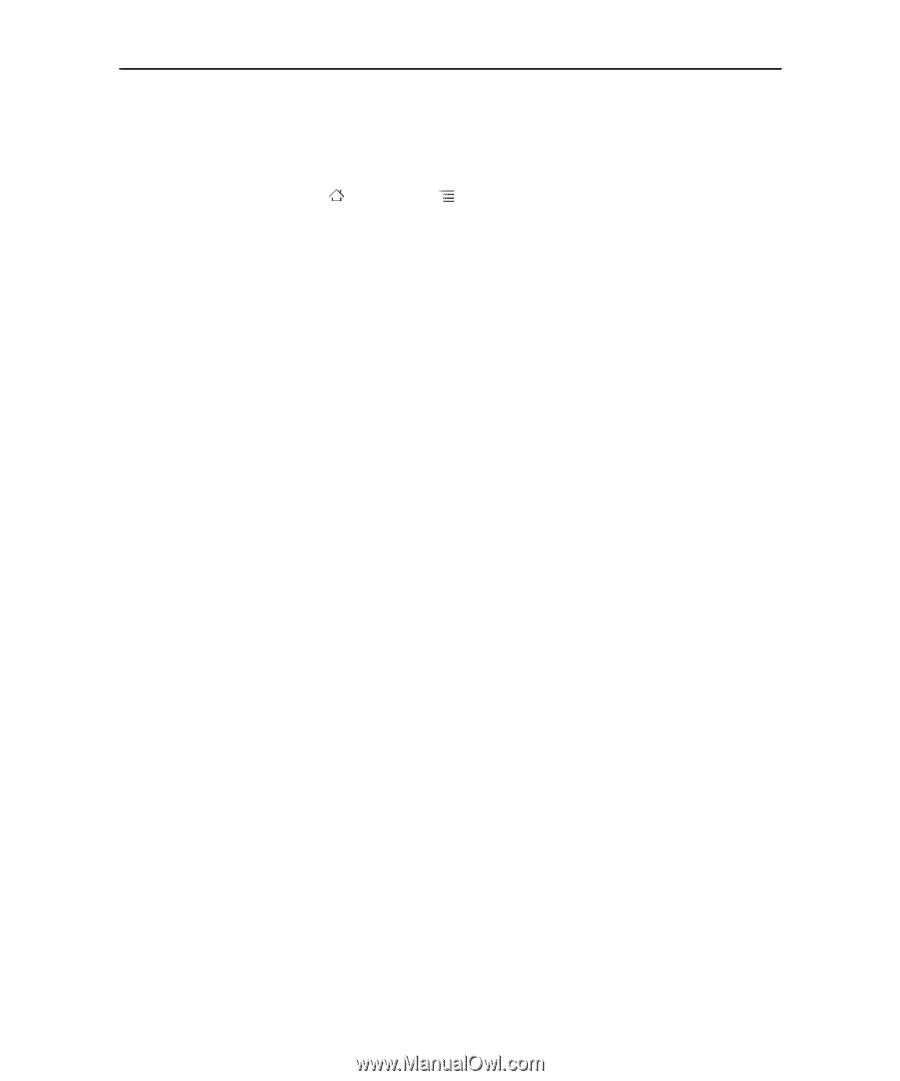| Section |
Page |
| About this guide |
11 |
| Android basics |
15 |
| Starting Android for the first time |
16 |
| If you don’t have a SIM card in your GSM phone |
16 |
| Your Google Account |
16 |
| Resetting your Google Account password |
17 |
| Additional accounts |
18 |
| Google services |
18 |
| Location |
18 |
| Backup |
18 |
| Date and time |
18 |
| Getting to know the Home screen |
19 |
| Wake up the phone |
20 |
| Return to the Home screen |
20 |
| View other parts of the Home screen |
21 |
| Using the touchscreen |
22 |
| Touch |
22 |
| Touch & hold |
22 |
| Drag |
22 |
| Swipe or slide |
22 |
| Double-tap |
22 |
| Pinch |
22 |
| Rotate the screen |
22 |
| Using the phone’s buttons |
23 |
| Using a trackball |
24 |
| Use the Trackball |
24 |
| Working with menus |
25 |
| Options menus |
25 |
| Context menus |
26 |
| Monitoring your phone’s status |
27 |
| Status icons |
27 |
| Notification icons |
28 |
| Managing notifications |
29 |
| Open the Notifications panel |
29 |
| Respond to a notification |
30 |
| Clear all notifications |
30 |
| Close the Notifications panel |
30 |
| Using the onscreen keyboard |
31 |
| Enter text by typing |
31 |
| Enter numbers, symbols, and other characters |
32 |
| Change the keyboard orientation |
33 |
| Change the keyboard language |
34 |
| Entering text by speaking |
35 |
| Turn on voice input |
35 |
| Enter text by speaking |
35 |
| Editing text |
37 |
| Edit text |
37 |
| Select text |
37 |
| Cut or copy text |
38 |
| Paste text |
39 |
| Opening and switching applications |
40 |
| Open and close the Launcher |
40 |
| Open an application |
41 |
| Switch to a recently used application |
41 |
| Locking your screen |
42 |
| Lock your screen |
42 |
| Customizing the Home screen |
43 |
| Add an item to the Home screen |
43 |
| Shortcuts |
43 |
| Widgets |
43 |
| Folders |
43 |
| Move an item on the Home screen |
43 |
| Remove an item from the Home screen |
44 |
| Change the Home screen wallpaper |
44 |
| Rename a folder |
44 |
| Connecting quickly with your contacts |
45 |
| Optimizing battery life |
46 |
| Extend the life of your battery |
46 |
| Check the battery charge level |
46 |
| Monitor and control what uses the battery |
47 |
| Managing how applications use memory |
48 |
| Open the Manage applications screen |
49 |
| Get details about an application |
51 |
| Stop a misbehaving application |
52 |
| Uninstall an application |
52 |
| Change where an application is stored |
52 |
| Managing downloads |
54 |
| Open Downloads and manage downloaded files |
54 |
| Connecting to networks and devices |
57 |
| Connecting to mobile networks |
58 |
| Determine what network you’re using |
59 |
| Disable data when roaming |
59 |
| Limit your data connection to 2G networks |
59 |
| Edit or create a new access point |
59 |
| Connecting to Wi-Fi networks |
61 |
| Turn Wi-Fi on and connect to a Wi-Fi network |
62 |
| Receive notifications when open networks are in range |
62 |
| Add a Wi-Fi network |
63 |
| Forget a Wi-Fi network |
63 |
| Connecting to Bluetooth devices |
64 |
| Turn Bluetooth on or off |
64 |
| Change your phone’s Bluetooth name |
65 |
| Pair your phone with a Bluetooth device |
65 |
| Connect to a Bluetooth device |
66 |
| Configure the Bluetooth features you want to use |
66 |
| Disconnect from a Bluetooth device |
66 |
| Unpair a Bluetooth device |
66 |
| Connecting to a computer via USB |
67 |
| Connect your phone to a computer via USB |
67 |
| Disconnect your phone from the computer |
67 |
| Safely remove an SD card from your phone |
68 |
| Erase your phone’s USB storage or SD card |
68 |
| Sharing your phone’s mobile data connection |
69 |
| Share your phone’s data connection via USB |
69 |
| Share your phone’s data connection as a portable Wi-Fi hotspot |
70 |
| Rename or secure your portable hotspot |
71 |
| Connecting to virtual private networks |
72 |
| Add a VPN |
72 |
| Connect to a VPN |
72 |
| Disconnect from a VPN |
73 |
| Edit a VPN |
73 |
| Delete a VPN |
73 |
| Working with secure certificates |
74 |
| Install a secure certificate from your phone’s USB storage or SD card |
74 |
| Configuring Internet (SIP) calling |
75 |
| Add an Internet calling account |
75 |
| Edit or remove an Internet calling account |
75 |
| Configure which calls use Internet calling |
75 |
| Change the primary Internet calling account |
76 |
| Configure your phone to receive Internet calls |
76 |
| Placing and receiving calls |
77 |
| Placing and ending calls |
78 |
| Open Phone |
78 |
| Place a call by dialing |
78 |
| End a call |
79 |
| Disable phone calls (Airplane mode) |
79 |
| Answering or rejecting calls |
80 |
| Answer a call |
80 |
| Decline a call and divert it to voicemail |
81 |
| Working with the Call log |
82 |
| Open the Call log |
82 |
| Dial a number in the Call log |
82 |
| Add an entry’s number to your Contacts |
83 |
| Take other actions on a Call log entry |
83 |
| Clear the Call log |
83 |
| Calling your contacts |
84 |
| Call a contact |
84 |
| Call a favorite contact |
84 |
| Placing an Internet (SIP) call |
85 |
| Call a contact’s Internet calling address |
85 |
| Call a phone number using Internet calling |
85 |
| Listening to your voicemail |
86 |
| Listen to your voicemail |
86 |
| Dialing by voice |
87 |
| Place a call by speaking |
87 |
| Options during a call |
88 |
| Place a call on hold |
88 |
| Mute the microphone during a call |
88 |
| Turn the speakerphone on or off |
89 |
| Switch between a Bluetooth headset and the phone |
89 |
| Managing multiple calls |
90 |
| Switch between current calls |
90 |
| Set up a conference call |
90 |
| End a conference call and disconnect all callers |
91 |
| Searching by text and voice |
93 |
| Searching your phone and the web |
94 |
| Search your phone and the web by typing |
94 |
| Target where you want to search |
97 |
| Change what you can target when searching the phone |
98 |
| Add dedicated Search widgets to your Home screen |
98 |
| Manage your search privacy |
98 |
| Using Google Search tips and tricks |
100 |
| Changing Google Search settings |
101 |
| Search settings screen |
101 |
| Google Search |
101 |
| Searchable items |
101 |
| Clear shortcuts |
101 |
| Google Search settings screen |
101 |
| Show web suggestions |
101 |
| Use My Location |
101 |
| Search history |
101 |
| Manage search history |
101 |
| Using Voice Actions |
102 |
| Use Voice Actions to search the web or perform other tasks |
102 |
| Complete a Voice Action |
103 |
| Voice Action commands |
105 |
| Contacts |
109 |
| Opening your contacts |
110 |
| Open your contacts |
110 |
| Open a list of your favorite contacts |
110 |
| View details about a contact |
111 |
| Adding contacts |
112 |
| Add a new contact |
112 |
| Importing, exporting, and sharing contacts |
113 |
| Import contacts from your SIM card |
113 |
| Import contacts from your SD card or USB storage |
113 |
| Export contacts to your SD card or USB storage |
114 |
| Share a contact |
114 |
| Adding a contact to your favorites |
115 |
| Add a contact to your favorites |
115 |
| Remove a contact from your favorites list |
115 |
| Searching for a contact |
116 |
| Search for a contact |
116 |
| Editing contact details |
117 |
| Edit contact details |
117 |
| Change a contact’s default phone number |
118 |
| Divert all of a contact’s calls to your voicemail |
118 |
| Set a ringtone for a contact |
118 |
| Delete a contact |
119 |
| Communicating with your contacts |
120 |
| Connect by using Quick Contact for Android |
120 |
| Communicate with a contact |
121 |
| Call a contact’s default number |
121 |
| Send a text or multimedia message to a contact’s default number |
121 |
| Changing which contacts are displayed |
122 |
| Set whether contacts without phone numbers are displayed |
122 |
| Change what groups are displayed |
122 |
| Change how contacts are displayed |
123 |
| Joining contacts |
124 |
| Join contacts |
124 |
| Separating contact information |
126 |
| Separate contact information |
126 |
| Accounts |
127 |
| Adding and removing accounts |
128 |
| Add an account |
128 |
| Remove an account |
130 |
| Configuring account sync and display options |
131 |
| Configure general sync settings |
131 |
| Sync information manually |
132 |
| Change an account’s sync settings |
133 |
| Gmail |
135 |
| Gmail version and availability |
136 |
| Gmail is different |
137 |
| Gmail is web-based |
137 |
| Gmail is conversation-based |
137 |
| Gmail is organized by labels, not by folders |
137 |
| Gmail for the phone is optimized for mobile: for advanced tasks, use a web browser |
137 |
| Gmail is for Gmail |
137 |
| Opening Gmail and your Inbox |
138 |
| Open Gmail |
138 |
| Open your Inbox when Gmail is running |
139 |
| Switch accounts |
140 |
| Use Gmail offline |
140 |
| Reading your messages |
141 |
| Read a message |
141 |
| Work with attachments |
142 |
| Copy text from a message |
143 |
| Reread a message |
143 |
| Composing and sending a message |
145 |
| Compose and send a message |
145 |
| Send a copy or blind copy of a message |
146 |
| Attach a photo to a message |
146 |
| Replying to or forwarding a message |
147 |
| Reply to or forward a message |
147 |
| Working with Priority Inbox |
149 |
| Open Priority Inbox |
149 |
| Set Priority Inbox as your default inbox |
150 |
| Mark a conversation as important |
150 |
| Mark a conversation as not important |
151 |
| Working with conversations in batches |
152 |
| Starring a message |
153 |
| Star a message |
153 |
| Unstar a message |
153 |
| Unstar all messages in a conversation |
153 |
| Labeling a conversation |
154 |
| Label a conversation |
154 |
| Label a batch of conversations at once |
154 |
| Change a conversation’s labels |
154 |
| Viewing conversations by label |
155 |
| Synchronizing your conversations by label |
156 |
| Select which labels to synchronize |
156 |
| Set how many days to synchronize |
157 |
| Reporting spam |
158 |
| Report a conversation as spam |
158 |
| Searching for messages |
159 |
| Archiving conversations |
160 |
| Appending a signature to your messages |
161 |
| Using keyboard shortcuts |
162 |
| Conversation list shortcuts |
162 |
| Message shortcuts |
162 |
| Changing Gmail settings |
163 |
| General Settings |
163 |
| Priority Inbox |
163 |
| Signature |
163 |
| Confirm actions |
163 |
| Reply all |
163 |
| Auto-advance |
163 |
| Message text size |
163 |
| Batch operations |
163 |
| Clear search history |
163 |
| Labels |
164 |
| Notification settings |
164 |
| Email notifications |
164 |
| Select ringtone |
164 |
| Vibrate |
164 |
| Notify once |
164 |
| Calendar |
165 |
| Viewing your calendar and events |
166 |
| Open Calendar |
166 |
| Change your calendar view |
167 |
| Working in Agenda view |
168 |
| Switch to Agenda view |
168 |
| Learn more about events in Agenda view |
168 |
| Working in Day view |
169 |
| Switch to Day view |
169 |
| Learn more about events in Day view |
169 |
| Add an event in Day view |
170 |
| Working in Week view |
171 |
| Switch to Week view |
171 |
| Learn more about events in Week view |
171 |
| Add an event in Week view |
171 |
| Working in Month view |
172 |
| Switch to Month view |
172 |
| View more information about events in Month view |
172 |
| Viewing event details |
173 |
| View information about an event |
173 |
| Creating an event |
174 |
| Create an event |
174 |
| Editing an event |
175 |
| Edit an event |
175 |
| Deleting an event |
176 |
| Delete an event |
176 |
| Setting an event reminder |
177 |
| Set an event reminder |
177 |
| Delete an event reminder |
177 |
| Responding to an event reminder |
178 |
| Respond to an event reminder |
178 |
| Synchronizing and displaying calendars |
179 |
| Set whether calendars are stored on the phone or visible |
179 |
| Changing Calendar settings |
180 |
| Use home time zone |
180 |
| Home time zone |
180 |
| Hide declined events |
180 |
| Set alerts & notifications |
180 |
| Select ringtone |
180 |
| Vibrate |
180 |
| Default reminder time |
180 |
| Build version |
180 |
| Google Voice |
181 |
| Opening Google Voice and your Inbox |
182 |
| Open Google Voice |
182 |
| Open your Inbox |
183 |
| Check your account balance |
183 |
| Reading or listening to your voicemail |
184 |
| To read a transcript of your voicemail |
184 |
| Listen to your voicemail |
185 |
| Reply to a message |
185 |
| Delete a message |
185 |
| Exchanging text messages |
186 |
| Send a text message |
186 |
| Read and reply to a text message |
186 |
| Starring messages |
187 |
| Star a message |
187 |
| Unstar a message |
187 |
| View your starred messages |
187 |
| Viewing messages by label |
188 |
| Configuring Google Voice |
189 |
| Configure Google Voice |
189 |
| Placing calls with Google Voice |
191 |
| Changing Google Voice settings |
192 |
| General Settings |
192 |
| Making calls |
192 |
| This phone’s number |
192 |
| Voicemail playback |
192 |
| Sync and notifications |
192 |
| Sign out |
192 |
| Legal information |
192 |
| My Google Voice number |
192 |
| Build number |
192 |
| Sync and notifications settings |
193 |
| Synchronize inbox |
193 |
| Background data |
193 |
| Notifications via text message |
193 |
| Inbox notifications |
193 |
| Select ringtone |
193 |
| Vibrate |
193 |
| Light |
193 |
| Google Talk |
195 |
| Signing in and opening your Friends list |
196 |
| Open Google Talk and sign in |
196 |
| Return to your Friends list |
196 |
| Sign out of Google Talk |
197 |
| Chatting with friends |
198 |
| Chat with a friend |
198 |
| Accept an invitation to chat |
199 |
| Switch between active chats |
199 |
| Invite a friend to join a group chat |
199 |
| Chat on or off the record |
200 |
| End a chat |
200 |
| Changing and monitoring online status |
201 |
| Change your online status |
201 |
| Change your status message |
202 |
| Change your picture |
202 |
| Managing your Friends list |
203 |
| Add a friend to your Friends list |
203 |
| View and accept an invitation to become a friend |
203 |
| View a list of pending invitations to friends |
203 |
| View all friends or only those most popular with you |
204 |
| Make a friend popular |
204 |
| Block a friend |
204 |
| Changing Google Talk settings |
205 |
| Configure notifications for new Google Talk messages |
205 |
| Configure notifications for new friend invitations |
205 |
| Show or hide the mobile indicator to friends |
205 |
| Set whether you sign into Google Talk automatically |
206 |
| Email |
207 |
| Opening Email and the Accounts screen |
208 |
| Open Email |
208 |
| Open the Accounts screen |
208 |
| Open your Combined Inbox |
209 |
| Reading your messages |
210 |
| Read a message |
210 |
| Responding to a message |
212 |
| Reply to or forward a message |
212 |
| Mark a message as unread |
212 |
| Delete a message |
212 |
| Starring messages |
213 |
| Star a message |
213 |
| Unstar a message |
213 |
| View your starred messages |
213 |
| Working with message in batches |
214 |
| Composing and sending email |
215 |
| Compose and send a message |
215 |
| Working with account folders |
216 |
| View an account’s folders |
216 |
| Appending a signature to your messages |
217 |
| Adding and editing email accounts |
218 |
| Add an email account |
219 |
| Change an account’s settings |
220 |
| Delete an email account |
220 |
| Changing email account settings |
221 |
| Account settings |
221 |
| Account name |
221 |
| Your name |
221 |
| Signature |
221 |
| Inbox check frequency |
221 |
| Amount to synchronize |
221 |
| Default account |
221 |
| Email notifications |
221 |
| Select ringtone |
221 |
| Vibrate |
221 |
| Incoming settings |
221 |
| Outgoing settings |
222 |
| Sync contacts |
222 |
| Sync calendar |
222 |
| Incoming server settings |
222 |
| Outgoing server settings |
224 |
| Messaging |
227 |
| Opening Messaging |
228 |
| Open Messaging |
228 |
| Delete a message thread from the Messaging window |
228 |
| Exchanging messages |
229 |
| Send a text message |
229 |
| Create and send a multimedia message |
232 |
| Respond to messages you receive |
232 |
| Forward a message |
233 |
| Lock a message |
233 |
| View details about a message |
233 |
| Changing Messaging settings |
234 |
| Storage settings |
234 |
| Delete old messages |
234 |
| Text message limit |
234 |
| Multimedia message limit |
234 |
| Text message (SMS) settings |
234 |
| Delivery reports |
234 |
| Manage SIM card messages |
234 |
| Multimedia message (MMS) settings |
234 |
| Delivery reports |
234 |
| Read reports |
234 |
| Auto-retrieve |
234 |
| Roaming auto-retrieve |
234 |
| Notification settings |
235 |
| Notifications |
235 |
| Select ringtone |
235 |
| Vibrate |
235 |
| Browser |
237 |
| Opening Browser |
238 |
| Open Browser |
238 |
| Open a webpage or search the web |
239 |
| Refresh the current page |
239 |
| Stop opening a page |
239 |
| Get more information about the current page |
239 |
| Set your home page |
240 |
| Navigating within a webpage |
241 |
| Scroll a webpage |
241 |
| Zoom in or out on a webpage |
241 |
| Quickly zoom into a section of a webpage |
241 |
| Find text on a webpage |
241 |
| Navigating among webpages |
243 |
| Open a link |
243 |
| Go back and forward among the pages you’ve opened |
243 |
| View your Browser history |
243 |
| View your most frequently visited pages |
244 |
| Follow shortcuts for links, phone numbers, and addresses |
244 |
| Working with multiple Browser windows |
245 |
| Open a new Browser window |
245 |
| Switch Browser windows |
245 |
| Close a Browser window |
245 |
| Downloading files |
246 |
| Allow installing applications from the web or email |
246 |
| Download a file |
246 |
| Cancel a download |
246 |
| View the files you’ve downloaded |
247 |
| Working with bookmarks |
248 |
| Bookmark a webpage |
248 |
| Open a bookmark |
248 |
| Edit a bookmark |
248 |
| Share a bookmark |
249 |
| Add a bookmark shortcut to the Home screen |
249 |
| Delete a bookmark |
249 |
| Changing Browser settings |
250 |
| Page content settings |
250 |
| Text size |
250 |
| Default zoom |
250 |
| Open pages in overview |
250 |
| Text encoding |
250 |
| Block pop-up windows |
250 |
| Load images |
250 |
| Auto-fit pages |
250 |
| Landscape-only display |
250 |
| Enable JavaScript |
250 |
| Enable plug-ins |
250 |
| Open in background |
251 |
| Set home page |
251 |
| Privacy settings |
251 |
| Clear cache |
251 |
| Clear history |
251 |
| Accept cookies |
251 |
| Clear all cookie data |
251 |
| Remember form data |
251 |
| Clear form data |
251 |
| Enable location |
251 |
| Clear location access |
251 |
| Security settings |
252 |
| Remember passwords |
252 |
| Clear passwords |
252 |
| Show security warnings |
252 |
| Advanced settings |
252 |
| Set search engine |
252 |
| Website settings |
252 |
| Reset to default |
252 |
| Maps, Navigation, Places, and Latitude |
253 |
| Opening Maps |
254 |
| Open Maps |
254 |
| Move the map |
254 |
| Zoom on the map |
254 |
| Viewing My Location and location services |
255 |
| Enable location services |
255 |
| View your location |
255 |
| Searching, exploring, and starring places |
257 |
| Search |
257 |
| View search results |
257 |
| View location details |
258 |
| Star and unstar a location |
258 |
| View a list of Starred Places |
259 |
| Clear your search history |
259 |
| Using the Places feature in the Launcher |
260 |
| Changing map layers |
261 |
| Change map layers |
261 |
| Access Street View |
261 |
| Navigate within Street View |
262 |
| Getting directions |
263 |
| Get directions |
263 |
| Navigating with Google Maps Navigation (Beta) |
264 |
| Use Navigation (Beta) within Maps |
264 |
| Add a navigation shortcut to the Home screen |
264 |
| Use voice commands |
264 |
| Previewing and changing views of your route |
265 |
| Preview your route |
265 |
| Change views of your route |
265 |
| Filter your route |
265 |
| Find route alternatives |
266 |
| Obtain information about your journey |
266 |
| Using the Navigation feature in the Launcher |
266 |
| Select a destination while en route. |
267 |
| Exit Navigation (Beta) |
267 |
| Finding your friends with Google Latitude |
268 |
| Join Latitude |
268 |
| Open Latitude |
268 |
| Invite friends to share their locations |
268 |
| Respond to an invitation |
269 |
| Accept and share back |
269 |
| Accept, but hide my location |
269 |
| Don’t accept. |
269 |
| View your friends’ locations |
269 |
| Manage connections with your friends |
269 |
| Show on map |
269 |
| Chat using Google Talk |
269 |
| Send email |
269 |
| Directions |
269 |
| Hide from this friend |
270 |
| Share only city level location |
270 |
| Remove |
270 |
| Control what you share |
270 |
| Detect your location |
270 |
| Set your location |
270 |
| Hide your location |
270 |
| Sign out of Latitude |
270 |
| Camera |
271 |
| Opening Camera and taking pictures or videos |
272 |
| Open Camera |
272 |
| Take a picture |
273 |
| Switch between front and back cameras |
273 |
| Take pictures with digital zoom |
274 |
| Shoot a video |
274 |
| Changing Camera settings |
275 |
| Change Camera settings |
275 |
| Camera mode settings |
276 |
| Settings |
276 |
| Store location |
276 |
| White balance |
276 |
| Flash mode |
277 |
| 1x Zoom |
277 |
| Select camera |
277 |
| Video mode settings |
277 |
| Settings |
277 |
| White balance |
277 |
| Flash mode |
277 |
| Video quality |
278 |
| Select camera |
278 |
| Gallery |
279 |
| Opening Gallery and viewing your albums |
280 |
| Open Gallery and view your albums |
280 |
| Working with albums |
282 |
| Open an album and view its contents |
282 |
| Change how the contents of an album are displayed |
283 |
| Work with batches of pictures or videos |
284 |
| Share an album |
284 |
| Get details about an album |
285 |
| Delete an album |
285 |
| Working with pictures |
286 |
| View and browse pictures |
286 |
| Watch a slideshow of your pictures |
286 |
| Rotate a picture |
287 |
| Use a picture as a contact icon or as Home screen wallpaper |
287 |
| Crop a picture |
288 |
| Get details about a picture |
288 |
| View the location of a picture in Google Maps |
289 |
| Share a picture |
289 |
| Delete a picture |
289 |
| Working with videos |
290 |
| Play videos |
290 |
| Share a video |
290 |
| Delete a video |
291 |
| YouTube |
293 |
| Opening YouTube and watching videos |
294 |
| Open YouTube and the YouTube home screen |
294 |
| Watch videos |
295 |
| Sign into YouTube |
296 |
| Discovering videos |
297 |
| Search for videos |
297 |
| Browse for videos by category |
297 |
| Explore related videos |
298 |
| Rating and commenting on videos |
299 |
| Give a video the thumbs-up or thumbs-down |
299 |
| Add or remove a video to your Favorites |
299 |
| Comment on a video |
299 |
| Flag a video as inappropriate |
299 |
| Uploading and sharing videos |
300 |
| Shoot a new video and upload it to YouTube |
300 |
| Upload an existing video to YouTube |
300 |
| Delete a video you uploaded |
300 |
| Share a video |
301 |
| Copy a video’s web address |
301 |
| Working with playlists |
302 |
| Add a video to a playlist |
302 |
| View your own playlists |
302 |
| View other people’s playlists |
302 |
| Working with channels |
303 |
| Open My Channel |
303 |
| Open another person’s channel |
303 |
| Subscribe to a channel |
303 |
| Changing YouTube settings |
304 |
| High quality video on mobile |
304 |
| Caption font size |
304 |
| Clear search history |
304 |
| SafeSearch filtering |
304 |
| Help |
304 |
| Feedback |
304 |
| Terms of service and mobile privacy policies |
304 |
| Application version |
304 |
| Music |
305 |
| Transferring music files to your phone |
306 |
| Copy music files from your computer |
306 |
| Opening Music and working with your library |
307 |
| Open Music and view your music library |
307 |
| Search for music in your library |
308 |
| Delete a song from the SD card or USB storage |
308 |
| Playing music |
309 |
| Play music |
309 |
| Control playback |
310 |
| Control playback volume |
310 |
| Play your tracks in a party shuffle |
310 |
| Use a song as a ringtone |
311 |
| Working with playlists |
312 |
| Create a playlist |
312 |
| Add a song to a playlist |
312 |
| Rearrange songs in a playlist |
312 |
| Remove a song from a playlist |
313 |
| Rename or delete a playlist |
313 |
| Create playlists on your computer |
313 |
| News & Weather |
315 |
| Checking the news and weather |
316 |
| Open News & Weather |
316 |
| Get details about the news and weather |
317 |
| Changing News & Weather settings |
319 |
| News & Weather settings |
319 |
| Weather settings |
319 |
| News settings |
319 |
| Refresh settings |
319 |
| Application version |
319 |
| Weather settings |
319 |
| Use my location |
319 |
| Set location |
319 |
| Use Celsius |
319 |
| News settings |
319 |
| Select news topics |
319 |
| News terms of service |
319 |
| Prefetch articles |
319 |
| Prefetch images |
320 |
| Refresh settings |
320 |
| Auto-refresh |
320 |
| Refresh interval |
320 |
| Refresh status |
320 |
| Clock |
321 |
| Viewing the date, time, and other information |
322 |
| Open the Clock application |
322 |
| Watch a slideshow |
323 |
| Play music |
323 |
| Dim the Clock display |
323 |
| Change desktop dock audio settings |
323 |
| Setting alarms |
324 |
| Set an alarm |
324 |
| Changing Clock alarm settings |
326 |
| Alarm in silent mode |
326 |
| Alarm volume |
326 |
| Snooze duration |
326 |
| Side button behavior |
326 |
| Car Home |
327 |
| Opening Car Home |
328 |
| Open Car Home |
328 |
| Customizing Car Home |
330 |
| Add a shortcut |
330 |
| Move a shortcut |
330 |
| Delete a shortcut |
330 |
| Change the color of Car Home buttons |
330 |
| Change Car Home wallpaper |
331 |
| Change Car Home brightness settings |
331 |
| Change car dock audio settings |
331 |
| Starting Car Home with a Bluetooth Device |
332 |
| Configure a Bluetooth device to start Car Home |
332 |
| Configure how quickly Car Home exits after disconnecting from a device |
332 |
| Changing Car Home settings |
333 |
| Always show disclaimer |
333 |
| Hide status bar |
333 |
| Colorize icons |
333 |
| Wallpaper |
333 |
| Bluetooth starts Car Home |
333 |
| Reset to defaults |
333 |
| Android settings |
333 |
| Calculator |
335 |
| Using the Calculator |
336 |
| Open and use the Calculator |
336 |
| Access your history of operations |
336 |
| Tags |
337 |
| Scanning tags |
338 |
| Scan a tag |
338 |
| Working with tags |
339 |
| Open Tags and view your scanned tags |
339 |
| Open and work with a scanned tag |
340 |
| Delete a tag |
340 |
| Market |
341 |
| Opening Android Market and finding applications |
342 |
| Open Android Market |
342 |
| Get help with Android Market |
342 |
| Browse for applications |
342 |
| Open a screen with details about an application |
344 |
| Search for applications |
344 |
| Return to the Android Market home screen |
344 |
| Downloading and installing applications |
345 |
| Download and install an application |
345 |
| Create a Google Checkout account |
347 |
| Managing your downloads |
348 |
| View your downloaded applications |
348 |
| Set whether an application is updated automatically |
348 |
| Respond to a notification that application updates are available |
348 |
| Set whether you’re notified about updated applications |
349 |
| Uninstall an application |
349 |
| Request a refund for an application |
350 |
| Rate or comment on an application |
350 |
| Flag inappropriate applications |
351 |
| Settings |
353 |
| Opening Settings |
354 |
| Open Settings |
354 |
| Wireless & networks |
355 |
| Wireless & Network settings screen |
355 |
| Airplane mode |
355 |
| Wi-Fi |
355 |
| Wi-Fi settings |
355 |
| Bluetooth |
355 |
| Bluetooth settings |
355 |
| Tethering & portable hotspot |
355 |
| VPN settings |
355 |
| NFC |
355 |
| Mobile networks |
355 |
| Wi-Fi settings screen |
355 |
| Wi-Fi |
355 |
| Network notification |
356 |
| Wi-Fi networks |
357 |
| Add Wi-Fi network |
357 |
| Advanced Wi-Fi settings screen |
357 |
| Wi-Fi sleep policy |
357 |
| MAC address |
357 |
| IP address |
357 |
| IP settings |
357 |
| Bluetooth settings screen |
357 |
| Bluetooth |
357 |
| Device name |
357 |
| Discoverable |
357 |
| Scan for devices |
357 |
| Bluetooth devices |
357 |
| Tethering & portable hotspot settings screen |
358 |
| USB tethering |
358 |
| Portable Wi-Fi hotspot |
358 |
| Portable Wi-Fi hotspot settings |
358 |
| Help |
358 |
| VPN settings screen |
358 |
| Add VPN |
358 |
| VPNs |
358 |
| Mobile networks settings screen |
358 |
| Data enabled |
358 |
| Data roaming |
358 |
| Data usage |
358 |
| Access Point Names |
359 |
| Use only 2G networks |
359 |
| Network operators |
359 |
| Call settings |
360 |
| Call settings screen |
360 |
| Fixed Dialing Numbers |
360 |
| Voicemail service |
360 |
| Voicemail settings |
360 |
| Call forwarding |
360 |
| Additional settings |
360 |
| Accounts |
360 |
| Use Internet calling |
360 |
| Fixed Dialing Numbers screen |
361 |
| Enable FDN |
361 |
| Change PIN2 |
361 |
| FDN list |
361 |
| Additional settings |
361 |
| Caller ID |
361 |
| Call waiting |
361 |
| Internet calling (SIP) accounts screen |
361 |
| Receive incoming calls |
361 |
| SIP accounts |
361 |
| Add account button |
361 |
| Sound settings |
362 |
| Silent mode |
362 |
| Vibrate |
362 |
| Volume |
362 |
| Phone ringtone |
362 |
| Phone vibrate |
362 |
| Notification ringtone |
362 |
| Pulse notification light |
362 |
| Audible touch tones |
362 |
| Audible selection |
362 |
| Screen lock sounds |
362 |
| Haptic feedback |
362 |
| Emergency tone |
363 |
| Display settings |
364 |
| Brightness |
364 |
| Auto-rotate screen |
364 |
| Animation |
364 |
| Screen timeout |
364 |
| Location & security settings |
365 |
| Use wireless networks |
365 |
| Use GPS satellites |
365 |
| Set up screen lock |
365 |
| Set unlock pattern |
365 |
| Change unlock pattern |
365 |
| Use visible pattern |
365 |
| Use tactile feedback |
365 |
| Set unlock PIN |
365 |
| Change unlock PIN |
365 |
| Set unlock password |
365 |
| Change unlock password |
365 |
| Turn off screen lock |
366 |
| Set up SIM card lock |
366 |
| Visible passwords |
366 |
| Select device administrators |
366 |
| Use secure credentials |
366 |
| Install from SD card |
366 |
| Install from USB storage |
366 |
| Set password |
366 |
| Clear storage |
366 |
| Applications settings |
367 |
| Applications settings screen |
367 |
| Unknown sources |
367 |
| Manage applications |
367 |
| Running services |
367 |
| Storage use |
367 |
| Battery use |
367 |
| Development |
367 |
| Development screen |
367 |
| USB debugging |
367 |
| Stay awake |
367 |
| Allow mock locations |
368 |
| Accounts & sync settings |
369 |
| Accounts & sync settings screen |
369 |
| Background data |
369 |
| Auto-sync |
369 |
| Manage accounts |
369 |
| Account screen |
369 |
| Privacy settings |
370 |
| Back up my data |
370 |
| Automatic restore |
370 |
| Factory data reset |
370 |
| Storage settings |
371 |
| SD card or USB storage |
371 |
| Unmount SD card |
371 |
| Erase USB storage or Erase SD card |
371 |
| Internal storage |
371 |
| Language & keyboard settings |
372 |
| Language & Keyboard screen |
372 |
| Select language |
372 |
| User dictionary |
372 |
| Android keyboard |
372 |
| Android keyboard checkbox |
372 |
| Device keyboard |
372 |
| Android Keyboard settings screen |
372 |
| Vibrate on keypress |
372 |
| Sound on keypress |
372 |
| Popup on keypress |
372 |
| Touch to correct words |
372 |
| Auto-capitalization |
373 |
| Show settings key |
373 |
| Voice input |
373 |
| Input languages |
373 |
| Quick fixes |
373 |
| Show suggestions |
373 |
| Auto-complete |
373 |
| Device Keyboard settings screen |
373 |
| Auto-replace |
373 |
| Auto-cap |
373 |
| Auto-punctuate |
373 |
| Voice input & output settings |
374 |
| Google Voice Recognition settings screen |
374 |
| Language |
374 |
| SafeSearch |
374 |
| Block offensive words |
374 |
| Text-to-Speech settings screen |
374 |
| Listen to an example |
374 |
| Always use my settings |
374 |
| Default engine |
374 |
| Install voice data |
374 |
| Speech rate |
374 |
| Language |
375 |
| Engines |
375 |
| Accessibility settings |
376 |
| Accessibility |
376 |
| KickBack |
376 |
| TalkBack |
376 |
| SoundBack |
376 |
| Power button ends call |
376 |
| Dock settings |
377 |
| Audio |
377 |
| Dock insertion sound |
377 |
| Date & time settings |
378 |
| Automatic |
378 |
| Set date |
378 |
| Select time zone |
378 |
| Set time |
378 |
| Use 24-hour format |
378 |
| Select date format |
378 |
| About phone |
379 |
| About Phone screen |
379 |
| System updates |
379 |
| Status |
379 |
| Battery use |
379 |
| Legal information |
379 |
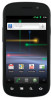
 1
1 2
2 3
3 4
4 5
5 6
6 7
7 8
8 9
9 10
10 11
11 12
12 13
13 14
14 15
15 16
16 17
17 18
18 19
19 20
20 21
21 22
22 23
23 24
24 25
25 26
26 27
27 28
28 29
29 30
30 31
31 32
32 33
33 34
34 35
35 36
36 37
37 38
38 39
39 40
40 41
41 42
42 43
43 44
44 45
45 46
46 47
47 48
48 49
49 50
50 51
51 52
52 53
53 54
54 55
55 56
56 57
57 58
58 59
59 60
60 61
61 62
62 63
63 64
64 65
65 66
66 67
67 68
68 69
69 70
70 71
71 72
72 73
73 74
74 75
75 76
76 77
77 78
78 79
79 80
80 81
81 82
82 83
83 84
84 85
85 86
86 87
87 88
88 89
89 90
90 91
91 92
92 93
93 94
94 95
95 96
96 97
97 98
98 99
99 100
100 101
101 102
102 103
103 104
104 105
105 106
106 107
107 108
108 109
109 110
110 111
111 112
112 113
113 114
114 115
115 116
116 117
117 118
118 119
119 120
120 121
121 122
122 123
123 124
124 125
125 126
126 127
127 128
128 129
129 130
130 131
131 132
132 133
133 134
134 135
135 136
136 137
137 138
138 139
139 140
140 141
141 142
142 143
143 144
144 145
145 146
146 147
147 148
148 149
149 150
150 151
151 152
152 153
153 154
154 155
155 156
156 157
157 158
158 159
159 160
160 161
161 162
162 163
163 164
164 165
165 166
166 167
167 168
168 169
169 170
170 171
171 172
172 173
173 174
174 175
175 176
176 177
177 178
178 179
179 180
180 181
181 182
182 183
183 184
184 185
185 186
186 187
187 188
188 189
189 190
190 191
191 192
192 193
193 194
194 195
195 196
196 197
197 198
198 199
199 200
200 201
201 202
202 203
203 204
204 205
205 206
206 207
207 208
208 209
209 210
210 211
211 212
212 213
213 214
214 215
215 216
216 217
217 218
218 219
219 220
220 221
221 222
222 223
223 224
224 225
225 226
226 227
227 228
228 229
229 230
230 231
231 232
232 233
233 234
234 235
235 236
236 237
237 238
238 239
239 240
240 241
241 242
242 243
243 244
244 245
245 246
246 247
247 248
248 249
249 250
250 251
251 252
252 253
253 254
254 255
255 256
256 257
257 258
258 259
259 260
260 261
261 262
262 263
263 264
264 265
265 266
266 267
267 268
268 269
269 270
270 271
271 272
272 273
273 274
274 275
275 276
276 277
277 278
278 279
279 280
280 281
281 282
282 283
283 284
284 285
285 286
286 287
287 288
288 289
289 290
290 291
291 292
292 293
293 294
294 295
295 296
296 297
297 298
298 299
299 300
300 301
301 302
302 303
303 304
304 305
305 306
306 307
307 308
308 309
309 310
310 311
311 312
312 313
313 314
314 315
315 316
316 317
317 318
318 319
319 320
320 321
321 322
322 323
323 324
324 325
325 326
326 327
327 328
328 329
329 330
330 331
331 332
332 333
333 334
334 335
335 336
336 337
337 338
338 339
339 340
340 341
341 342
342 343
343 344
344 345
345 346
346 347
347 348
348 349
349 350
350 351
351 352
352 353
353 354
354 355
355 356
356 357
357 358
358 359
359 360
360 361
361 362
362 363
363 364
364 365
365 366
366 367
367 368
368 369
369 370
370 371
371 372
372 373
373 374
374 375
375 376
376 377
377 378
378 379
379 380
380