Samsung SPH-I325 User Manual (user Manual) (ver.f4) (English) - Page 4
Setting Up an IMAP or POP Account, To automatically set up a POP or IMAP account - manual
 |
View all Samsung SPH-I325 manuals
Add to My Manuals
Save this manual to your list of manuals |
Page 4 highlights
IMAP/POP Accounts Setting Up an IMAP or POP Account If you want to send and receive email messages through an ISP (Internet Service Provider) account, or if you wish to use your device to access your corporate email through a VPN (Virtual Private Network), you will first need to set up an IMAP (Internet Message Access Protocol) or a POP3 (Post Office Protocol) account. To automatically set up a POP or IMAP account: Note If you have multiple email accounts, you must configure each account with its own settings. 1. From the Home screen, press Start > Messaging > New E-Mail Account. 2. Use the keyboard to enter an email address. Ⅲ The device will attempt to determine the necessary communication settings for both incoming and outgoing email messages. 3. Press Next (right softkey) to attempt to retrieve these settings automatically. This process may take several minutes. 4. If the device was able to automatically retrieve the necessary settings, press Next (right softkey). - or - If the device was unable to automatically obtain the settings, press Previous (left softkey) to return to the initial E-mail Setup screen and proceed with the manual setup process described in "To manually set up a POP or IMAP account:" on page 3. IMAP and POP Accounts 1