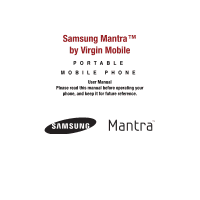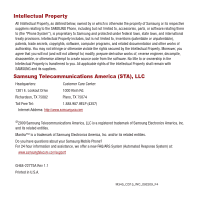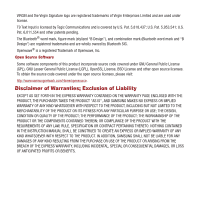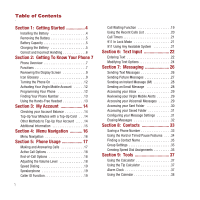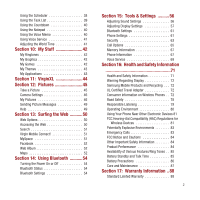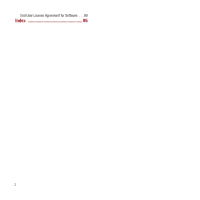Samsung SPH-M340 User Manual (user Manual) (ver.f4) (English)
Samsung SPH-M340 Manual
 |
View all Samsung SPH-M340 manuals
Add to My Manuals
Save this manual to your list of manuals |
Samsung SPH-M340 manual content summary:
- Samsung SPH-M340 | User Manual (user Manual) (ver.f4) (English) - Page 1
Samsung Mantra™ by Virgin Mobile P O R TA B L E MOBILE PHONE User Manual Please read this manual before operating your phone, and keep it for future reference. - Samsung SPH-M340 | User Manual (user Manual) (ver.f4) (English) - Page 2
entities. Mantra™ is a trademark of Samsung Electronics America, Inc. and/or its related entities. Do you have questions about your Samsung Mobile Phone? For 24 hour information and assistance, we offer a new FAQ/ARS System (Automated Response System) at: www.samsungtelecom.com/support GH68-22775A - Samsung SPH-M340 | User Manual (user Manual) (ver.f4) (English) - Page 3
source licenses. To obtain the source code covered under the open source licenses, please THE PURCHASER TAKES THE PRODUCT "AS IS", AND SAMSUNG MAKES NO EXPRESS OR IMPLIED WARRANTY OF ANY KIND , RULE, SPECIFICATION OR CONTRACT PERTAINING THERETO. NOTHING CONTAINED IN THE INSTRUCTION MANUAL SHALL BE - Samsung SPH-M340 | User Manual (user Manual) (ver.f4) (English) - Page 4
the Battery 4 Removing the Battery 5 Battery Capacity 5 Charging the Battery 5 Correct and Incorrect Handling 6 Section 2: Getting To Know Your Phone 7 Phone Overview 7 Functions 7 Reviewing the Display Screen 9 Icon Glossary 9 Turning the Phone On 12 Activating Your Virgin Mobile Account - Samsung SPH-M340 | User Manual (user Manual) (ver.f4) (English) - Page 5
Options 50 Accessing the Web 50 Search 51 Virgin Mobile Connect 51 MySpace 51 Facebook 52 Web Album Samsung Mobile Products and Recycling . . . 72 UL Certified Travel Adapter 72 Consumer Information on Wireless Phones Tones . . 85 Battery Standby and Talk Time 85 Battery Precautions 86 Care - Samsung SPH-M340 | User Manual (user Manual) (ver.f4) (English) - Page 6
End User License Agreement for Software . . .90 Index 95 3 - Samsung SPH-M340 | User Manual (user Manual) (ver.f4) (English) - Page 7
the cover away. 2. Insert the battery (label side up as shown) into the battery compartment so that the metal contacts on the phone match up with those on the battery. Warning!: Use only Virgin Mobile-approved or Samsungapproved batteries and chargers with your phone. Failure to use these approved - Samsung SPH-M340 | User Manual (user Manual) (ver.f4) (English) - Page 8
provides up to 3.5 hours of continuous digital talk time. Warning!: Use only Samsung-approved batteries and chargers with your phone. Failure to use these approved devices may increase the risk that your phone will overheat, catch fire, or explode, resulting in serious bodily injury, death, or - Samsung SPH-M340 | User Manual (user Manual) (ver.f4) (English) - Page 9
it is powered back on. • Charging the phone while off greatly reduces the charge time. • If the battery ever fails to perform normally, contact Virgin Mobile Customer Care to replace it. Warning!: Using the wrong battery charger could cause damage to your phone and void the warranty. Note: If your - Samsung SPH-M340 | User Manual (user Manual) (ver.f4) (English) - Page 10
2: Getting To Know Your Phone This section guides you through the basic functions and calling features of your phone. Phone Overview Functions 16 19 20 offered by your phone. 11 2. Display Screen displays all the information needed to operate your phone, such as phone 10 numbers, call - Samsung SPH-M340 | User Manual (user Manual) (ver.f4) (English) - Page 11
Press and hold this key to activate voice service. 6. Voicemail Key allows you to quickly access are speaking to them. 10. Plus Code Dialing Key automatically dials the international access and hold to access the Password screen to lock your phone. 12. BACK Key deletes characters from the display - Samsung SPH-M340 | User Manual (user Manual) (ver.f4) (English) - Page 12
Hook allows you to attach your phone to a lanyard, key chain, or other accessories. 21. External Display displays information such as date and time, signal and battery strength, and incoming calls. Reviewing the Display Screen The phone's Main screen displays while you are not in a call or currently - Samsung SPH-M340 | User Manual (user Manual) (ver.f4) (English) - Page 13
phone is connected to a high-speed data connection and currently sending (uploading) data. Data receiving: indicates your phone is connected to a high-speed data connection and currently receiving (downloading) data. Data dormant: indicates your phone's high-speed data voicemail. New Virgin Alert: - Samsung SPH-M340 | User Manual (user Manual) (ver.f4) (English) - Page 14
: indicates that the phone is set to ring and vibrate. Battery: indicates your battery is fully charged. Low Battery: indicates your battery power is low. the white balance was set to Fluorescent. My picture Lock: indicates that your picture is locked. My picture DRM: indicates that this picture is - Samsung SPH-M340 | User Manual (user Manual) (ver.f4) (English) - Page 15
displays, use your keypad to enter your four-digit password to unlock the phone. By default, the password is the last four digits of the current phone number. Activating Your Virgin Mobile Account Prior to using your new phone for talking, messaging, or surfing the Web, you must first activate - Samsung SPH-M340 | User Manual (user Manual) (ver.f4) (English) - Page 16
the Main screen, press Menu (Left Option Button) ➔ Tools & Settings ➔ Phone info ➔ My number. Using the Hands-Free Headset A headset comes included with your phone. Use the headset for safe, convenient, hands-free conversations on your phone. Ear Buds Talk/End Key Headset Connector Connecting the - Samsung SPH-M340 | User Manual (user Manual) (ver.f4) (English) - Page 17
information about your account, go to www.virginmobileusa.com. Top-Up is how you add money to your Virgin Mobile account balance. You can Top-Up your Virgin Mobile account right from your phone. First, buy a Top-Up card at one of the thousands of retailers that carry them, or register your debit - Samsung SPH-M340 | User Manual (user Manual) (ver.f4) (English) - Page 18
. 7. Scroll down to select Yes and press . 8. Once your phone announces "You're Topped- Up," press . 9. Press to exit the process. Additional Information To get more information about your Virgin Mobile account, as well as other Virgin Mobile services, visit us at www.virginmobileusa.com. Please 15 - Samsung SPH-M340 | User Manual (user Manual) (ver.f4) (English) - Page 19
Down navigation key or the Volume key (located on the left side of your phone). 5. Highlight an option and press or press the Select (Left Option Button) on the screen. Example: The following example shows how to find your phone number. 1. From the Main screen, press Menu (Left Option Button). - Samsung SPH-M340 | User Manual (user Manual) (ver.f4) (English) - Page 20
the number. If you activate the "AUTO RETRY" function, the phone automatically redials the number of times specified. If "Enter lock code" displays on the screen, enter your 4-digit password to unlock your phone. Answering Calls 1. When your phone rings or vibrates, press to answer the incoming call - Samsung SPH-M340 | User Manual (user Manual) (ver.f4) (English) - Page 21
: - New entry: to create a new Contacts entry. - Existing entry: to add (append) the information to an existing Contacts entry. For more information, refer to "Saving a Phone Number" on page 33. After a call ends that you made or received from a number stored in your Contacts list, the contact name - Samsung SPH-M340 | User Manual (user Manual) (ver.f4) (English) - Page 22
dial location, please see page 35. 19 Speakerphone The speakerphone feature lets you hear audio through the speaker and talk without holding the phone. 1. To activate the speakerphone while on a call, select Spkr on (Left Option Button). The Speaker icon displays on the screen. 2. Select Spkr off - Samsung SPH-M340 | User Manual (user Manual) (ver.f4) (English) - Page 23
name (if available). 1. To answer another call while on the phone, press . This places the first call on hold. 2. To switch back to the first caller, press again. Note: Call waiting is a system dependent feature. Please contact your service provider for details. Using the Recent Calls List Any time - Samsung SPH-M340 | User Manual (user Manual) (ver.f4) (English) - Page 24
the Recent Calls counter, press Reset (Right Option Button). 911 In Lock Mode The 911 feature puts the phone in an Emergency Call mode when the pre-programmed 911 emergency number is dialed. This feature is also accessible while in Lock mode or when out of a service area. 1. Use the keypad to enter - Samsung SPH-M340 | User Manual (user Manual) (ver.f4) (English) - Page 25
section guides you of the following options: • T9(English) to enter text using the phone's built-in "prediction system," reducing the number of keys needed to enter (see page 22). • Abc to navigate through the series of keypad-specific characters (see page 23). • Symbols to enter symbols (see page - Samsung SPH-M340 | User Manual (user Manual) (ver.f4) (English) - Page 26
Options (Right Option Button) then select Symbols from the list. A table displays on the screen that associates each character with a key on the phone. 2. Select the desired symbol by pressing the corresponding number on the keypad. Entering Numbers Number mode allows you to enter numbers. 1. Press - Samsung SPH-M340 | User Manual (user Manual) (ver.f4) (English) - Page 27
store frequently used words and then predict their usage the next time the word is used in text mode. • Display cand. (Display Candidate) allows the phone to display predicted words. The list must contain at least two words for this feature to activate. • Prediction start allows you to configure the - Samsung SPH-M340 | User Manual (user Manual) (ver.f4) (English) - Page 28
• Next word pred. allows you to turn on or off the ability to predict the next word when entering a text message. • Word compl. allows you to turn on or off the ability to automatically complete words as you type them using words in the dictionary. 2. After completing your changes to these options, - Samsung SPH-M340 | User Manual (user Manual) (ver.f4) (English) - Page 29
guides you through the steps utilized to both create and manage messages (both text and multimedia). Sending Text Messages You can send text messages to phones that are capable of receiving them or to email addresses. Charges apply. See www.virginmobileusa.com for pricing message and review it at a - Samsung SPH-M340 | User Manual (user Manual) (ver.f4) (English) - Page 30
. • Erase deletes the current message. Sending Picture Messages You can send picture messages to phones that are capable of receiving them or to email addresses. Charges apply. See www.virginmobileusa.com for pricing. You can send a message to a maximum of 10 recipients. The messages are sent one - Samsung SPH-M340 | User Manual (user Manual) (ver.f4) (English) - Page 31
supports This notification contains the originating phone number and delivery time/date (Right Option Button) to ignore the message and review it at a later time. These ignored messages can download an IM application, the "Please download first" message displays on the screen. Press to download - Samsung SPH-M340 | User Manual (user Manual) (ver.f4) (English) - Page 32
Erase all deletes all messages from the Inbox folder. Reviewing your Virgin Mobile Alerts 1. Select Menu ➔ Messaging ➔ Virgin Alerts. 2. Select an alert from the list and press . The alert message displays. Accessing your Voicemail Messages Even if your phone is in use or turned off, all unanswered - Samsung SPH-M340 | User Manual (user Manual) (ver.f4) (English) - Page 33
. • Save address stores the current number into the Contacts list as either a New Entry or Existing Entry. For more information, refer to "Saving a Phone Number" on page 33. • Erase deletes the current message. Sent Folder Options ᮣ From the Sent folder (without having opened a message from the list - Samsung SPH-M340 | User Manual (user Manual) (ver.f4) (English) - Page 34
• Erase multiple deletes selected messages from the list. • Erase all deletes all messages from the Inbox folder. Accessing your Saved Folder This folder manages and lists those messages which were stored to the Saved folder. 1. Select Menu ➔ Messaging ➔ Saved. 2. Select a message from the list and - Samsung SPH-M340 | User Manual (user Manual) (ver.f4) (English) - Page 35
Adjusting the Message Reminder Settings This option allows you to configure how often the phone reminds you of an unread message in your Inbox. 1. Select Menu ➔ Messaging ➔ Msg settings ➔ Message reminder. 2. Select Off, Once, or Every 2 min and press . Adding a - Samsung SPH-M340 | User Manual (user Manual) (ver.f4) (English) - Page 36
order. Storing a number from the Main screen 1. From the Main screen, after entering the phone number, select Save (Left Option Button). 2. Select New entry or Existing entry and press . 3. Select a label (Mobile, Home, Work, Pager, or Others) and press . 4. Use the keypad to enter a name for - Samsung SPH-M340 | User Manual (user Manual) (ver.f4) (English) - Page 37
with either manual intervention (Hard Pause) or automatically (Timed Pause). There are two types of pauses available on your phone: • Hard Pause sends Select the number type (Mobile, Home, Work, Pager, or Others) and press Done (Left Option Button). Dialing a Number Using a Hard Pause or Timed Pause - Samsung SPH-M340 | User Manual (user Manual) (ver.f4) (English) - Page 38
to numbers stored within speed dial assignments by pressing & holding the corresponding location on the keypad. You can store up to 99 numbers in your phone's speed dial and then activate them by either pressing a button or two. With this feature, you can dial speed dial entries using one key press - Samsung SPH-M340 | User Manual (user Manual) (ver.f4) (English) - Page 39
2. Select an empty speed dial location and select Assign (Left Option Button). You are then taken to your Contacts list where you can then choose an existing contact to assign to the selected location. Note: If the contact has more than one number saved, highlight the contact and use the navigation - Samsung SPH-M340 | User Manual (user Manual) (ver.f4) (English) - Page 40
to clear all numbers. • Press the Up and Down volume keys to review your calculations. 3. Enter the second number and press for Equals (=). Using for a decimal point. 37 3. Select Reset (Left Option Button) to clear all current values. Alarm Clock Your phone comes with a built-in alarm clock - Samsung SPH-M340 | User Manual (user Manual) (ver.f4) (English) - Page 41
7. Select a snooze interval for the alarm by highlighting the Snooze field. • Press the navigation key left or right to select 5 minutes, 10 minutes, 15 minutes, or 20 minutes. 8. Select Done (Left Option Button). Using the Calendar To access your calendar: ᮣ Select Menu (Left Option Button) ➔ Tools - Samsung SPH-M340 | User Manual (user Manual) (ver.f4) (English) - Page 42
9. Select a start time for the event by highlighting the Start field. • Use the keypad to enter a start time and date. Press AM/PM (Right Option Button) to toggle between AM or PM. 10. Select an end time for the event by highlighting the End field. • Use the keypad to enter an ending time and date. - Samsung SPH-M340 | User Manual (user Manual) (ver.f4) (English) - Page 43
keypad to enter the end date for the countdown. 5. Select Done (Left Option Button) to save the new countdown and exit. Using the Notepad Your phone includes an internal notepad that can be used to compose and store reminders and notes. 1. Select Menu (Left Option Button) ➔ Tools & Settings ➔ Tools - Samsung SPH-M340 | User Manual (user Manual) (ver.f4) (English) - Page 44
➔ Tools & Settings ➔ Tools ➔ Voice memo ➔ Review. 2. Select a voice memo from the list and press . Using Voice Service The Mantra uses built-in voice recognition software which allows you to use preset verbal commands to perform common functions supported by your phone simply by speaking them aloud - Samsung SPH-M340 | User Manual (user Manual) (ver.f4) (English) - Page 45
the bottom of the screen, select Yes Hook Me Up and press . When downloading ringtones, charges apply. 2. Follow the instructions to purchase your new ringtones. My Graphics You can download new graphics to your phone. Charges apply. Visit www.virginmobileusa.com for details. 1. Select Menu (Left - Samsung SPH-M340 | User Manual (user Manual) (ver.f4) (English) - Page 46
the bottom of the screen, select Yes Hook Me Up and press . When downloading games, charges apply. 2. Follow the instructions to purchase your new games. My Themes You can change the overall theme used by your phone. There are two pre-installed themes. 1. Select Menu (Left Option Button) ➔ My Stuff - Samsung SPH-M340 | User Manual (user Manual) (ver.f4) (English) - Page 47
. Note: If you are asked to enable VirginXL Access on your phone, scroll down to the bottom of the screen, select Yes Hook Me Up and press . When downloading, charges apply. 2. Follow the instructions. Tip: When you select VirginXL, a data session is initiated. You cannot receive incoming calls when - Samsung SPH-M340 | User Manual (user Manual) (ver.f4) (English) - Page 48
Rename: allows you to rename the selected picture file. • Lock: allows you to lock your picture so that it is not accidentally deleted. • model, resolution, file size, file type, and whether the picture was uploaded. • Send: allows you to send the selected picture to another recipient via phone - Samsung SPH-M340 | User Manual (user Manual) (ver.f4) (English) - Page 49
, or Screensaver and press . The picture file is assigned to the selected option. Uploading Pictures to the Web All Virgin Mobile customers with camera phones automatically have a Virgin Mobile MyPix web site. In order to access the MyPix web site, log into your account at www.virginmobileusa.com - Samsung SPH-M340 | User Manual (user Manual) (ver.f4) (English) - Page 50
friends is easy. Just follow the instructions below to send one or more phone number and press the Send Button. Important!: Only Virgin Mobile phone numbers can accept picture messages from the Web. My Pix is a Virgin Mobile service the file. Locking and Unlocking Picture Files Locking a picture file - Samsung SPH-M340 | User Manual (user Manual) (ver.f4) (English) - Page 51
My pictures and press . 2. Press Options (Right Option Button), select Lock and press . Picture Details 1. From the Main screen, press Menu ( Email Address 4. Highlight Number/Email and press . 5. Enter the wireless phone number or email address for the recipient and press Next (Left Option Button - Samsung SPH-M340 | User Manual (user Manual) (ver.f4) (English) - Page 52
Done (Left Option Button). 9. Press Send (Left Option Button) to send the picture message. 10. The phone processes and when the message sends, "your message has been sent" displays. Help This menu guides you through how to take a picture, how to view pictures that were captured or received, and how - Samsung SPH-M340 | User Manual (user Manual) (ver.f4) (English) - Page 53
a location, get directions, find a business, find gas prices, and check traffic. Accessing the Web 1. From the Main screen, press Menu ➔ Web. The Web screen displays. 2. Highlight Surf the Web and press to launch the web browser. The Virgin Mobile Surf the Web home page displays. 3. Press Options - Samsung SPH-M340 | User Manual (user Manual) (ver.f4) (English) - Page 54
one place! 1. Select Menu ➔ Web. The Web screen displays. 2. Select Connect and press . Your phone is connected to the network and loads the Virgin Mobile Connect homepage. 3. The first time you access Virgin Mobile Connect, use the Down navigation key to highlight the Setup box and press . 4. Use - Samsung SPH-M340 | User Manual (user Manual) (ver.f4) (English) - Page 55
connected to the Web Album homepage. 3. Follow the on-screen instructions to upload your pictures. Maps Use your phone to connect directly to MapQuest. You can map a location, get directions, find a business, find gas prices, and check traffic. 1. Select Menu ➔ Web. The Web screen displays. Surfing - Samsung SPH-M340 | User Manual (user Manual) (ver.f4) (English) - Page 56
2. Select Maps and press . Your phone is connected to the MapQuest homepage. 3. To exit the browser at any time, press the key. 53 - Samsung SPH-M340 | User Manual (user Manual) (ver.f4) (English) - Page 57
capable of exchanging information to devices such as headsets and a hands-free car kit, without any physical connection, over a distance of approximately 30 icons that display on your phone's screen: Bluetooth is enabled. Bluetooth is connected to a device or transferring data to a device. Bluetooth - Samsung SPH-M340 | User Manual (user Manual) (ver.f4) (English) - Page 58
. When you receive an incoming call, the ringtone is detected through the headset instead of the phone. • HFP: Hands-Free Profile - allows Bluetooth technology to connect the phone to a wireless Bluetooth-enabled car kit. When you receive an incoming call, the ringtone is detected through the hands - Samsung SPH-M340 | User Manual (user Manual) (ver.f4) (English) - Page 59
Silence All There can be times when you need to silence your phone entirely and therefore manually override any settings. The phone's Silence all option allows you to mute all sounds. To activate Silence All 1. Flip the phone open. 2. In standby mode, press and hold the volume key down until - Samsung SPH-M340 | User Manual (user Manual) (ver.f4) (English) - Page 60
or Off and press . Adjusting Display Settings This set of features allows you to customize the display properties of your phone. Configuring the Banner on the Main screen The text greeting displays on the Main screen and can be 14 characters in length. By default the message reads, "Virgin Mobile." - Samsung SPH-M340 | User Manual (user Manual) (ver.f4) (English) - Page 61
2. Select Main display and press . 3. Select either Images or My pictures and press . • Images: Choose from a series of default images (including downloaded images). • My pictures: Choose from images stored in your Image Album that consist of either your Photo Gallery or images received as part of - Samsung SPH-M340 | User Manual (user Manual) (ver.f4) (English) - Page 62
. When the phone recognizes an incoming call, the select image displays on the screen. 1. From the Main screen, press Menu (Left Option Button) ➔ Tools & Settings ➔ Display ➔ Incoming call and press . 2. Select one of the following options and press . • Default: standard Virgin Mobile incoming call - Samsung SPH-M340 | User Manual (user Manual) (ver.f4) (English) - Page 63
hour or 24 hour and press . Defining the Menu Style Select how your menu displays on the phone. 1. From the Main screen, press Menu (Left Option Button) ➔ Tools & Settings ➔ Spanish). • My words stores a list of user-defined words, phrases, or numbers for quick access when you use text mode. Tools - Samsung SPH-M340 | User Manual (user Manual) (ver.f4) (English) - Page 64
words. • Prediction start allows you to configure the phone to display possible word candidates after a preset number entry, how to switch between upper and lower case in ABC mode, how to use the Multitap • Location • TTY mode 61 • Key guard • Security Navigation Key Shortcuts By default the Left - Samsung SPH-M340 | User Manual (user Manual) (ver.f4) (English) - Page 65
data is prohibited. When your phone hard of hearing, or have speech or language disabilities can communicate by telephone. Your Virgin Mobile phone is compatible with select TTY devices. Please check with the manufacturer to ensure that it supports digital wireless transmission. Using a special cable - Samsung SPH-M340 | User Manual (user Manual) (ver.f4) (English) - Page 66
you have forgotten your password try entering the last four digits of the wireless phone number. Call Virgin Mobile's Customer Care at 1-888-322-1122 if you are unsuccessful. 63 Lock Phone Locking the phone prevents use other than receiving incoming calls or dialing emergency numbers (such as 911 - Samsung SPH-M340 | User Manual (user Manual) (ver.f4) (English) - Page 67
lock and press . 4. Enter a new lock code and press Next (Left Option Button). 5. Re-enter the new lock code and press Done (Left Option Button). Special Numbers When the phone is locked . Erase Downloads Using the Erase downloads option you can erase all downloaded contents on your phone. 1. From - Samsung SPH-M340 | User Manual (user Manual) (ver.f4) (English) - Page 68
. Reset Default Using the Reset default option you can reset all the default settings to your phone. During this process you will not delete any data or Phonebook allows you to answer incoming calls through a hands-free car kit or headset. 1. From the Main screen, press Menu (Left Option Button) ➔ - Samsung SPH-M340 | User Manual (user Manual) (ver.f4) (English) - Page 69
new information, and press Save (Left Option Button). To make a call using Auto prepend: 1. Enter the last seven digits of the phone number and press . 2. The phone prepends the stored digits to your entered digits and dials the resulting number. Restriction Using the Restriction option, you can - Samsung SPH-M340 | User Manual (user Manual) (ver.f4) (English) - Page 70
: displays the memory used for downloaded applications and GPS. 3. Press the Done (Left Option Button) when you are finished viewing the memory information. 67 Phone Information The Phone information option allows you to view your phone number and your phone's hardware version, Serial Number, PRL - Samsung SPH-M340 | User Manual (user Manual) (ver.f4) (English) - Page 71
menu. PRL version The Preferred Roaming List (PRL) resides in the memory of your phone. The PRL tells the phone to look or roam for Virgin Mobile towers. If a Virgin Mobile tower is unavailable, the PRL list tells the phone which tower to look for next. To view the PRL: 1. From the Main screen - Samsung SPH-M340 | User Manual (user Manual) (ver.f4) (English) - Page 72
a picture and description of all the icons used on your phone. Voice Service The Mantra™ uses built-in voice recognition software which allows you to use preset verbal commands to perform common functions supported by your phone simply by speaking them aloud. There is no voice training required - Samsung SPH-M340 | User Manual (user Manual) (ver.f4) (English) - Page 73
you should use a quiet room while saying each word or digit needed to train the phone. 1. From the Main screen, press Menu (Left Option Button) ➔ Tools & Settings ➔ Tools ➔ Voice service and press . 2. Select Settings (Right Option Button). 3. Select Adaptation and press . 4. Select Adapt voice and - Samsung SPH-M340 | User Manual (user Manual) (ver.f4) (English) - Page 74
reviews of the scientific literature related to the biological effects of RF energy. The exposure limit set by the FCC for wireless mobile phones employs a unit of measurement known as the Specific model phone is phone has been tested and meets FCC RF exposure guidelines when used with an accessory - Samsung SPH-M340 | User Manual (user Manual) (ver.f4) (English) - Page 75
Samsung mobile phones and genuine Samsung accessories. Go to: https://fun.samsungmobileusa.com/recycling/ index.jsp for more information. UL Certified Travel Adapter The Travel Adapter for this phone has met applicable UL safety requirements. Please adhere to the following safety instructions - Samsung SPH-M340 | User Manual (user Manual) (ver.f4) (English) - Page 76
are the subject of this update? The term wireless phone refers here to hand-held wireless phones with built-in antennas, often called "cell," "mobile," or "PCS" phones. These types of wireless phones can expose the user to measurable radio frequency energy (RF) because of the short distance between - Samsung SPH-M340 | User Manual (user Manual) (ver.f4) (English) - Page 77
Cooperate in providing users of wireless phones with the best possible information on possible effects of wireless phone use on human day. These conditions are not similar to the conditions under which people use wireless phones, so we don't know with certainty what the results of such studies mean - Samsung SPH-M340 | User Manual (user Manual) (ver.f4) (English) - Page 78
effect if one exists. Epidemiological studies can provide data that is directly applicable to human populations, but phones. Many factors affect this measurement, such as the angle at which the phone is held, or which model of phone studies and studies of wireless phone users. The CRADA will also - Samsung SPH-M340 | User Manual (user Manual) (ver.f4) (English) - Page 79
from wireless phones, there is no reason to believe that hands-free kits reduce risks. Handsfree kits can be used with wireless phones for convenience the user from RF absorption use special phone cases, while others involve nothing more than a metallic accessory attached to the phone. Studies - Samsung SPH-M340 | User Manual (user Manual) (ver.f4) (English) - Page 80
as advertised. Unlike "hand-free" kits, these so-called "shields" may interfere with proper operation of the phone. The phone may be forced to boost two companies that sold devices that claimed to protect wireless phone users from radiation with making false and unsubstantiated claims. According - Samsung SPH-M340 | User Manual (user Manual) (ver.f4) (English) - Page 81
If possible, add an additional layer of convenience and safety to your wireless phone with one of the many hands free accessories available today. 3. Position your wireless phone within easy reach. Be able to access your wireless phone without removing your eyes from the road. If you get an incoming - Samsung SPH-M340 | User Manual (user Manual) (ver.f4) (English) - Page 82
other special non-emergency number. "The wireless industry reminds you to use your phone safely when driving." For more information, please call 1-888-901-SAFE, or susceptibility to noise-induced hearing loss and potential hearing problem varies. Additionally, the amount of sound produced by - Samsung SPH-M340 | User Manual (user Manual) (ver.f4) (English) - Page 83
://www.cdc.gov/niosh/topics/noise/ default.html Operating Environment Remember to follow any special regulations in force in any area and always switch your phone off whenever it is forbidden to use it, or when it may cause interference or danger. Health and Safety Information 80 - Samsung SPH-M340 | User Manual (user Manual) (ver.f4) (English) - Page 84
When connecting the phone or any accessory to another device, read its user's guide for detailed safety instructions. Do not connect incompatible products. As with other mobile radio transmitting equipment, users are advised that for the satisfactory operation of the equipment and for the safety of - Samsung SPH-M340 | User Manual (user Manual) (ver.f4) (English) - Page 85
This should provide the hearing aid user with "normal usage" while using their hearing aid with the particular wireless phone. "Normal usage" in this context this information. Switch your phone off in health care facilities when any regulations posted in these areas instruct you to do so. Hospitals - Samsung SPH-M340 | User Manual (user Manual) (ver.f4) (English) - Page 86
explosive atmosphere and obey all signs and instructions. Sparks in such areas could cause an explosion or fire resulting in bodily injury or even death. Users are advised to switch the phone off while at a refueling point (service station). Users are reminded of the need to observe restrictions - Samsung SPH-M340 | User Manual (user Manual) (ver.f4) (English) - Page 87
your authority to operate this equipment. Only use approved batteries, antennas and chargers. The use of any unauthorized accessories may be dangerous and void the phone warranty if said accessories cause damage or a defect to the phone. Although your phone is quite sturdy, it is a complex piece of - Samsung SPH-M340 | User Manual (user Manual) (ver.f4) (English) - Page 88
performance. • Speak directly into the phone's receiver. • Avoid exposing your phone and accessories to rain or liquid spills. If your phone does get wet, immediately turn the power off and remove the battery. If it is inoperable, call Customer Care for service. Availability of Various Features/Ring - Samsung SPH-M340 | User Manual (user Manual) (ver.f4) (English) - Page 89
usage patterns. Battery Precautions • Avoid dropping the cell phone. Dropping it, especially on a hard surface, can potentially cause damage to the phone and battery. If you suspect damage to the phone or battery, take it to a service center for inspection. • Never use any charger or battery that is - Samsung SPH-M340 | User Manual (user Manual) (ver.f4) (English) - Page 90
replacement antenna. Unauthorized antennas or modified accessories may damage the phone and violate regulations governing radio devices. • If the phone, battery, charger or any accessory is not working properly, take it to your nearest qualified service facility. The personnel there will assist - Samsung SPH-M340 | User Manual (user Manual) (ver.f4) (English) - Page 91
") that SAMSUNG's Phones and accessories ("Products") are free from defects in material and workmanship under normal use and service for the period commencing upon the date of purchase and continuing for the following specified period of time after that date: Phone Batteries Leather Case Holster - Samsung SPH-M340 | User Manual (user Manual) (ver.f4) (English) - Page 92
OR THE COMPONENTS CONTAINED THEREIN; OR • COMPLIANCE OF THE PRODUCT WITH THE REQUIREMENTS OF ANY LAW, RULE, SPECIFICATION OR CONTRACT PERTAINING THERETO. NOTHING CONTAINED IN THE INSTRUCTION MANUAL SHALL BE CONSTRUED TO CREATE AN EXPRESS WARRANTY OF ANY KIND WHATSOEVER WITH RESPECT TO THE PRODUCT - Samsung SPH-M340 | User Manual (user Manual) (ver.f4) (English) - Page 93
SPECIFIC CASE MAY BE. This Limited Warranty allocates risk of Product failure between Purchaser and SAMSUNG, and SAMSUNG's Product pricing SAMSUNG and should not be relied upon. End User License Agreement for Software IMPORTANT. READ CAREFULLY: This End User DOWNLOAD, ACCESS OR Warranty Information 90 - Samsung SPH-M340 | User Manual (user Manual) (ver.f4) (English) - Page 94
not rent, lease, lend, sublicense or provide commercial hosting services with the Software. 4. CONSENT TO USE OF DATA. You agree that Samsung and its affiliates may collect and use technical information gathered as part of the product support services related to the Software provided to you, if any - Samsung SPH-M340 | User Manual (user Manual) (ver.f4) (English) - Page 95
user Samsung FREE, OR THAT DEFECTS IN THE SOFTWARE WILL BE CORRECTED. NO ORAL OR WRITTEN INFORMATION OR ADVICE GIVEN BY SAMSUNG OR A SAMSUNG AUTHORIZED REPRESENTATIVE SHALL CREATE A WARRANTY. SHOULD THE SOFTWARE PROVE DEFECTIVE, YOU ASSUME THE ENTIRE COST OF ALL NECESSARY SERVICING - Samsung SPH-M340 | User Manual (user Manual) (ver.f4) (English) - Page 96
OF OR FAILURE TO PROVIDE SUPPORT OR OTHER SERVICES, INFORMATION, SOFTWARE, AND the entire liability of Samsung under any provision of are granted to all other end users pursuant to the terms and conditions data stored on this device is deleted or reformatted using the standard methods, the data - Samsung SPH-M340 | User Manual (user Manual) (ver.f4) (English) - Page 97
this service at no charge. If the warranty has expired on the device, charges may apply. Customer Care Center: 1000 Klein Rd. Plano, TX 75074 Toll Free Tel: 1.888.987.HELP (4357) Samsung Telecommunications America, LLC: 1301 East Lookout Drive Richardson, Texas 75082 Phone: 1-800-SAMSUNG (726 - Samsung SPH-M340 | User Manual (user Manual) (ver.f4) (English) - Page 98
Virgin Mobile Account 12 Active Call Options 18 , Airplane 61 62 Alarm Clock 37 Applications 43 Auto Erase 32 Auto Text 31 B Backlight 59 Banner 57 Battery a Name 35 Groups Editing 32 H HAC 81 Handling 6 Hands-Free Headset 13 Hard Pause 34 Headset Answering a Call 13 Connecting the Headset 13 Making - Samsung SPH-M340 | User Manual (user Manual) (ver.f4) (English) - Page 99
Text Options 24 Modifying 24 Texts Replying To 27 Themes 43 Timed Pause 34 Tip Calculator 37 Top-Up 14 Top-Up Card 14 T-Ratings 82 TTY 61, 62 U UL Certification 72 V Version Info 67 Virgin Mobile Alerts 29 VirginXL 44 Voice Memo 40 Voice Service 41 Voicemail 29 Accessing 29 Calling 30 96 - Samsung SPH-M340 | User Manual (user Manual) (ver.f4) (English) - Page 100
Notification 30 Volume Level Adjusting 18 W Wallpaper Front screen 58 Main screen 58 Warranty Information 88 World Time 41 97
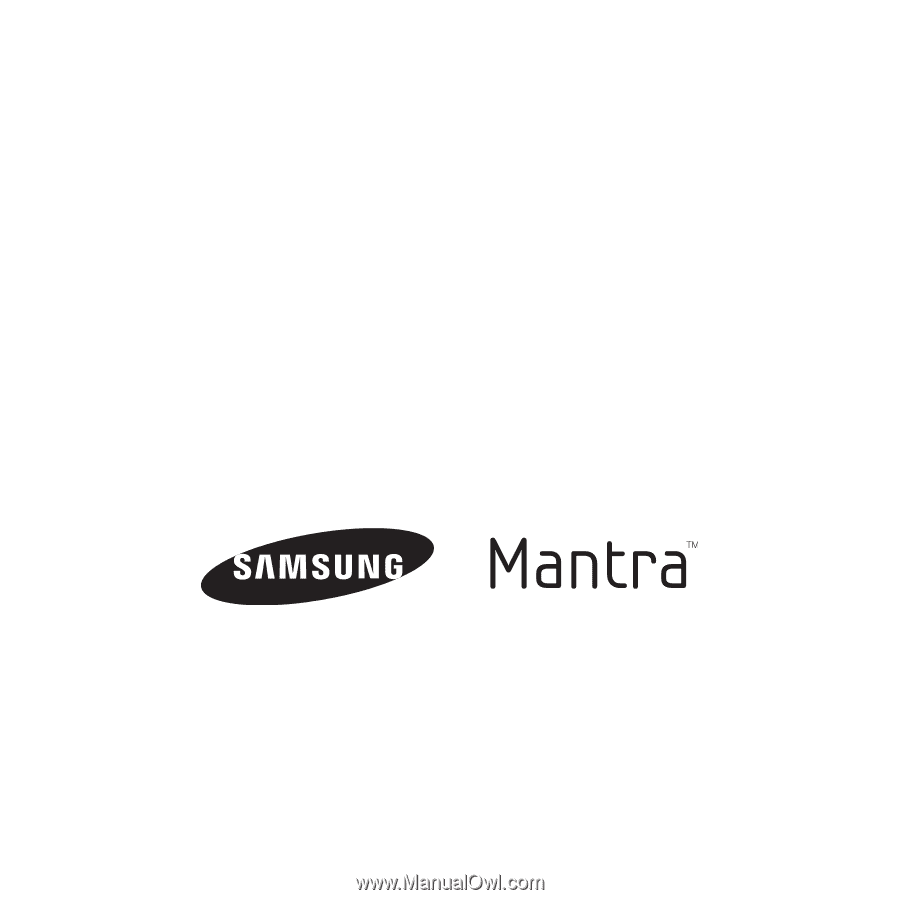
Samsung Mantra
™
by Virgin Mobile
P
O
RTA
B
L
E
M
O
B
I
L
E
P
H
O
N
E
User Manual
Please read this manual before operating your
phone, and keep it for future reference.