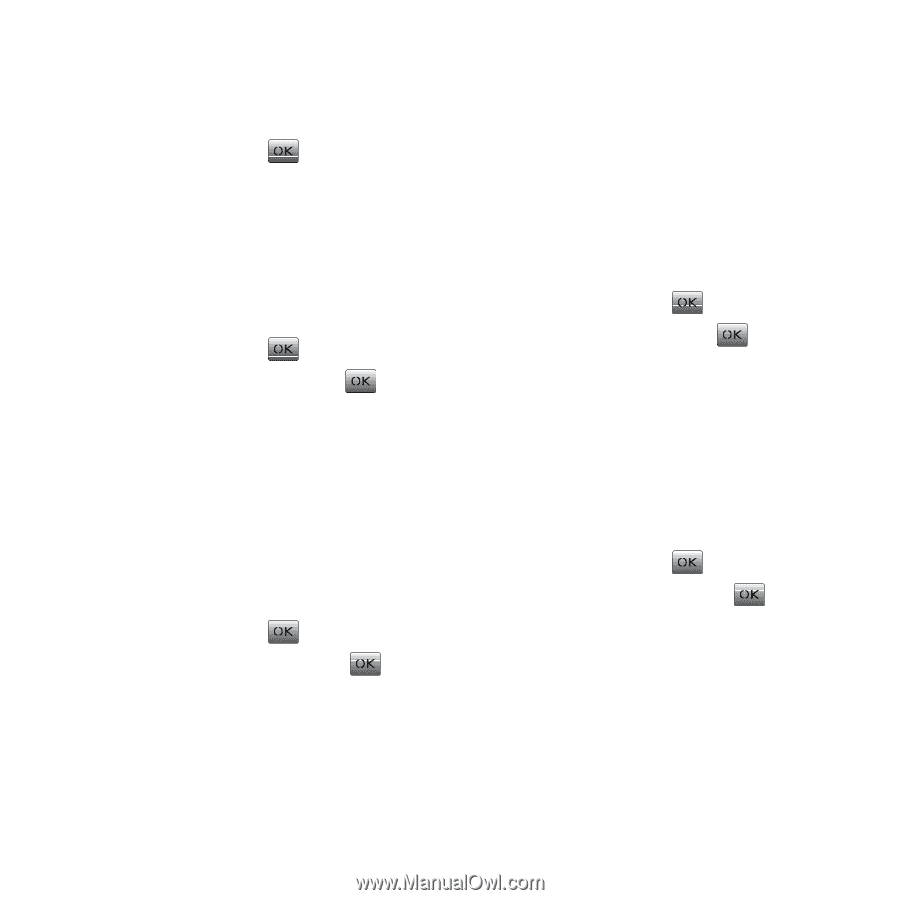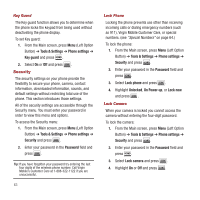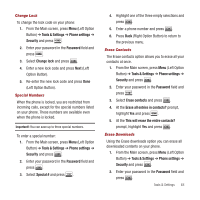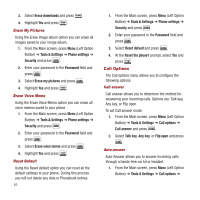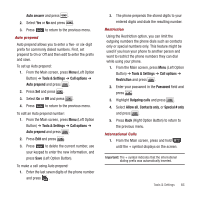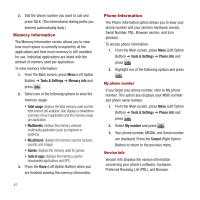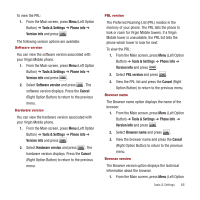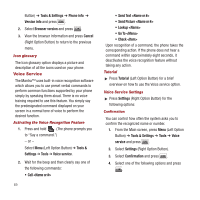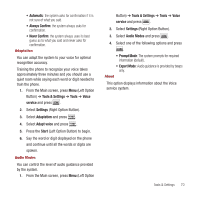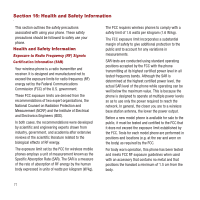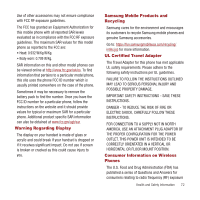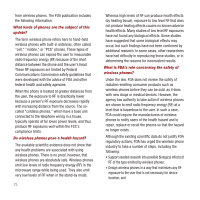Samsung SPH-M340 User Manual (user Manual) (ver.f4) (English) - Page 71
Tools & Settings, Phone info, Version info, Software version, Cancel, PRL version, Browser name
 |
View all Samsung SPH-M340 manuals
Add to My Manuals
Save this manual to your list of manuals |
Page 71 highlights
To view the PRL: 1. From the Main screen, press Menu (Left Option Button) ➔ Tools & Settings ➔ Phone info ➔ Version info and press . The following version options are available: Software version You can view the software version associated with your Virgin Mobile phone. 1. From the Main screen, press Menu (Left Option Button) ➔ Tools & Settings ➔ Phone info ➔ Version info and press . 2. Select Software version and press . The software version displays. Press the Cancel (Right Option Button) to return to the previous menu. Hardware version You can view the hardware version associated with your Virgin Mobile phone. 1. From the Main screen, press Menu (Left Option Button) ➔ Tools & Settings ➔ Phone info ➔ Version info and press . 2. Select Hardware version and press . The hardware version displays. Press the Cancel (Right Option Button) to return to the previous menu. PRL version The Preferred Roaming List (PRL) resides in the memory of your phone. The PRL tells the phone to look or roam for Virgin Mobile towers. If a Virgin Mobile tower is unavailable, the PRL list tells the phone which tower to look for next. To view the PRL: 1. From the Main screen, press Menu (Left Option Button) ➔ Tools & Settings ➔ Phone info ➔ Version info and press . 2. Select PRL version and press . 3. View the PRL list and press the Cancel (Right Option Button) to return to the previous menu. Browser name The Browser name option displays the name of the browser. 1. From the Main screen, press Menu (Left Option Button) ➔ Tools & Settings ➔ Phone info ➔ Version info and press . 2. Select Browser name and press . 3. View the browser name and press the Cancel (Right Option Button) to return to the previous menu. Browser version The Browser version option displays the technical information about the browser. 1. From the Main screen, press Menu (Left Option Tools & Settings 68