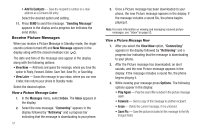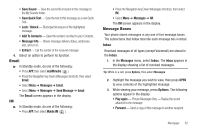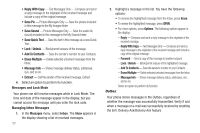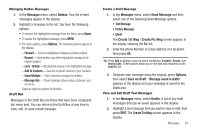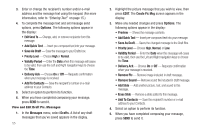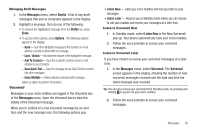Samsung SPH-M360 User Manual (user Manual) (ver.f7) (English) - Page 55
Add To Contacts
 |
View all Samsung SPH-M360 manuals
Add to My Manuals
Save this manual to your list of manuals |
Page 55 highlights
• Save Sound - Save the sound file included in this message to the My Sounds folder. • Save Quick Text - Save the text in this message as a new Quick Text. • Lock / Unlock - Block/permit erasure of the highlighted message. • Add To Contacts - Save the sender's number to your Contacts. • Message Info - Shows message delivery status, addressee, size, and so on. • Extract - Call the sender of the received message. 4. Select an option to perform its function. Email ᮣ In Standby mode, do one of the following: • Press APP, then select mail@metro ( ). • Press the Navigation key Down (Messages shortcut). then select Email. • Select Menu ➔ Messages ➔ Email. • Select Menu ➔ Messages ➔ Send Message ➔ Email. The Email screen appears in the display. IM ᮣ In Standby mode, do one of the following: • Press APP, then select Mobile IM ( ). • Press the Navigation key Down (Messages shortcut). then select IM. • Select Menu ➔ Messages ➔ IM. The IM screen appears in the display. Message Boxes Your phone stores messages in any one of five message boxes. The subsections that follow describe each message box in detail. Inbox Received messages of all types (except Voicemail) are stored in the Inbox. 1. In the Messages menu, select Inbox. The Inbox appears in the display showing a list of received messages. Tip: While in a call, press Options, then select Messages. 2. Highlight the message you wish to view, then press OPEN to view contents of the highlighted message. 3. While viewing your message, press Options. The following options appear in the display: • Play again - Picture Messages Only - Replay the sound attached to the message. • Forward - Send a copy of this message to another recipient. Messages 52