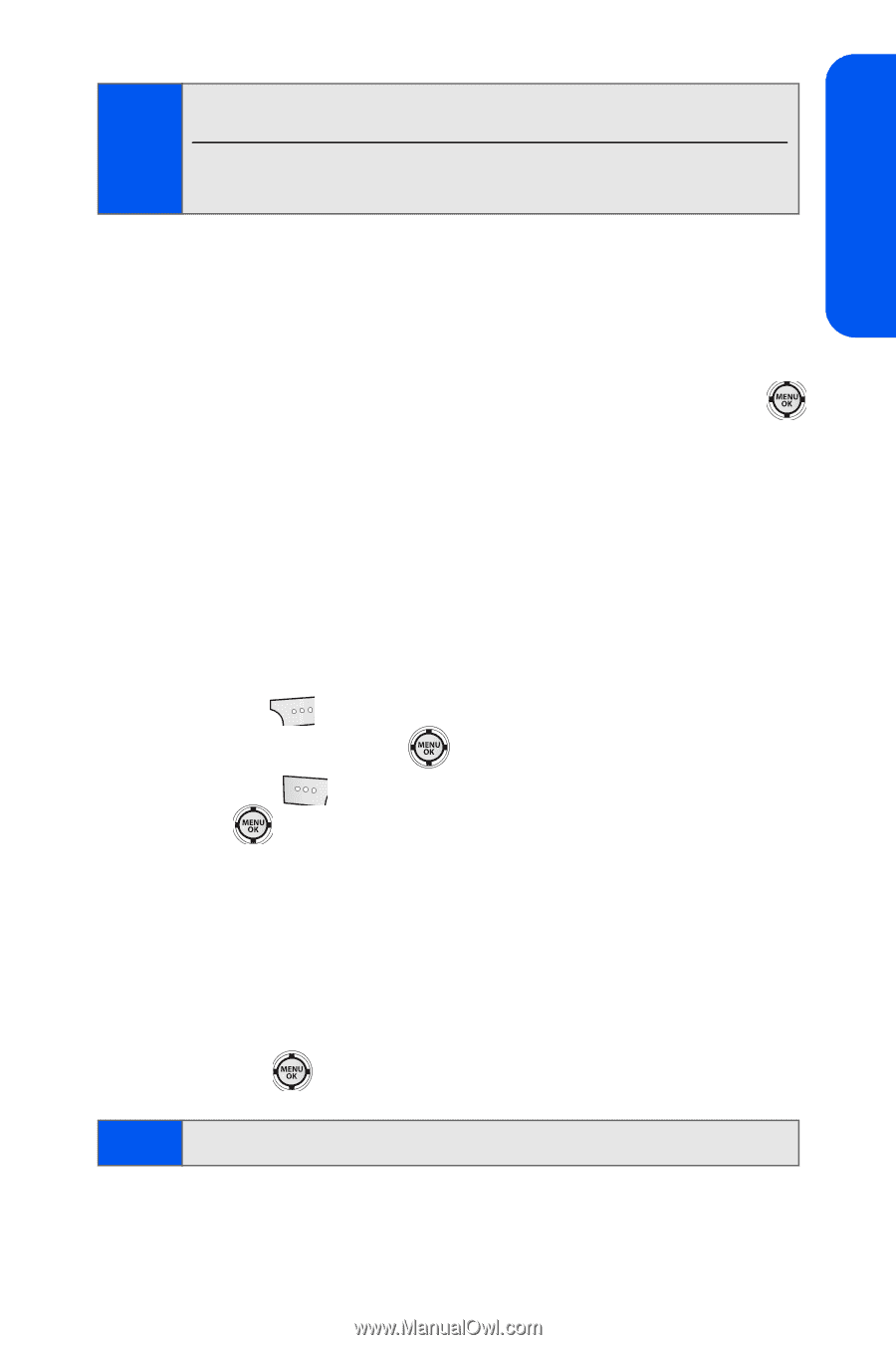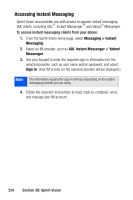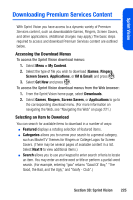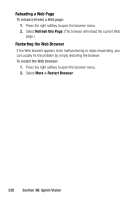Samsung SPH-M520 User Manual (user Manual) (ver.f4) (English) - Page 255
Accessing a Bookmark, Deleting a Bookmark, Going to a Specific Web Site
 |
View all Samsung SPH-M520 manuals
Add to My Manuals
Save this manual to your list of manuals |
Page 255 highlights
Sprint Vision Note: Bookmarking a page does not store the page's contents, just its address. Some pages cannot be bookmarked. Whether a particular Web page may be marked is controlled by its creator. Accessing a Bookmark To access a bookmark: 1. Press the right softkey to open the browser menu. 2. Select View Bookmarks. 3. Scroll to highlight the bookmark you'd like to access and press to go to the Web site (or press the number corresponding to the bookmark you wish to access). Deleting a Bookmark To delete a bookmark: 1. Press the right softkey to open the browser menu. 2. Select View Bookmarks. 3. Scroll to highlight the bookmark you'd like to delete and press Options ( ). 4. Select Delete and press . 5. Select OK ( ) to confirm and remove the bookmark. 6. Press to exit pop-up screen. Going to a Specific Web Site To go to a particular Web site by entering a URL: 1. Press the right softkey to open the browser menu. 2. Select Go to URL. 3. Use your keypad to enter the URL of the Web site you wish to go to and press . Note: Not all Web sites are viewable on your phone. Section 3B: Sprint Vision 229