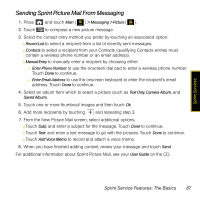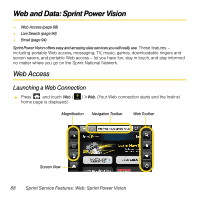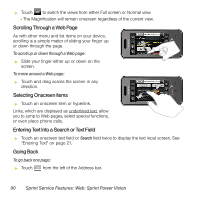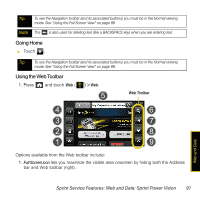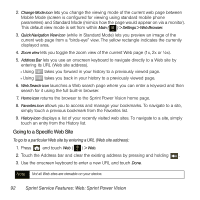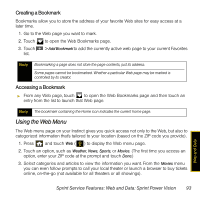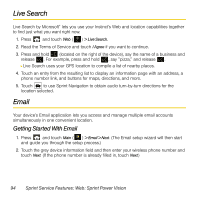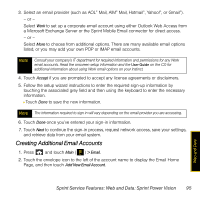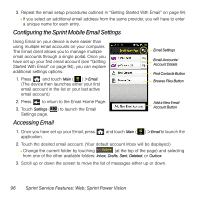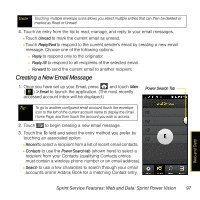Samsung SPH-M800 User Manual (user Manual) (ver.f13) (English) - Page 95
Going to a Specific Web Site
 |
UPC - 635753475593
View all Samsung SPH-M800 manuals
Add to My Manuals
Save this manual to your list of manuals |
Page 95 highlights
2. Change Mode icon lets you change the viewing mode of the current web page between Mobile Mode (screen is configured for viewing using standard mobile phone parameters) and Standard Mode (mimics how the page would appear on via a monitor). This default view mode is set from within Main ( ) > Settings > Web Browser. 3. Quick Navigation View icon (while in Standard Mode) lets you preview an image of the current web page from a "birds-eye" view. The yellow rectangle indicates the currently displayed area. 4. Zoom view lets you toggle the zoom view of the current Web page (1x, 2x or ½x). 5. Address Bar lets you use an onscreen keyboard to navigate directly to a Web site by entering its URL (Web site address). Ⅲ Using Ⅲ Using takes you forward in your history to a previously viewed page. takes you back in your history to a previously viewed page. 6. Web Search icon launches a Web search page where you can enter a keyword and then search for it using the full built-in browser. 7. Home icon returns the browser to the Sprint Power Vision home page. 8. Favorites icon allows you to access and manage your bookmarks. To navigate to a site, simply touch a previous bookmark from the Favorites list. 9. History icon displays a list of your recently visited web sites. To navigate to a site, simply touch an entry from the History list. Going to a Specific Web Site To go to a particular Web site by entering a URL (Web site address): 1. Press and touch Web ( ) > Web. 2. Touch the Address bar and clear the existing address by pressing and holding . 3. Use the onscreen keyboard to enter a new URL and touch Done. Note Not all Web sites are viewable on your device. 92 Sprint Service Features: Web: Sprint Power Vision