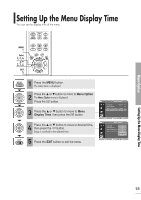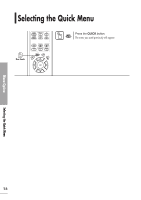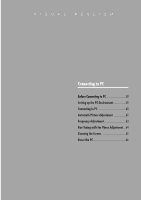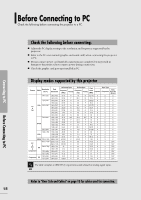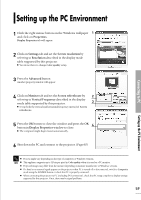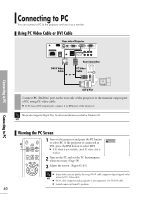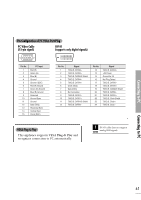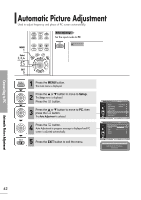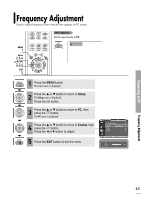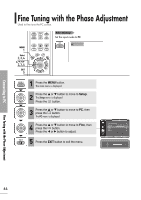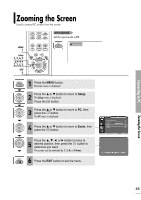Samsung SPH700AE User Manual (ENGLISH) - Page 60
Connecting to PC
 |
UPC - 036725240216
View all Samsung SPH700AE manuals
Add to My Manuals
Save this manual to your list of manuals |
Page 60 highlights
Connecting to PC You can connect a PC to the projector and use it as a monitor. Using PC Video Cable or DVI Cable Rear side of Projector Connecting to PC Connecting to PC Rear Connection DVI-D Video Cable PC Video Cable or DVI-D Port Connect PC (RGB In) port on the rear side of the projector to the monitor output port 1 of PC using PC video cable. I If PC has a DVI output port, connect it to DVI port of the projector. This product supports Plug & Play. No driver installation is needed for Windows XP. NOTE Viewing the PC Screen PC 1 1 Turn on the projector and press the PC button to select PC. If the projector is connected to PC DVI, press the DVI button to select DVI. I If PC Mode is not available, check PC video cable is in place. 2 Turn on the PC and set the PC Environment when necessary. (Page 59) 3 Adjust the screen. (Pages 62~65) I Enjoy better picture quality by using DVI-D cable (supports digital signals only) NOTE instead of PC Video cable. I DVI-I cable (supports analog signals) is not supported. Use DVD-D cable. I Sound comes out from PC speakers. 60