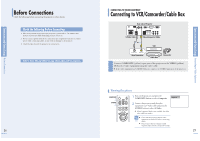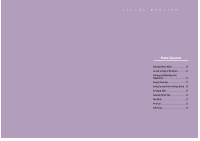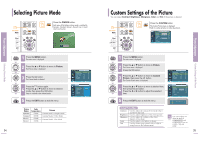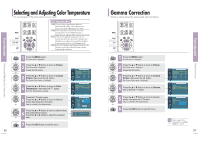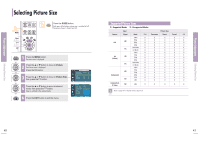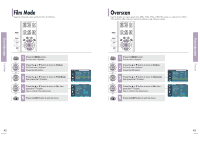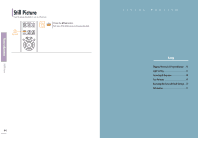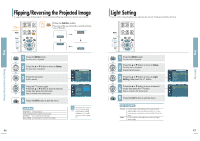Samsung SPH700AE User Manual (ENGLISH) - Page 19
Selecting and Adjusting Color Temperature, Gamma Correction - sale
 |
UPC - 036725240216
View all Samsung SPH700AE manuals
Add to My Manuals
Save this manual to your list of manuals |
Page 19 highlights
Selecting and Adjusting Color Temperature Picture Adjustment Selecting and Adjusting Color Temperature You can change tint of the entire screen to suit your needs. MENU 1 Select 2, 3, 4, 5, 6 2, 3, 4, 5, 6 EXIT 7 Color Temperature Menu 5500K Used to deliver optimal image quality for black-and-white films. Color temperature of the picture mode of Movie2 is set to 5500K. 6500K This temperature is used for the most video productions. It is set as Movie1 when it is manufactured, and may deliver the most precise tint. 8000K This mode is applied to bright places such as showrooms and other sales outlet. Sharpness and brightness are enhanced. It is suitable for brighter environments and is set to the Dynamic Mode. 9300K With both Sharpness and Brightness enhanced, this dynamic mode can be effectively used in bright ambient light conditions. 1 Press the MENU button. The main menu is displayed. 2 Press the L or M button to move to Picture. The Picture menu is displayed. Press the button. 3 Press the L or M button to move to Custom Picture, then press the button. The Custom Picture menu is displayed. 4 Press the L or M button to move to Color Temperature, then press the button. The Color Temperature is selected. Press the button again. 5 Press the L or M button to move to desired mode, then press the button. Setup is switched to the selected mode. Press the L or M button to move to desired item, 6 then press the button. Press the œ or √ button to adjust the selected item. Picture Picture Mode : Movie 1 √ Custom Picture √ Picture Size : Full √ DNIe : Off √ Film Mode : On √ Overscan : On √ Move Enter Return Custom Picture ... More Color Temperature √ Gamma : Gamma Mode1 √ Save √ Move Enter Return Color Temperature Color Temperature : 650903K00K √ R -Gain G -Gain B -Gain 8000K 50 6500K 50 5500K 50 R -Offset 0 G -Offset 0 B -Offset 0 Move Enter Return ... R-Gain 50 † 7 Press the EXIT button to exit the menu. 36 Gamma Correction Gamma is used to improve the picture quality with color balance. MENU 1 Select 2, 3, 4, 5 .../† 2, 3, 4, 5 EXIT 6 1 Press the MENU button. The main menu is displayed. 2 Press the L or M button to move to Picture. The Picture menu is displayed. Press the button. 3 Press the L or M button to move to Custom Picture, then press the button. The Custom Picture menu is displayed. 4 Press the L or M button to move to Gamma, then press the button. 5 Press the L or M button to move to desired mode, then press the button. Setup is switched to the selected mode. 6 Press the EXIT button to exit the menu. Picture Picture Mode : Movie 1 √ Custom Picture √ Picture Size : Full √ DNIe : Off √ Film Mode : On √ Overscan : On √ Move Enter Return Custom Picture ... More Color Temperature √ Gamma : Gamma Mode1 √ Save √ Move Enter Return Custom Picture ... More Color Temperature Gamma : GaGmamma aMMooddee11 Save Gamma Mode2 Gamma Mode3 Move Enter Return Refer to page 34 for information on Gamma NOTE Modes1, 2, and 3. 37 Gamma Correction Picture Adjustment