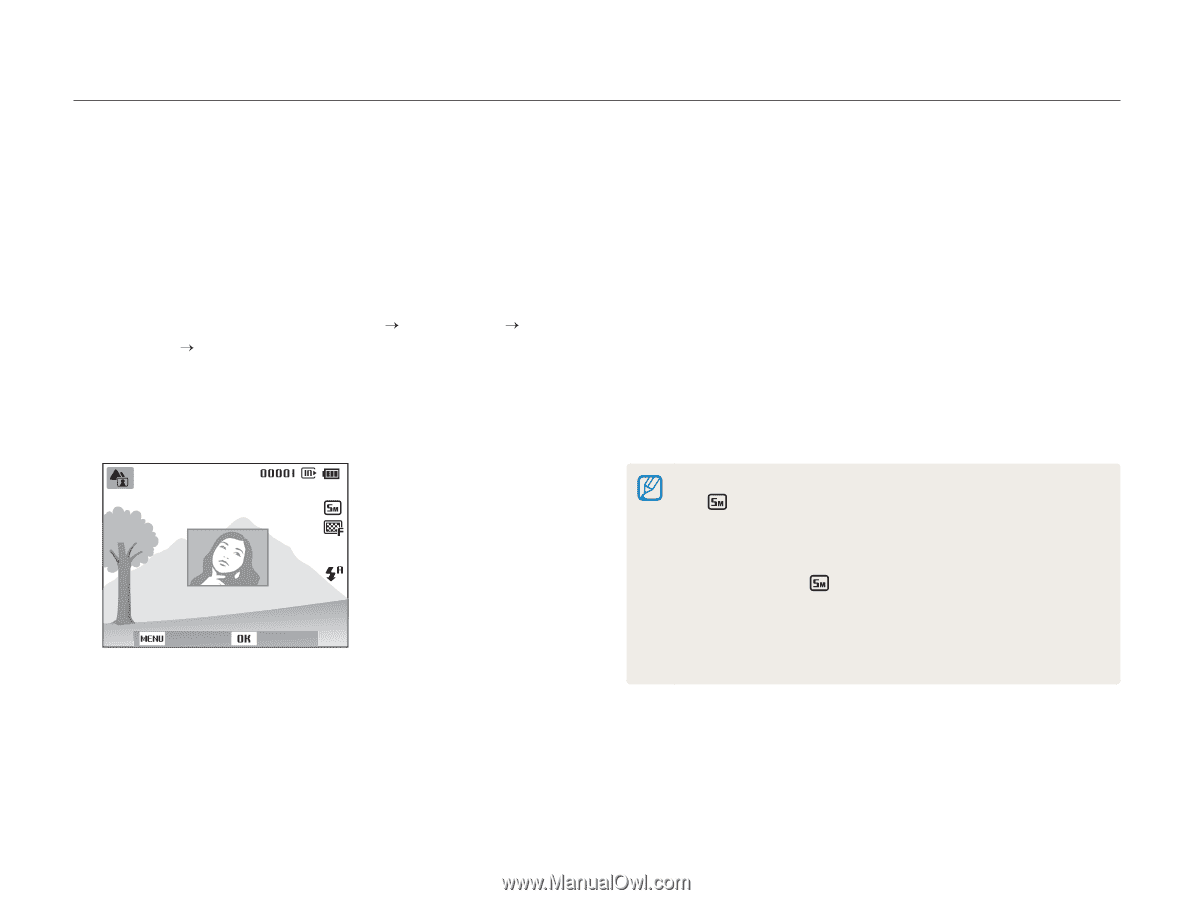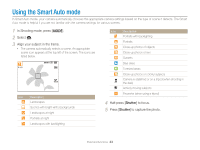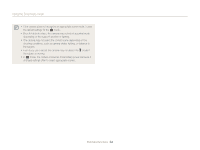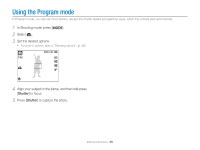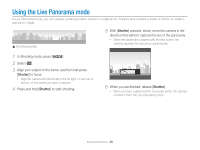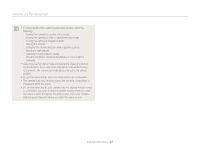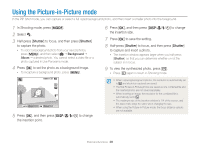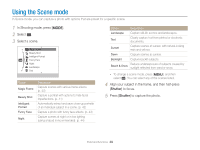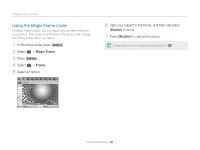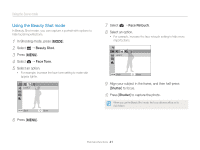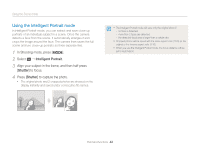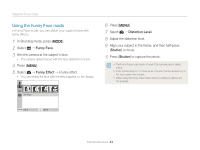Samsung ST76 User Manual - Page 39
Using the Picture-in-Picture mode
 |
View all Samsung ST76 manuals
Add to My Manuals
Save this manual to your list of manuals |
Page 39 highlights
Using the Picture-in-Picture mode In the PIP Shot mode, you can capture or select a full-sized background photo, and then insert a smaller photo into the foreground. 1 In Shooting mode, press [M]. 2 Select d. 3 Half-press [Shutter] to focus, and then press [Shutter] to capture the photo. • To select a background photo from your saved photos, press [m], and then select a “ Background “ Album “ a desired photo. You cannot select a video file or a photo captured in Live Panorama mode. 4 Press [o] to set the photo as a background image. • To recapture a background photo, press [m]. 6 Press [o], and then press [D/c/F/t] to change the insertion size. 7 Press [o] to save the setting. 8 Half-press [Shutter] to focus, and then press [Shutter] to capture and insert a photo. • The insertion window appears larger when you half-press [Shutter], so that you can determine whether or not the subject is in focus. 9 To view the synthesized photo, press [P]. • Press [P] again to return to Shooting mode. Back Move 5 Press [o], and then press [D/c/F/t] to change the insertion point. • When capturing background photos, the resolution is automatically set to and all photos captured are saved. • The final Picture-in-Picture photos are saved as one combined file and the inserted photos are not saved separately. • When inserting an image, the resolution for the combined file is automatically set to . • The maximum size of the insertion window is 1/4 of the screen, and the aspect ratio stays the same when changing the size. • When using the Picture-in-Picture mode, the focus distance options are not available. Extended functions 38