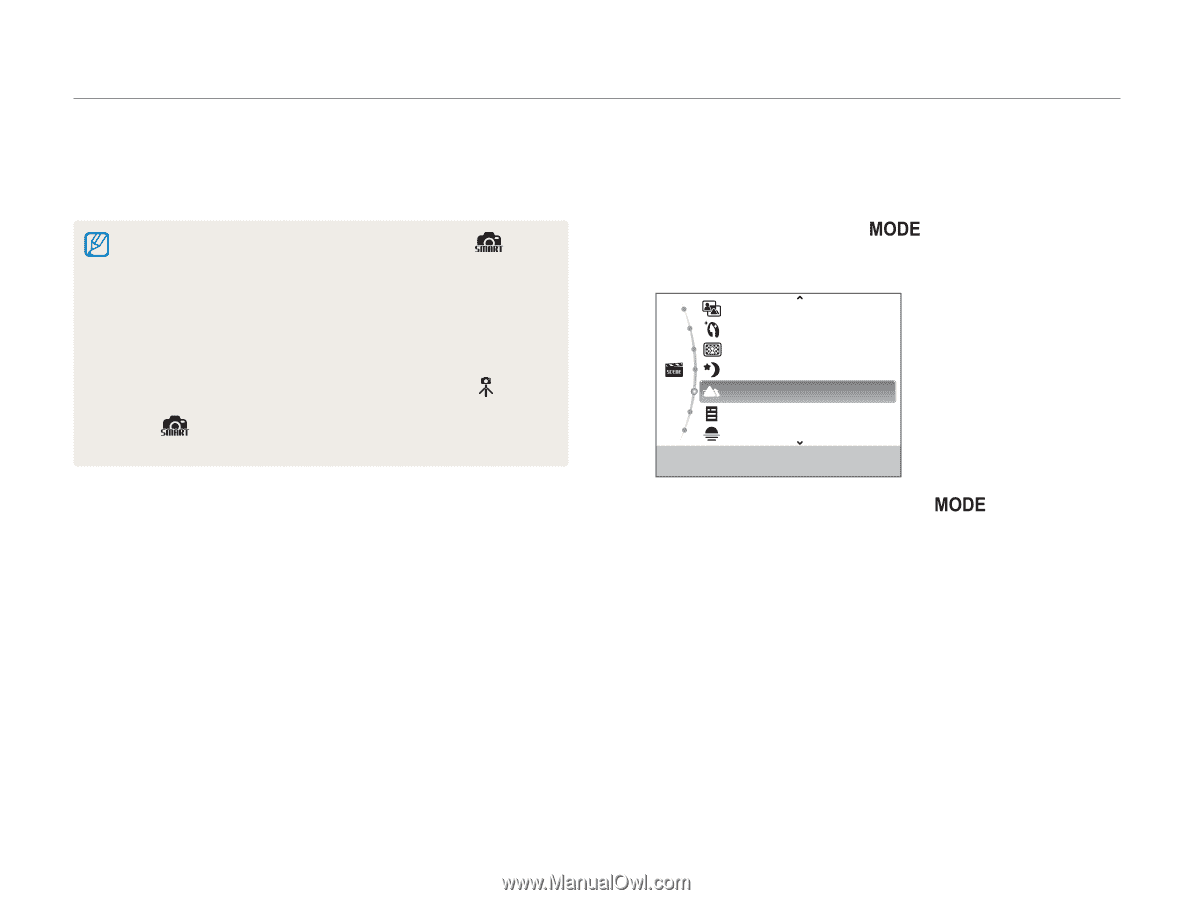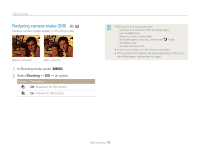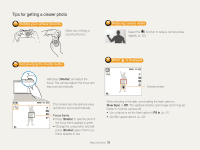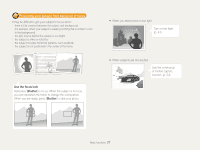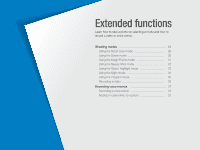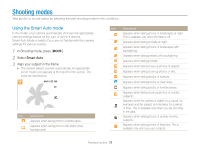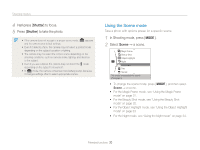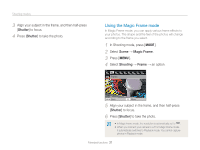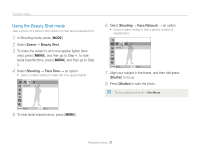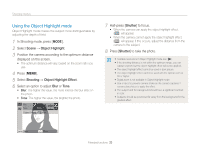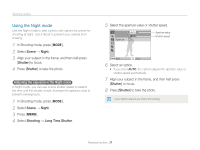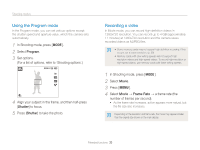Samsung ST90 User Manual (user Manual) (ver.1.1) (English) - Page 31
Using the Scene mode, Scene, Shutter - specification
 |
View all Samsung ST90 manuals
Add to My Manuals
Save this manual to your list of manuals |
Page 31 highlights
Shooting modes 4 Half-press [Shutter] to focus. 5 Press [Shutter] to take the photo. • If the camera does not recognize a proper scene mode, and the camera uses default settings. appears • Even if it detects a face, the camera may not select a portrait mode depending on the subject's position or lighting. • The camera may not select the correct scene depending on the shooting condtions, such as camera shake, lighting, and distance to the subject. • Even if you use a tripod, the camera may not detect the mode depending on the subject's movement. • In mode, the camera consumes more battery power, because it changes settings often to select appropriate scenes. Using the Scene mode Take a photo with options preset for a specific scene. 1 In Shooting mode, press [ ]. 2 Select Scene → a scene. Magic Frame Beauty Shot Object Highlight Night Landscape Text Sunset This mode is appropriate for scenic photography. • To change the scene mode, press [ ], and then select Scene → a scene. • For the Magic Frame mode, see "Using the Magic Frame mode" on page 31. • For the Beauty Shot mode, see "Using the Beauty Shot mode" on page 32. • For the Object Highlight mode, see "Using the Object Highlight mode" on page 33. • For the Night mode, see "Using the Night mode" on page 34. Extended functions 30