Samsung SW-206B User Manual (user Manual) (ver.1.0) (English) - Page 3
System Requirements, Installing the CD-R/RW Drive, Installing the Device Driver
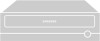 |
View all Samsung SW-206B manuals
Add to My Manuals
Save this manual to your list of manuals |
Page 3 highlights
System Requirements Before you install the CD-R/RW drive, we strongly recommend that you make certain that your set-up meets the system requirements listed below. Item Type of computer RAM Hard drive MS-DOS Windows Description Pentium 133MHz(or higher) with an IDE interface (For 6X writing, 166MHz recommended) 16MB RAM(or higher) (Recommend 32MB) 528MB higher(Transfer Rate 800KB/sec higher, Access Time 20msec Lower) 5.0(or higher) TIP:For MS-DOS, The CD-R/RW drive can only Read a disc without Premaster Software Microsoft® Windows 95®, 98® or Windows NT 4.0® TIP:For Windows NT®, we recommend Service Pack3. Installing the CD-R/RW Drive Install the CD-R/RW drive in your computer horizontally, making sure that the Open/Close button is on the right. To install the drive, proceed as follows. 1 Turn OFF your computer. Remember to verify the configuration jumper on the rear of the CD-R/RW drive. 2 Remove the cover of your PC(main unit of the computer). 3 Remove the blank cover panel of the 5.25 inch unit in which the CD-R/RW drive is to be installed. 4 Connect the CD-R/RW drive to the IDE interface and power cables located inside your computer. ☛ Connectors are keyed so it is impossible to put them in ☛ an incorrect position. Do not force the connectors, if they ☛ do not seem to fit. 5 Install the CD-R/RW drive into the unit and secure it with mounting screws (recommended standard M3x6). ☛ x Depending on your PC model, you may need to attach ☛ x guide rails to the drive, so that the drive is held firmly in place. ☛ x On the ground that the guide rails are parts of the computer, ☛ x if you don't have these, please purchase separately. ☛ x If you use screws that are longer than the recommended ☛ x standard, you may damage the drive. 6 Put the cover back on your PC. 4 Installing the Device Driver You can install the device driver for DOS or for Windows. TIP : You can use the CD-R/RW drive to only read a disc in DOS/Windows 3.1. * Device Driver is located at [DDriver] folder of bundle [Recording S/W CD] 1 Turn on your computer and wait for it to boot. 2 Insert the bundle CD into CD-R/RW driver. 3 Windows 95/98 user /NT 4.0 x When you are in Windows 95/98 or NT, it is not necessary to install Device Driver. Whereas, when you are in Dos Mode of Windows 95/98 or NT, then install as follows. x Click on MY COMPUTER icon. x Click on the CD-R/RW icon. 4 Run the CDSETUP program: Windows user Double-click CDSETUP.EXE of [DDRIVER] folder from the Windows File Manager. 5 To... Confirm the installation Then click... OK Exit without installing CANCEL Result: If you answer Y(OK), the installation program automatically x Creates a SAMSUNG directory on your hard disk x Copies the required softwares (mscdex.exe and sscdrom.sys) x Modifies the CONFIG.SYS and AUTOEXEC.BAT files 6 When the Setup Completed screen is displayed, remove the installation disk from the drive. 7 Reboot your system. Result: x The computer restarts x Both the device driver and MSCDEX are loaded. 5 English








