Samsung SW-224B User Manual (user Manual) (ver.1.0) (English) - Page 7
Setting Up the Device Driver, Installing the CD Record Utility, Installing the Device Driver - driver for
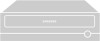 |
View all Samsung SW-224B manuals
Add to My Manuals
Save this manual to your list of manuals |
Page 7 highlights
SW-224_eng-02 12/19/01 4:42 PM Page 8 Installing the CD Record Utility To record data on a CD-R or CD-RW disc in the CD-R/RW drive, you must first install the CD record utility. For compatibility reasons, you are recommended to uninstall any existing software of the same type before installing this utility. 1 Insert the disc supplied with the CD-R/RW drive in the drive. 2 Follow the instructions displayed on the screen to install the utility. Refer to the separate utility documentation for further details. 3 Store the utility disc in a safe place. Installing the Device Driver No additional device driver is needed for Windows 95/98/2000/ME/XP/NT4.0, as the default Windows device driver is used. You can check that the CD-R/RW drive has been correctly detected by Windows. To do so, proceed as follows. 1 Double-click on the My Computer icon on your desktop. 2 Double-click on the Control Panel folder. 3 Double-click on the System icon. 4 Click on the Device Manager tab. 5 Expand the CD-ROM branch. The SAMSUNG CD-R/RW SW - *** device name is displayed. The SAMSUNG device driver enables discs in the CD-R/RW drive to be read but not recorded in an MS-DOS environment; the driver is located in the D driver folder on the CD record utility disc. 8 Setting Up the Device Driver x Automatic Setup 1 Insert the setup diskette in the diskette drive and change the directory to A:, where A: is the diskette drive. To do so, type A: after the C:\ prompt and press [Enter]. 2 Type CDSETUP and press [Enter]. 3 Reboot the computer. x Manual Setup 1 Make the C:\SAMSUNG directory. 2 Copy the files from the diskette to the C:\SAMSUNG directory. To do so, type COPY A:*.* C:\SAMSUNG after the C:\ prompt and press [Enter]. 3 Edit the CONFIG.SYS file. Add the DEVICE=C:\SAMSUNG\SSCDROM.SYS \D:SSCD000 /V entry. LAST DRIVE = Z DEVICE = C :\SAMSUNG\SSCDROM.SYS /D : SSCD000 /V 4 Edit the AUTOEXEC.BAT file. Add the C:\SAMSUNG\MSCDEX /D:SSCD000 entry. C :\SAMSUNG\MSCDEX /D:SSCD000 5 Reboot the computer. 9















