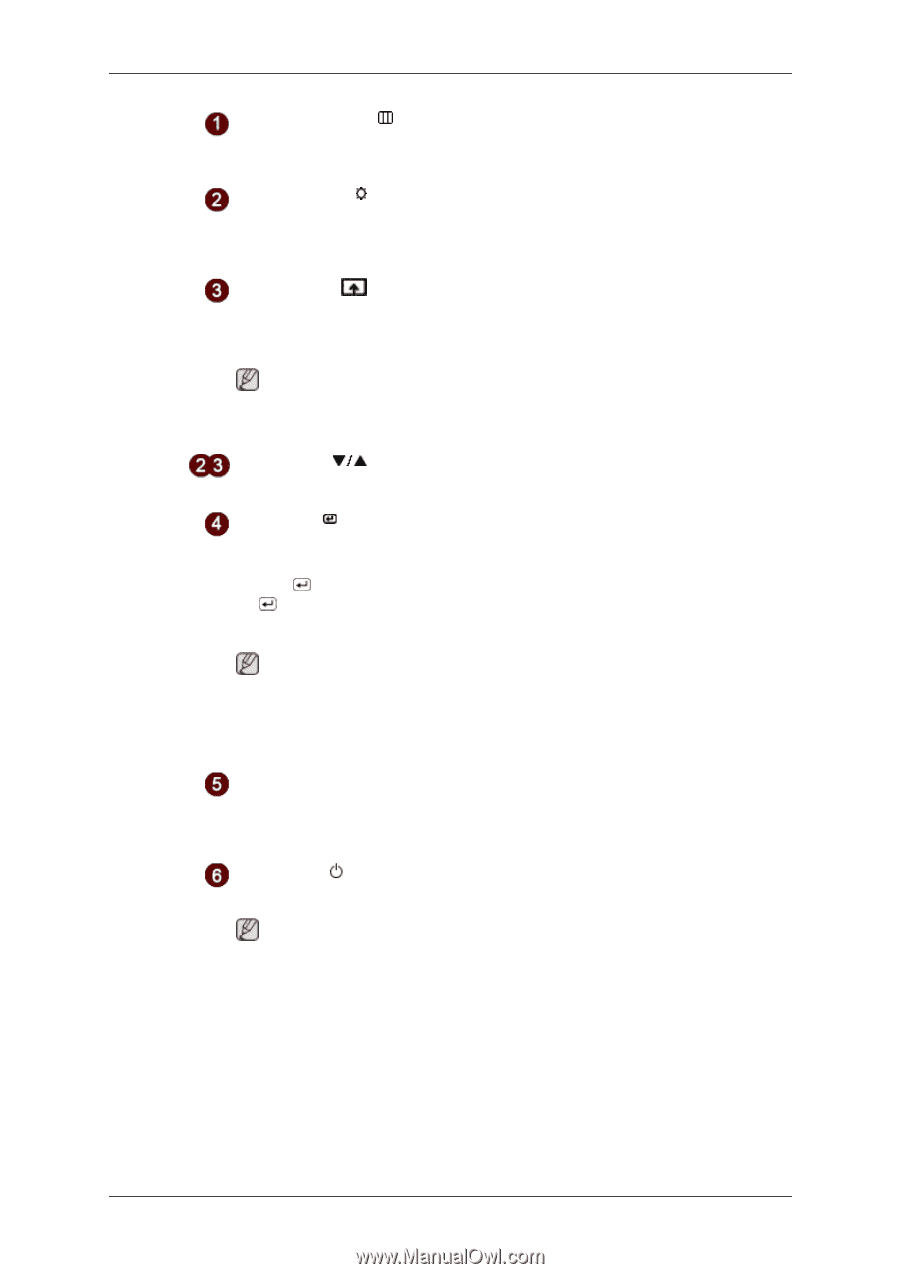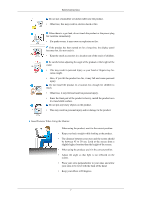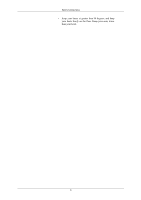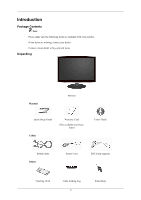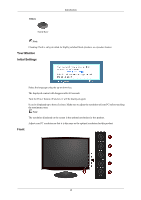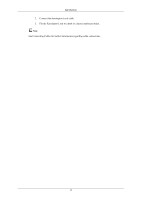Samsung T200 User Manual (user Manual) (ver.1.0) (English) - Page 12
MENU button [MENU, button, Adjust buttons, Enter button, SOURCE button, AUTO button, Power Indicator - blinking
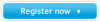 |
View all Samsung T200 manuals
Add to My Manuals
Save this manual to your list of manuals |
Page 12 highlights
Introduction MENU button [MENU/ ] Opens the on-screen menu and exits from the menu. Also use to exit the OSD menu or return to the previous menu. Brightness button [ ] When OSD is not on the screen, push the button to adjust brightness. >> Click here to see an animation clip Customized Key[ ] You can customize key assignment for the Custom button according to your preferences. Note You can configure the customized key for a required function via Setup > Customized Key. Adjust buttons [ ] These buttons allow you to adjust items in the menu. Enter button [ ] / SOURCE button Activates a highlighted menu item. Push the ' /SOURCE', then selects the video signal while the OSD is off. (When the /SOURCE button is pressed to change the input mode, a message appears in the upper left of the screen displaying the current mode -- analog or digital input signal.) Note If you select the digital mode, you must connect your monitor to the graphic card's DVI port using the DVI cable. >> Click here to see an animation clip AUTO button Use this button for auto adjustment. >> Click here to see an animation clip Power button [ ] Use this button for turning the monitor on and off. Note The button to the right of the monitor are touch-sensitive buttons. Touch a button lightly with your finger. Power Indicator This light glows blue during normal operation, and blinking blue once as the monitor saves your adjustments. 11