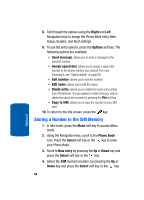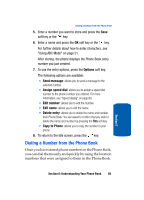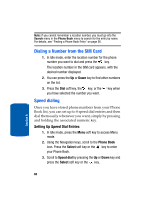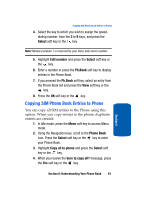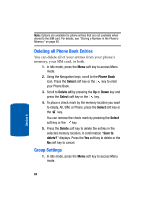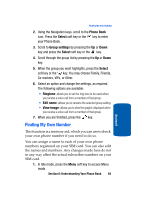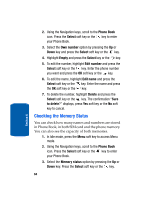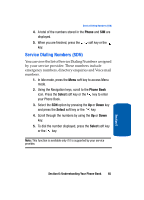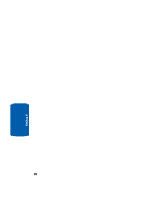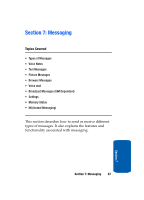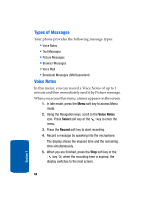Samsung T209 User Manual (ENGLISH) - Page 67
Finding My Own Number - ringtones
 |
View all Samsung T209 manuals
Add to My Manuals
Save this manual to your list of manuals |
Page 67 highlights
Finding My Own Number 2. Using the Navigation keys, scroll to the Phone Book icon. Press the Select soft key or the key to enter your Phone Book. 3. Scroll to Group settings by pressing the Up or Down key and press the Select soft key or the key. 4. Scroll through the group list by pressing the Up or Down key. 5. When the group you want highlights, press the Select soft key or the key. You may choose Family, Friends, Co-workers, VIPs, or Other. 6. Select an option and change the settings, as required. The following options are available: • Ringtone: allows you to set the ring tone to be used when you receive a voice call from a member of that group. • Edit name: allows you to rename the selected group setting. • View image: allows you to view the graphic displayed when you receive a voice call from a member of that group. 7. When you are finished, press the key. Finding My Own Number This function is a memory aid, which you can use to check your own phone number if you need to do so. You can assign a name to each of your own phone numbers registered on your SIM card. You can also edit the names and numbers. Any changes made here do not in any way affect the actual subscriber numbers on your SIM card. 1. In Idle mode, press the Menu soft key to access Menu mode. Section 6: Understanding Your Phone Book 63 Section 6