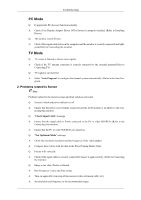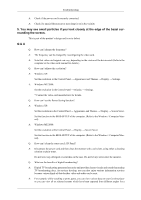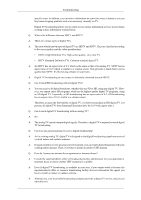Samsung T240HD Quick Guide (ENGLISH) - Page 20
Problems related to Screen - lcd tv
 |
UPC - 729507804521
View all Samsung T240HD manuals
Add to My Manuals
Save this manual to your list of manuals |
Page 20 highlights
Troubleshooting PC Mode Q: It appears the PC does not function normally. A: Check if the Display Adapter Driver (VGA Driver) is properly installed. (Refer to Installing Driver) Q: The monitor screen flickers. A: Check if the signal cable between the computer and the monitor is securely connected and tight- ened.(Refer to Connecting the monitor) TV Mode Q: TV screen is blurred or shows noise signals. A: Check if the TV antenna connector is securely connected to the external antenna.(Refer to Connecting TV) Q: TV signal is not received A: Select "Auto Program" to configure the channel system automatically. (Refer to the Auto Pro- gram) 2. Problems related to Screen Note Problems related to the monitor screen and their solutions are listed. Q: Screen is blank and power indicator is off A: Ensure that the power cord is firmly connected and the LCD monitor is on.(Refer to the Con- necting the monitor) Q: "Check Signal Cable" message A: Ensure that the signal cable is firmly connected to the PC or video SOURCEs.(Refer to the Connecting the monitor) A: Ensure that the PC or video SOURCEs are turned on. Q: "Not Optimum Mode" message A: Check the maximum resolution and the frequency of the video adapter. A: Compare these values with the data in the Preset Timing Modes Chart. Q: Picture rolls vertically. A: Check if the signal cable is securely connected.Connect it again securely. (Refer to Connecting the monitor) Q: Image is not clear. Picture is blurred. A: Run Frequency Coarse and Fine tuning. A: Turn on again after removing all accessories (video extension cable, etc.) A: Set resolution and frequency to the recommended ranges.