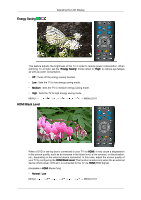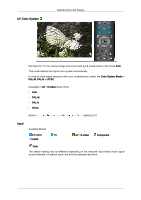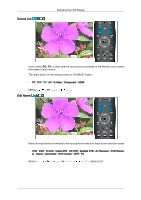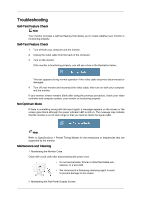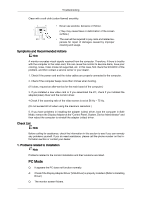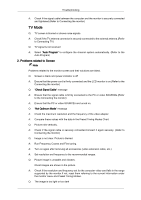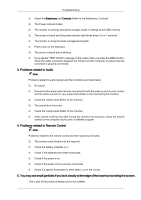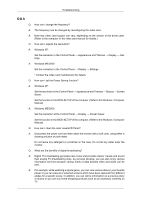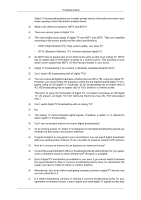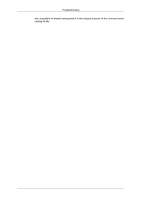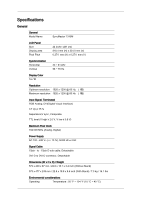Samsung T240M User Manual - Page 63
Problems related to Screen
 |
View all Samsung T240M manuals
Add to My Manuals
Save this manual to your list of manuals |
Page 63 highlights
Troubleshooting A: Check if the signal cable between the computer and the monitor is securely connected and tightened.(Refer to Connecting the monitor) TV Mode Q: TV screen is blurred or shows noise signals. A: Check if the TV antenna connector is securely connected to the external antenna.(Refer to Connecting TV) Q: TV signal is not received A: Select "Auto Program" to configure the channel system automatically. (Refer to the Auto Program) 2. Problems related to Screen Note Problems related to the monitor screen and their solutions are listed. Q: Screen is blank and power indicator is off A: Ensure that the power cord is firmly connected and the LCD monitor is on.(Refer to the Connecting the monitor) Q: "Check Signal Cable" message A: Ensure that the signal cable is firmly connected to the PC or video SOURCEs.(Refer to the Connecting the monitor) A: Ensure that the PC or video SOURCEs are turned on. Q: "Not Optimum Mode" message A: Check the maximum resolution and the frequency of the video adapter. A: Compare these values with the data in the Preset Timing Modes Chart. Q: Picture rolls vertically. A: Check if the signal cable is securely connected.Connect it again securely. (Refer to Connecting the monitor) Q: Image is not clear. Picture is blurred. A: Run Frequency Coarse and Fine tuning. A: Turn on again after removing all accessories (video extension cable, etc.) A: Set resolution and frequency to the recommended ranges. Q: Picture image is unstable and vibrates. Ghost images are shown in the picture. A: Check if the resolution and frequency set for the computer video card falls in the range supported by the monitor.If not, reset them referring to the current Information under the monitor menu and Preset Timing Modes. Q: The image is too light or too dark