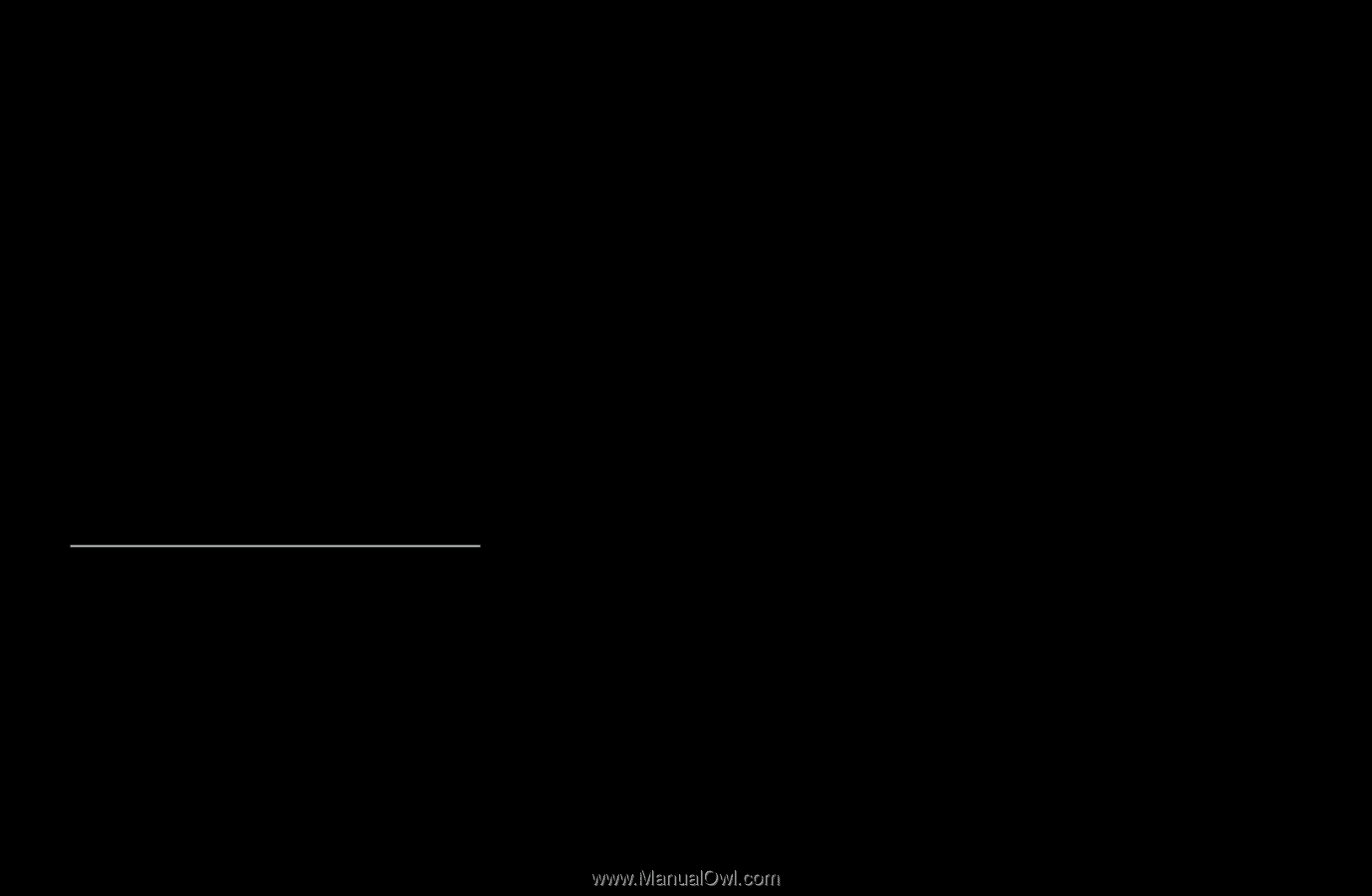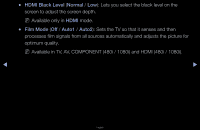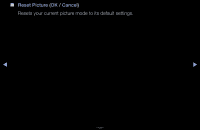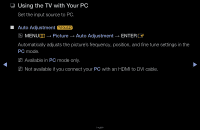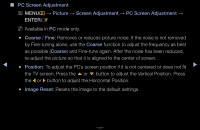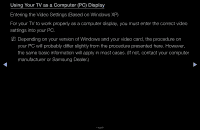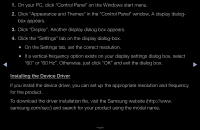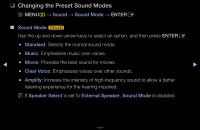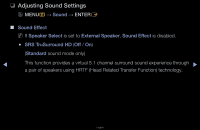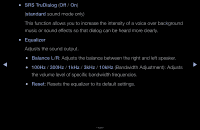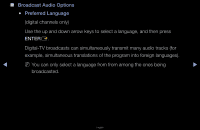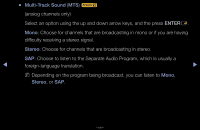Samsung T24A350 User Manual (user Manual) (ver.1.0) (English) - Page 48
Installing the Device Driver - hz
 |
UPC - 729507816234
View all Samsung T24A350 manuals
Add to My Manuals
Save this manual to your list of manuals |
Page 48 highlights
1. On your PC, click "Control Panel" on the Windows start menu. 2. Click "Appearance and Themes" in the "Control Panel" window, A display dialogbox appears. 3. Click "Display". Another display dialog box appears. 4. Click the "Settings" tab on the display dialog-box. ●● On the Settings tab, set the correct resolution. ●● If a vertical-frequency option exists on your display settings dialog box, select ◀ "60" or "60 Hz". Otherwise, just click "OK" and exit the dialog box. ▶ Installing the Device Driver If you install the device driver, you can set up the appropriate resolution and frequency for the product. To download the driver installation file, visit the Samsung website (http://www. samsung.com/sec/) and search for your product using the model name. English