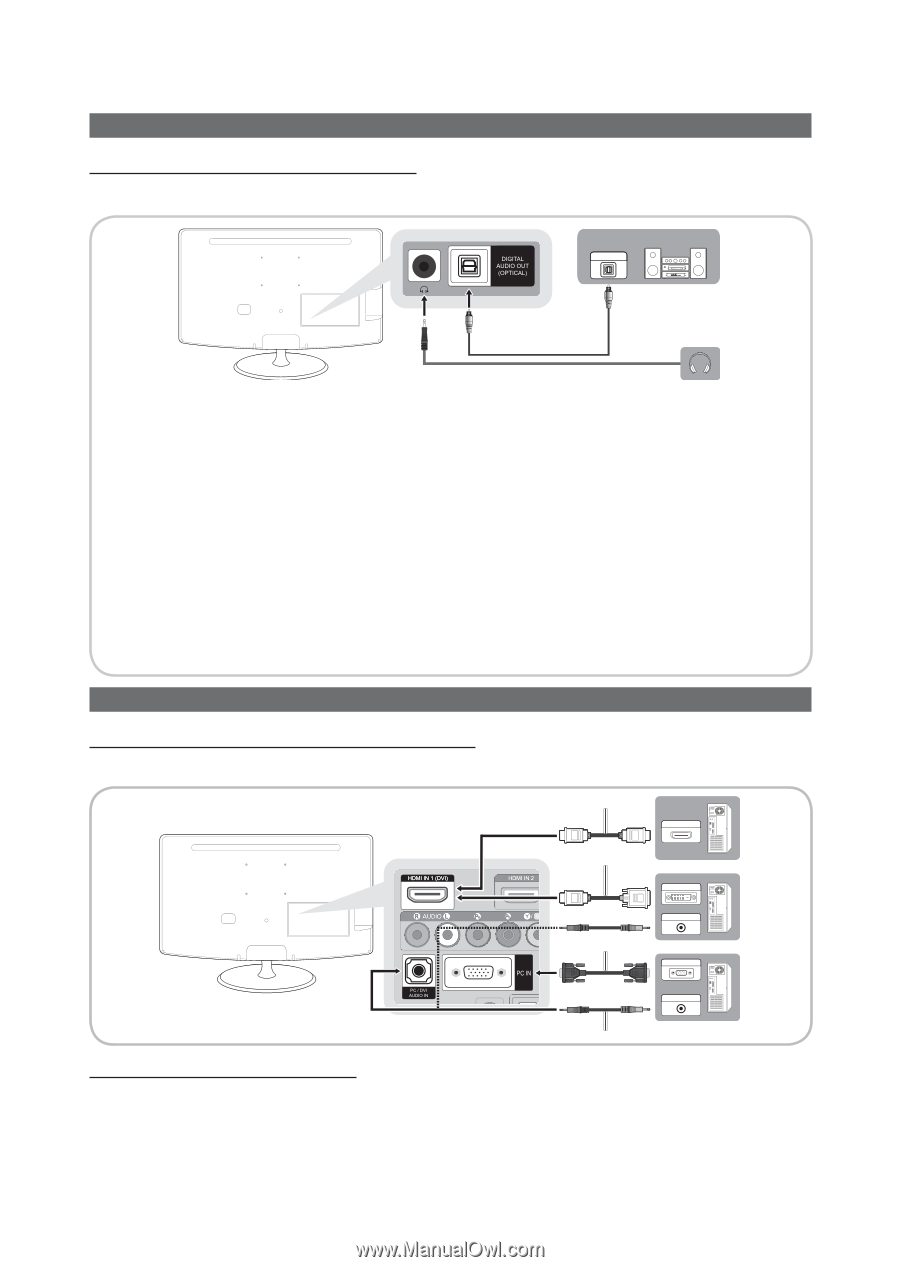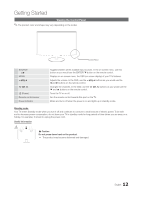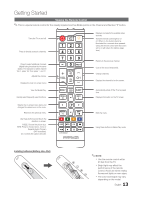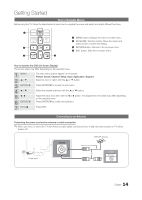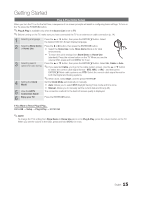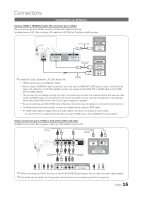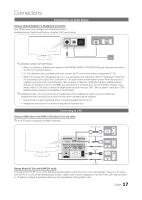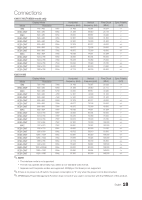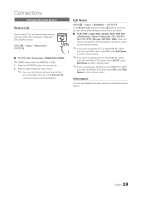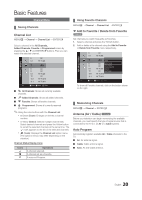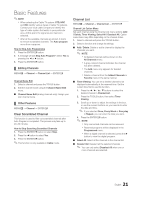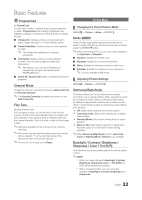Samsung T27B350ND User Manual Ver.02 (English) - Page 17
Connecting to an Audio Device, Connecting to a PC
 |
View all Samsung T27B350ND manuals
Add to My Manuals
Save this manual to your list of manuals |
Page 17 highlights
Connections Connecting to an Audio Device Using an Optical (Digital) or a Headphone Connection Only TB350 series have Headphone and Optical interface. Available devices: Digital Audio System, Amplifier, DVD home theater OPTICAL ✎✎DIGITAL AUDIO OUT (OPTICAL) xx When you connect a Digital Audio System to the DIGITAL AUDIO OUT (OPTICAL) jack, decrease the volume of both the TV and the system. xx 5.1 CH (channel) audio is available when you connect the TV to an external device supporting 5.1 CH. xx When the receiver (home theater) is set to on, you can hear sound output from the TV's optical jack. When the TV is receiving a DTV signal, the TV will send 5.1 CH sound to the home theater receiver. When the source is a digital component such as a DVD player / Blu-ray player / cable box / STB (Set-Top-Box) satellite receiver and you connected it to the TV via HDMI, you will only hear 2 CH audio from the home theater receiver. If you want to hear 5.1 CH audio, connect the digital audio out jack from your DVD / Blu-ray player / cable box / STB satellite receiver directly to an amplifier or home theater. ✎✎HeadphonesH : You can connect your headphones to the headphones output on your set. While the headphones are connected, the sound from the built-in speakers will be disabled. xx Sound function may be restricted when connecting headphones to the TV. xx Headphone volume and TV volume are adjusted at the same time. Connecting to a PC Using an HDMI cable or an HDMI to DVI cable or a D-sub cable ✎✎Your PC may not support an HDMI connection. HDMI Cable (Not Supplied) HDMI OUT HDMI to DVI Cable (Not Supplied) DVI OUT AUDIO OUT D-Sub Cable PC OUT AUDIO OUT Stereo Cable Display Modes (D-Sub and HDMI/DVI Input) If the signal from the PC is one of the following standard signal modes, the screen is set automatically. However, if the signal from the PC is not one of the following signal modes, a blank screen may be displayed or only the Power LED may be turned on. Therefore, configure it as follows referring to the User Manual of the graphics card. 17 English