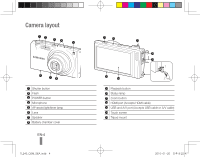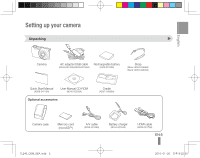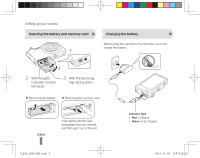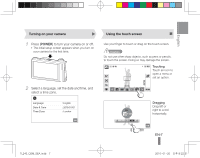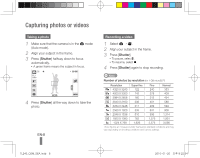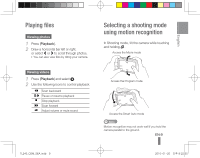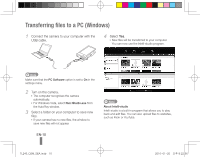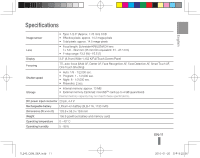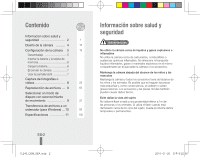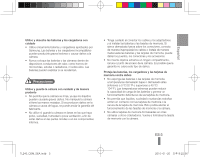Samsung TL240 Quick Guide (easy Manual) (ver.1.0) (English, Spanish) - Page 9
Playing files, Selecting a shooting mode, using motion recognition
 |
View all Samsung TL240 manuals
Add to My Manuals
Save this manual to your list of manuals |
Page 9 highlights
English Playing files Viewing photos 1 Press [Playback]. 2 Draw a horizontal bar left or right, or select < or > to scroll through photos. ▪▪ You can also view files by tilting your camera. Viewing videos 1 Press [Playback] and select . 2 Use the following icons to control playback. Scan backward / Pause or resume playback Stop playback Scan forward Adjust volume or mute sound Selecting a shooting mode using motion recognition In Shooting mode, tilt the camera while touching and holding . Access the Movie mode Access the Program mode Access the Smart Auto mode Note Motion recognition may not work well if you hold the camera parallel to the ground. EN-9 TL240_QSM_SEA.indb 9 2010-01-20 오후 8:22:55

EN-9
English
Playing files
Viewing photos
Press [
1
Playback
].
Draw a horizontal bar left or right,
2
or select
<
or
>
to scroll through photos.
You can also view files by tilting your camera.
▪
Viewing videos
Press [
1
Playback
] and select
.
Use the following icons to control playback.
2
Scan backward
/
Pause or resume playback
Stop playback
Scan forward
Adjust volume or mute sound
Selecting a shooting mode
using motion recognition
In Shooting mode, tilt the camera while touching
and holding
.
Note
Motion recognition may not work well if you hold the
camera parallel to the ground.
Access the Program mode
Access the Movie mode
Access the Smart Auto mode
TL240_QSM_SEA.indb
9
2010-01-20
오후 8:22:55