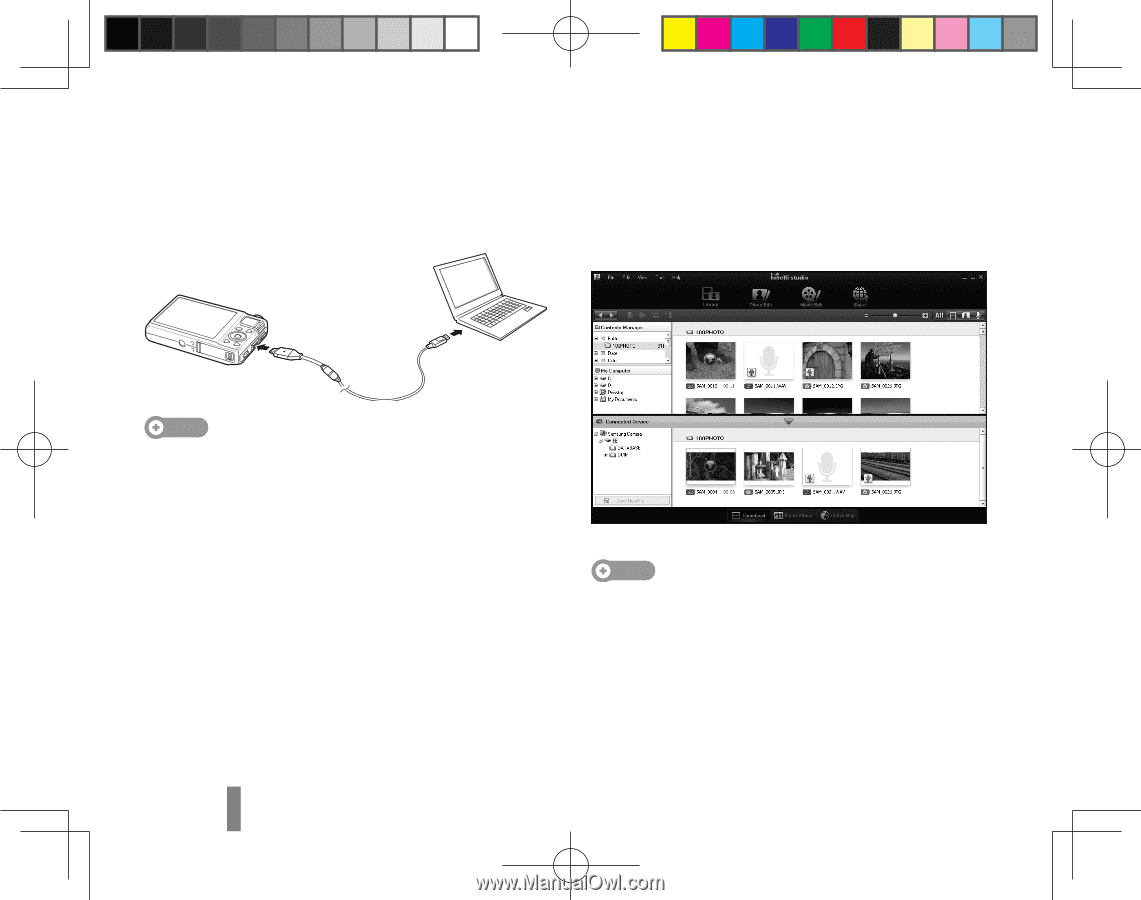Samsung TL350 Quick Guide (easy Manual) (ver.1.0) (English, Spanish) - Page 10
Transferring files to a PC Windows - software
 |
UPC - 044701012849
View all Samsung TL350 manuals
Add to My Manuals
Save this manual to your list of manuals |
Page 10 highlights
Transferring files to a PC (Windows) 1 Connect the camera to the PC with the USB cable. 4 Select Yes. ▪▪ New files will be transferred to your computer. You can now use the Intelli-studio program. Note Make sure that the PC Software option is set to On in the settings menu. 2 Turn on the camera. ▪▪ The computer recognizes the camera automatically. ▪▪ For Windows Vista and Windows 7, select Run iStudio.exe from the AutoPlay window. 3 Select a folder on your computer to save new files. ▪▪ If your camera has no new files, the pop-up window for saving new files will not appear. Note About Intelli-studio Intelli-studio is a built-in program that allows you to play back and edit files. You can also upload files to websites, such as Flickr or YouTube. EN-10 TL350_QSM_SEA.indb 10 2010-06-11 오후 6:28:21