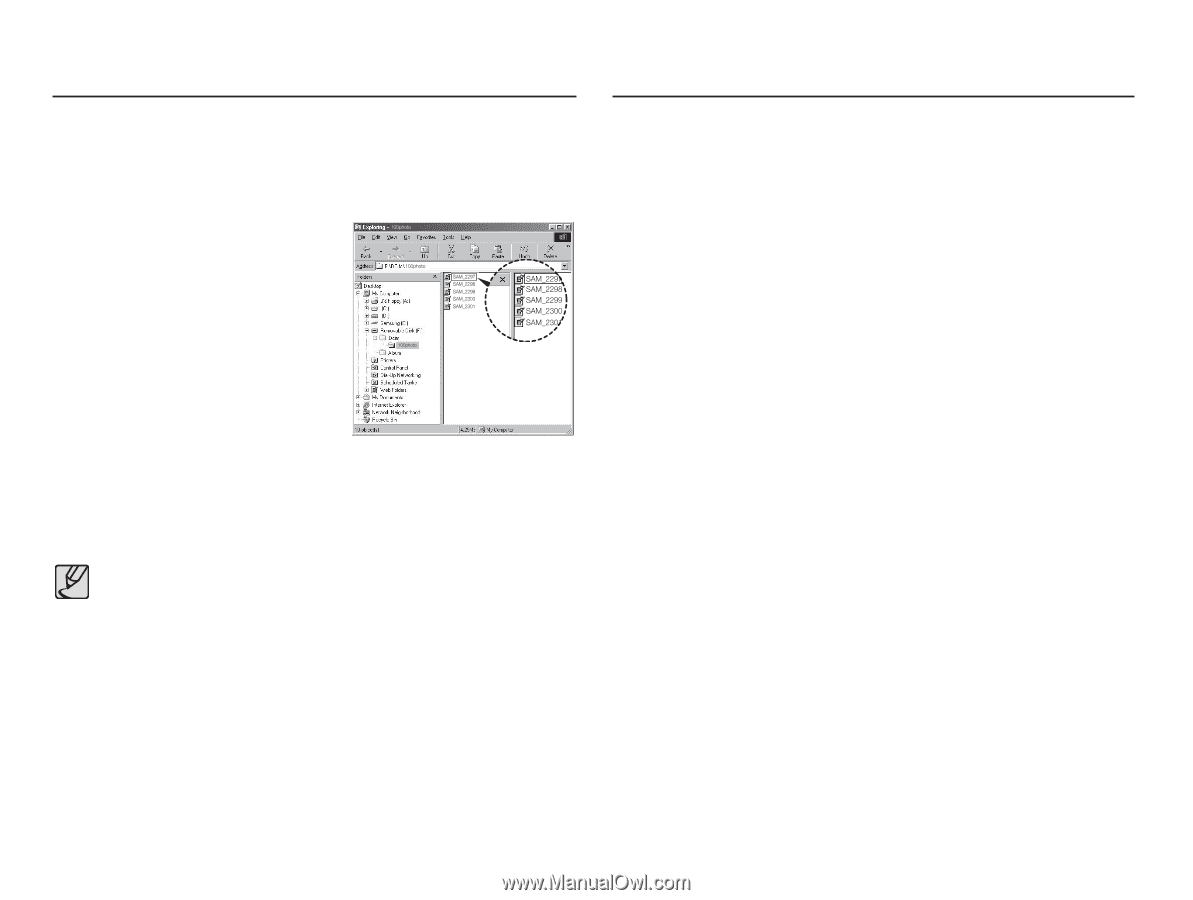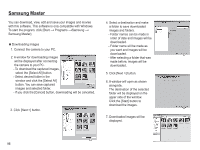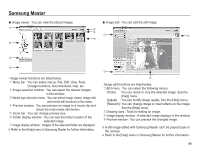Samsung TL90 User Manual (ENGLISH) - Page 95
Starting PC mode, Setting up the application software
 |
UPC - 044701012337
View all Samsung TL90 manuals
Add to My Manuals
Save this manual to your list of manuals |
Page 95 highlights
Setting up the application software 5. After restarting the computer, connect the PC to the camera with the USB cable. 6. Turn the camera power on. The [Found New Hardware Wizard] will open and the computer will recognise the camera. Ä If your OS is Windows XP/ Vista, an image viewer program will open. Starting PC mode If you connect the USB cable to a USB port on your PC and then turn on the power, the camera will automatically switch to "computer connection mode". In this mode, you can download stored images to your PC through the USB cable. Ê Camera settings for connection 1. Turn on the camera. 2. Connect the camera and computer with the supplied USB cable. 3. Once the camera is turned on, the camera automatically recognizes the computer and is connected to it. Ä If automatic connection fails, set the [USB] menu to [Computer]. (p.52) å PDF documents of user manual are included in the Software CD-ROM supplied with this camera. Search the PDF files with Windows explorer. Before opening the PDF files, you must install the Adobe Reader included in the Software CD-ROM. Install Adobe Reader from the CD provided. If the Internet is not enabled, install Adobe Reader by using the executable file located in the CD. å To install the Adobe Reader 6.0.1 correctly, Internet Explorer 5.01 or later has to be installed. Visit "www.microsoft.com" and upgrade the Internet Explorer. 94