Samsung TSL3293HF User Manual (user Manual) (ver.1.0) (English) - Page 59
Using the V-Chip (Option)
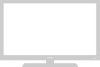 |
View all Samsung TSL3293HF manuals
Add to My Manuals
Save this manual to your list of manuals |
Page 59 highlights
SPECIAL FEATURES Using the V-Chip (Option) The V-Chip feature automatically locks out programming that is deemed inappropriate for children. The user must first enter a PIN (personal ID number) before any of the V-Chip restrictions can be set up or changed. Note : When the V-chip feature is active, the PIP and channel-auto program features does not function. Setting Up Your Personal ID Number (PIN) 1 Press the Menu button to display the menu. M Quick way to access the V-Chip menu: Simply press the V.CHIP button on the remote control: Press the CH M button three times to select the "FUNCTION" menu. Press the VOL + button. 2 Press the CH M button six times to select the "V-chip" menu. Press the VOL+ button. The "Enter pin" screen will appear. Enter your 4-digit PIN number. Note: The default PIN number for a new TV set is "0-0-0-0." 3 After entering a valid PIN number, the "V-chip mode" screen will appear. Press the CH M button three times and highlight "Change pin." 4 While the "Change pin" field is selected, press the VOL+ button. The Change pin screen will appear. Choose any 4-digits for your PIN and enter them. As soon as the 4 digits are entered, the "Confirm pin" screen appears. Re-enter the same 4 digits. When the Confirm screen disappears, your PIN has been memorized. Press the Menu button to exit. M Note: If you forget the PIN, press the remote-control buttons in the following sequence, which resets the pin to 0-0-0-0: POWER OFF ➜ MUTE ➜ 8 ➜ 2 ➜ 4 ➜ POWER ON. 4.20 CHAPTER FOUR: SPECIAL FEATURES















