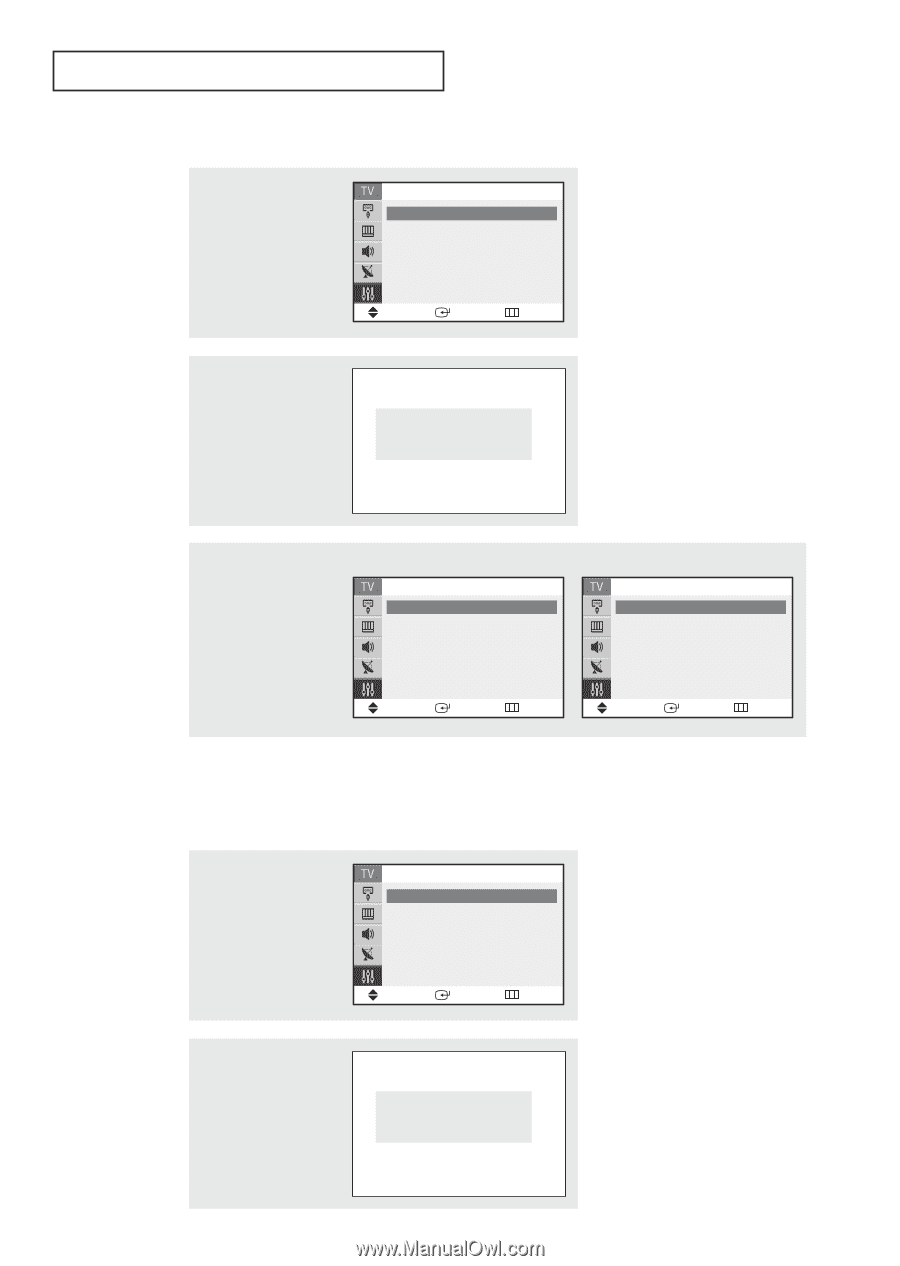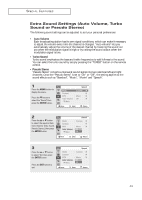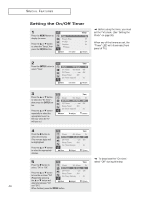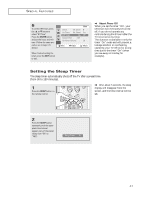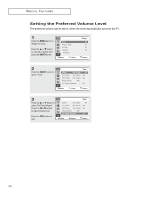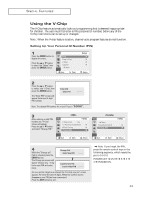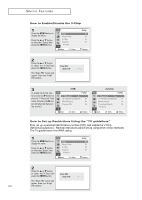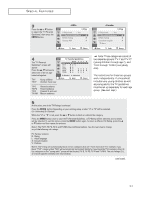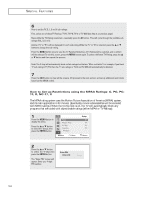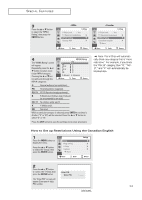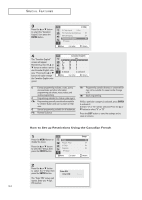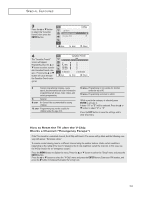Samsung TX-P2734 User Manual (user Manual) (ver.1.0) (English) - Page 50
How to Set up Restrictions Using the, TV guidelines, How to Enable/Disable the V-Chip
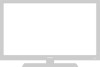 |
View all Samsung TX-P2734 manuals
Add to My Manuals
Save this manual to your list of manuals |
Page 50 highlights
SPECIAL FEATURES How to Enable/Disable the V-Chip 1 Press the MENU button to display the menu. Press the L or M button to select the "Setup", then press the ENTER button. Time Plug & Play V-Chip Caption M More Move Enter Setup Return 2 Press the L or M button to select the "V-Chip", then press the ENTER button. The "Enter PIN" screen will appear. Enter your 4-digit PIN number, Enter PIN Enter PIN : - - - - 3 To enable the V-Chip feature, press the √ button so that the "V-Chip Lock" field is Yes. (Pressing the √ button will alternate between Yes and No.) V-Chip V-Chip Lock : Yes TV Parental Guidelines √ MPAA Rating √ Change PIN √ Move Enter Return V-Chip V-Chip Lock : Yes TV Parental Guidelines √ MPAA Rating √ Canadian English √ M More Move Enter Return How to Set up Restrictions Using the "TV guidelines" First, set up a personal identification number (PIN), and enable the V-Chip. (See previous section.) Parental restrictions can be set up using either of two methods: The TV guidelines or the MPAA rating. 1 Press the MENU button to display the menu. Press the L or M button to select the "Setup", then press the ENTER button. Time Plug & Play V-Chip Caption M More Move Enter Setup Return 2 Press the L or M button to select the "V-Chip", then press the ENTER button. Enter PIN Enter PIN : - - - - The "Enter PIN" screen will appear. Enter your 4-digit 50 PIN number,