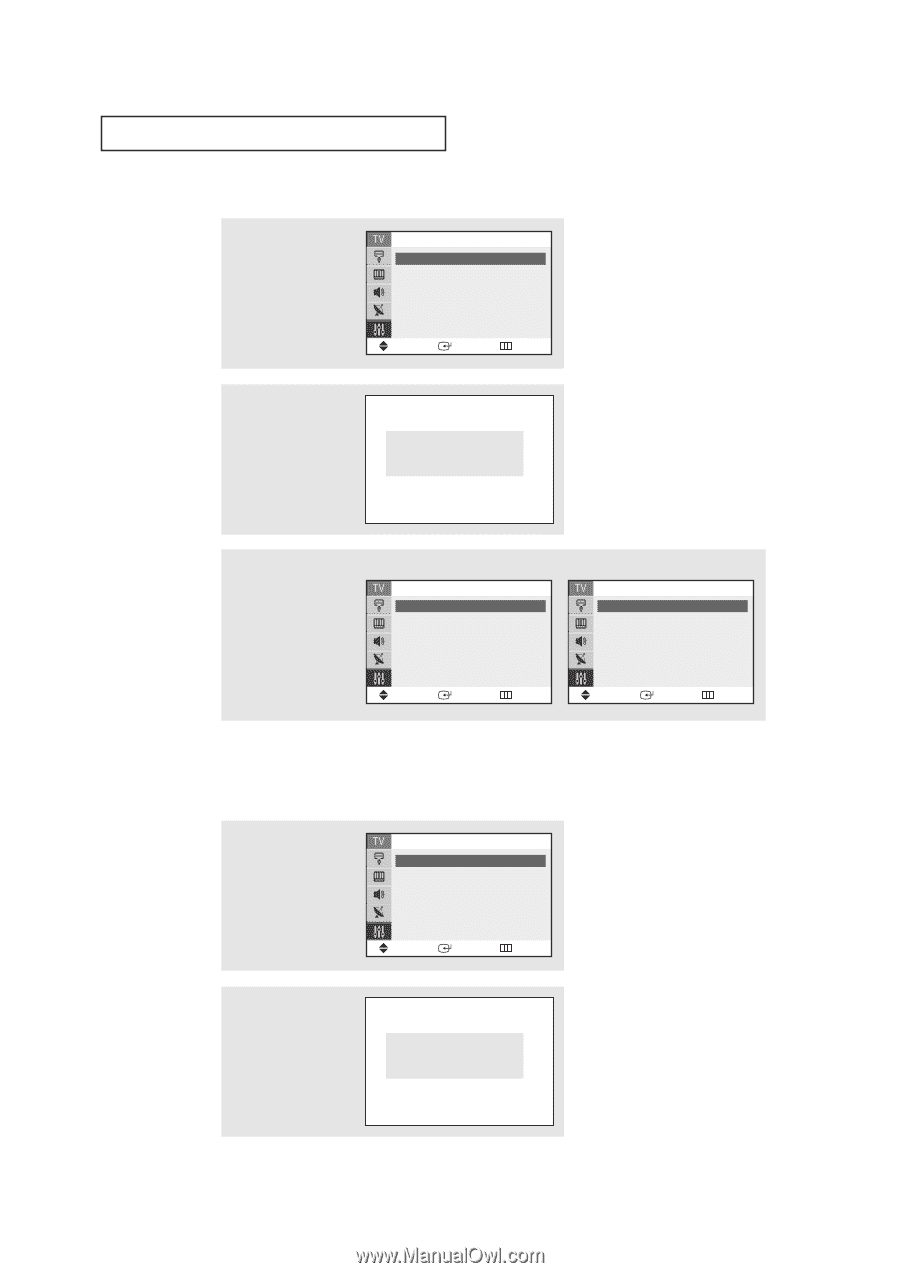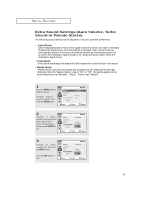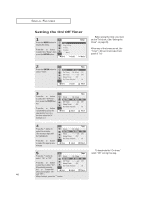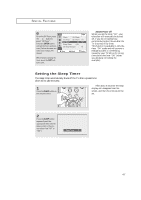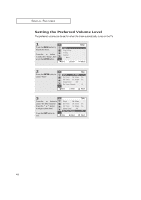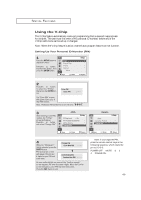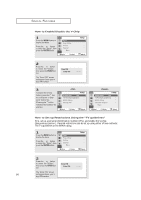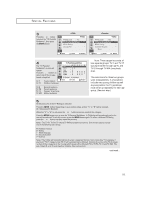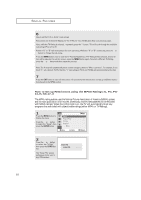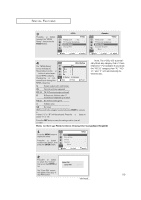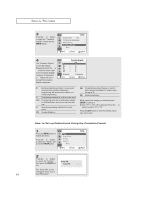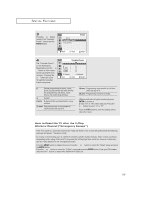Samsung TX-R2728G User Manual (user Manual) (ver.1.0) (English) - Page 50
How to Set up Restrictions Using the TV guidelines, How to Enable/Disable the V-Chip
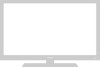 |
View all Samsung TX-R2728G manuals
Add to My Manuals
Save this manual to your list of manuals |
Page 50 highlights
SPECIAL FEATURES How to Enable/Disable the V-Chip 1 Press the MENU button to display the menu. Press the ▲ or ▼ button to select the "Setup", then press the ENTER button. Time Plug & Play V-Chip Caption ▼ More Move Enter Setup ˆ ˆ ˆ ˆ Return 2 Press the ▲ or ▼ button to select the "V-Chip", then press the ENTER button. The "Enter PIN" screen will appear. Enter your 4digit PIN number, Enter PIN Enter PIN : - - - - 3 To enable the V-Chip feature, press the ˆ button so that the "V-Chip Lock" field is Yes. (Pressing the ˆ button will alternate between Yes and No.) V-Chip V-Chip Lock : Yes TV Parental Guidelines ˆ MPAA Rating ˆ Change PIN ˆ Move Enter Return V-Chip V-Chip Lock : Yes TV Parental Guidelines ˆ MPAA Rating ˆ Canadian English ˆ ▼ More Move Enter Return How to Set up Restrictions Using the "TV guidelines" First, set up a personal identification number (PIN), and enable the V-Chip. (See previous section.) Parental restrictions can be set up using either of two methods: The TV guidelines or the MPAA rating. 1 Press the MENU button to display the menu. Press the ▲ or ▼ button to select the "Setup", then press the ENTER button. Time Plug & Play V-Chip Caption ▼ More Move Enter Setup ˆ ˆ ˆ ˆ Return 2 Press the ▲ or ▼ button to select the "V-Chip", then press the ENTER button. Enter PIN Enter PIN : - - - - The "Enter PIN" screen 50 will appear. Enter your 4- digit PIN number,