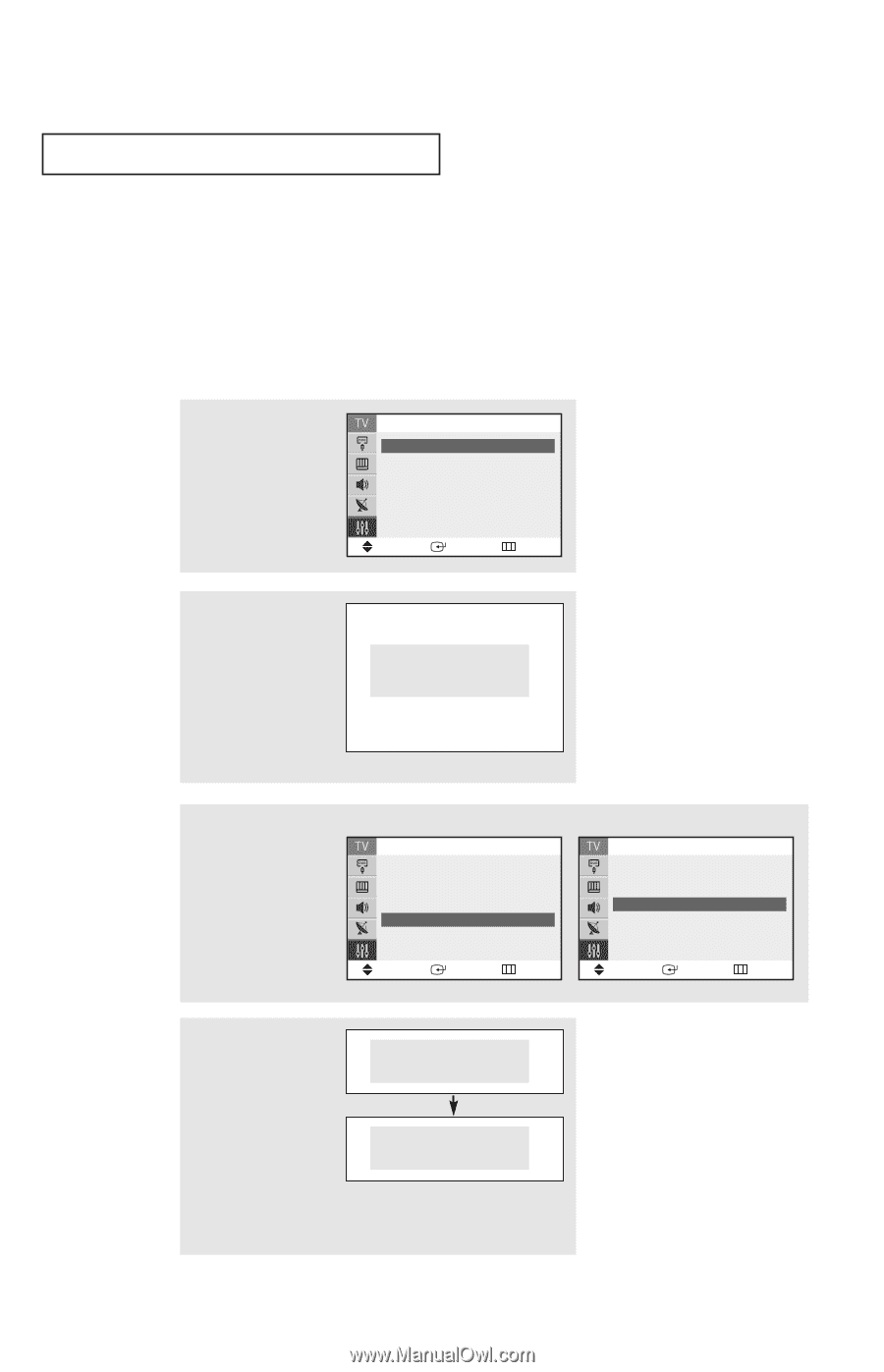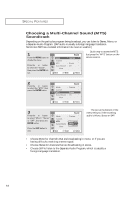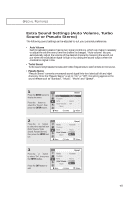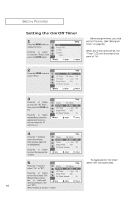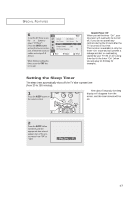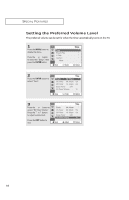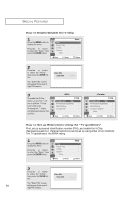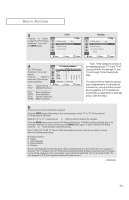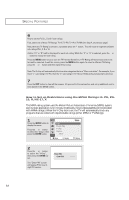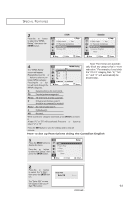Samsung TX-R2734 User Manual (user Manual) (ver.1.0) (English) - Page 49
Using the V-Chip, Setting Up Your Personal ID Number (PIN)
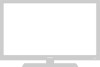 |
View all Samsung TX-R2734 manuals
Add to My Manuals
Save this manual to your list of manuals |
Page 49 highlights
SPECIAL FEATURES Using the V-Chip The V-Chip feature automatically locks out programming that is deemed inappropriate for children. The user must first enter a PIN (personal ID number) before any of the V-Chip restrictions can be set up or changed. Note : When the V-chip feature is active, channel-auto program features do not function. Setting Up Your Personal ID Number (PIN) 1 Press the MENU button to display the menu. Press the ▲ or ▼ button to select the "Setup", then press the ENTER button. Time Plug & Play V-Chip Caption ▼ More Move Enter Setup ˆ ˆ ˆ ˆ Return 2 Press the ▲ or ▼ button to select the "V-Chip", then press the ENTER button. Enter PIN Enter PIN : - - - - The "Enter PIN" screen will appear. Enter your 4digit PIN number, Note: The default PIN number for a new TV set is "0-0-0-0". 3 After entering a valid PIN number, the "V-Chip" screen will appear. Press the ▲ or ▼ button and select "Change PIN." V-Chip V-Chip Lock : No TV Parental Guidelines ˆ MPAA Rating ˆ Change PIN ˆ Move Enter Return ▲ More Canadian French Change PIN V-Chip ˆ ˆ Move Enter Return 4 While the "Change pin" field is selected, press the ENTER button. The Change pin screen will appear. Choose any 4-digits for your PIN and enter them. Change PIN Enter New PIN : - - - - Confirm New PIN Confirm New PIN : - - - - As soon as the 4 digits are entered, the "Confirm new pin" screen appears. Re-enter the same 4 digits. When the Confirm screen disappears, your PIN has been memorized. Press the EXIT button to exit. ▼ Note: If you forget the PIN, press the remote-control keys in the following sequence, which resets the pin to 0-0-0-0: POWER OFF ➜ MUTE ➜ 8 ➜ 2 ➜ 4 ➜ POWER ON. 49