Samsung TX-R2735 User Manual (user Manual) (ver.1.0) (English) - Page 53
How to Set up Restrictions Using the Canadian English, MPAA Rating, V-Chip, Setup
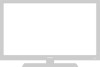 |
View all Samsung TX-R2735 manuals
Add to My Manuals
Save this manual to your list of manuals |
Page 53 highlights
SPECIAL FEATURES 3 Press the ▲ or ▼ button to select the "MPAA Rating", then press the ENTER button. V-Chip V-Chip Lock : Yes TV Parental Guidelines √ MPAA Rating √ Change PIN √ Move Enter Return V-Chip V-Chip Lock : Yes TV Parental Guidelines √ MPAA Rating √ Canadian English √ ▼ More Move Enter Return 4 MPAA Rating The "MPAA Rating" screen will appear. Repeatedly press the ▲ or ▼ button to select a particular MPAA category. Pressing the ▲ or ▼ button will cycle through G PG PG-13 R NC-17 X NR B/U √U √U √U √U √U √U √U B: Blocked U: Unblocked Move Enter Return the MPAA categories: G General audience (no restrictions). PG Parental guidance suggested. PG-13 PG-13 (Parents strongly cautioned). R R (Restricted. Children under 17 should be accompanied by an adult). NC-17 No children under age 17. X X (Adults only). NR Not rated. While a particular category is selected, press ENTER to activate it. A letter ("U" or "B") will be selected. Press the ▲ or ▼ button to select "U" or "B". Press the EXIT button to save the settings and to clear all screens. ▼ Note: The V-Chip will automatically block any category that is "more restrictive." For example, if you block the "PG-13" category, then "R," "NC-17," and "X" will automatically be blocked also. How to Set up Restrictions Using the Canadian English 1 Press the MENU button to display the menu. Press the ▲ or ▼ button to select the "Setup", then press the ENTER button. Time Plug & Play V-Chip Caption ▼ More Move Enter Setup Return 2 Press the ▲ or ▼ button to select the "V-Chip", then press the ENTER button. The "Enter PIN" screen will appear. Enter your 4digit PIN number, Enter PIN Enter PIN : - - - - continued... English - 53















