Samsung TX-R2779 User Manual (user Manual) (ver.1.0) (English) - Page 58
Using the V-Chip, How to Change Your Password
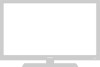 |
View all Samsung TX-R2779 manuals
Add to My Manuals
Save this manual to your list of manuals |
Page 58 highlights
SPECIAL FEATURES Using the V-Chip Access to channels and programs is controlled by a password (i.e., a 4-digit secret code that is defined by the user). The on-screen menu will instruct you to assign a password (and you can change it later, if necessary). How to Change Your Password 1 Press the MENU button. Press the ▲ or ▼ button to select "Setup", then press the ENTER button. T V Setup Plug & Play √ Language : English √ Time √ V-Chip √ Caption √ Menu Transparency : Medium √ Function Help : Off √ 2 T V Press the ... or † button to select "V-Chip", then press the ENTER button. Press the number buttons to enter your current 4-digit PIN. Enter PIN V-Chip œ The default PIN for a new TV set is "0 0 0 0". œ If you forget the PIN, press the remote control buttons in the following sequence, which resets the PIN to 0-0-0-0: POWER (On), MUTE, 8, 2, 4. 3 T V V-Chip The "V-Chip" menu is displayed. Press the ... or † button to select "Change PIN", then V-Chip Lock : Off √ TV Parental Guidelines √ MPAA Rating √ Canadian English √ Canadian French √ Change PIN √ press the ENTER button. 4 Press the number buttons (0 ~ 9) on the remote control to enter your current password. Press the number buttons (0 ~ 9) to enter a new password. Re-enter the new password to confirm. Press the EXIT button to exit. T V Change PIN Enter PIN *** Enter new PIN Confirm new PIN T V Change PIN Enter PIN **** Enter new PIN **** Confirm new PIN **** English - 58















