Samsung TX-R3079WH User Manual (user Manual) (ver.1.0) (English) - Page 66
ENTER, Style, Foreground, Background, Foreground Opacity, Return to Default, Alternate method, CAPTION
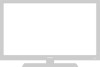 |
View all Samsung TX-R3079WH manuals
Add to My Manuals
Save this manual to your list of manuals |
Page 66 highlights
SPECIAL FEATURES 6 Press the ▲ or ▼ button to select "Size", then press the ENTER button. Press the ▲ or ▼ button to select one you want, then press the ENTER button. Set other listed options below using the same method as above. Press the EXIT button to exit. T V Digital Caption Options Size : Default √ Style : Default √ Foreground : Default √ Background : Default √ Foreground Opacity : Default √ Background Opacity : Default √ Return to Default œ • The availability of captions depends on the program being broadcast. • The "default" means to follow the rule of broadcasting. œ Foreground and Background cannot be set to have the same color. Foreground Opacity and Background Opacity cannot be set to have the same transparency value. Size This option consists of "Default", "Small", "Standard", and "Large". The default is "Standard". Style This option consists of "Default", "Style0 ~ Style 7". You can change the font you want. The default is "Style 0". Foreground This option consists of "Default", "White", "Black", "Red", "Green", "Blue", "Yellow", "Magenta", and "Cyan". You can change the color of the letter. The default is "White". Background This option consists of "Default", "White", "Black", "Red", "Green", "Blue", "Yellow", "Magenta", and "Cyan". You can change the background color of the caption. The default is "Black". Foreground Opacity This option consists of "Default", "Transparent", "Translucent", "Solid", and "Flashing". You can change the opacity of the letter. Background Opacity This option consists of "Default", "Transparent", "Translucent", "Solid", and "Flashing". You can change the background opacity of the caption. Return to Default This option sets each of "Size", "Style", "Foreground", "Background", "Foreground Opacity", and "Background Opacity" to its factory default. Alternate method: Press the CAPTION button on the remote control repeatedly to select "On" or "Off". On English - 66















