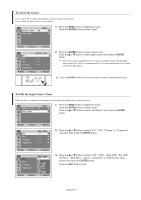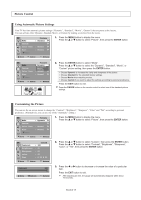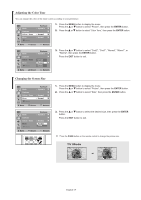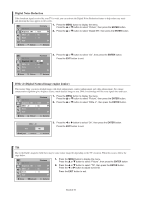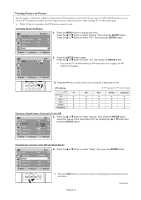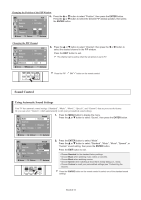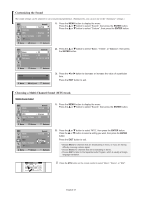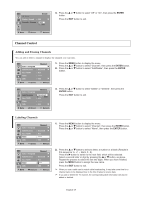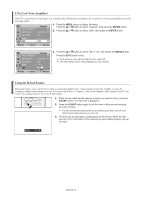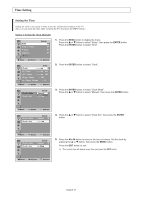Samsung TX-T2742 User Manual (user Manual) (ver.1.0) (English) - Page 22
Sound Control, Using Automatic Sound Settings
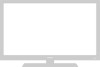 |
View all Samsung TX-T2742 manuals
Add to My Manuals
Save this manual to your list of manuals |
Page 22 highlights
Changing the Position of the PIP Window TV PIP Source Swap : On PIP √ : S-Video √ 5. Press the ... or † button to select "Position", then press the ENTER button. Press the ... or † button to select the desired PIP window position, then press the ENTER button. Position : Channel : Air 3 Move Enter Return Changing the PIP Channel TV PIP Source Swap Position Channel : On PIP √ : S-Video √ : √ : Air 3 Move œ √ Adjust Return 6. Press the ... or † button to select "Channel", then press the œ or √ button to select the desired channel in the PIP window. Press the EXIT button to exit. ➢ The channel can be active when the sub picture is set to TV. Press the PIP CH button on the remote control. Sound Control Using Automatic Sound Settings Your TV has automatic sound settings ("Standard", "Music", "Movie", "Speech", and "Custom") that are preset at the factory. Or, you can select "Custom", which automatically recalls your personalized sound settings. TV Mode Sound : Custom √ Custom √ MTS : Stereo √ Auto Volume : Off √ † More 1. Press the MENU button to display the menu. Press the ... or † button to select "Sound", then press the ENTER button. Move Enter Return TV Mode Custom MTS Sound : CSutsatnodmard √ Music Movie √ Speech : SCtuesrteoom √ Auto Volume : Off √ † More Move Enter Return 2. Press the ENTER button to select "Mode". Press the ... or † button to select "Standard", "Music", "Movie", "Speech", or "Custom" sound setting, then press the ENTER button. Press the EXIT button to exit. • Choose Standard for the standard factory settings. • Choose Music when watching music videos or concerts. • Choose Movie when watching movies. • Choose Speech when watching a show that is mostly dialog (i.e., news). • Choose Custom to recall your personalized settings (see "Customizing the Sound"). Press the S.MODE button on the remote control to select one of the standard sound settings. English-22