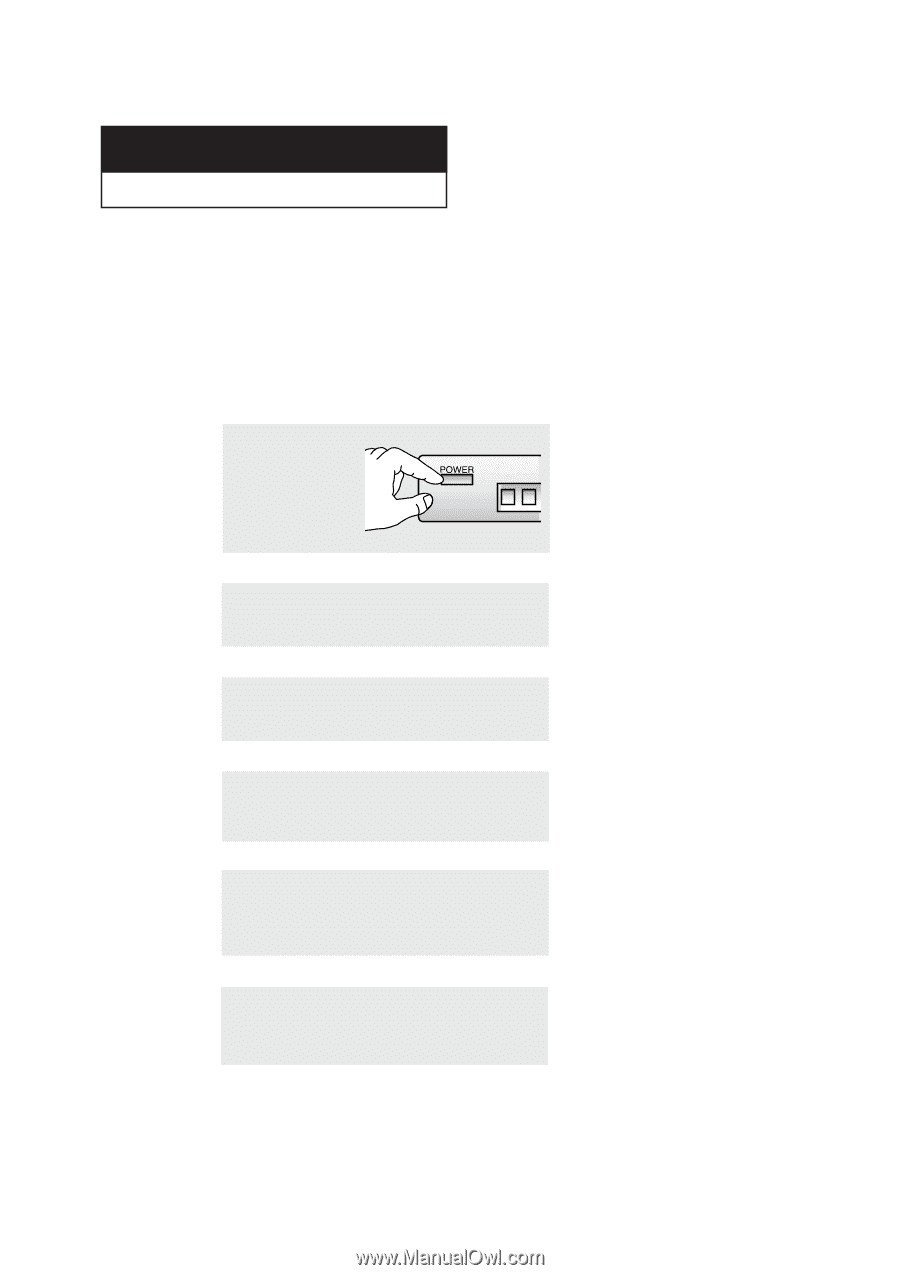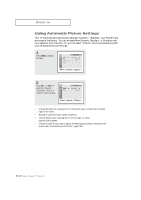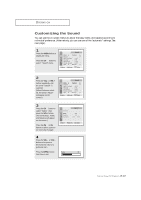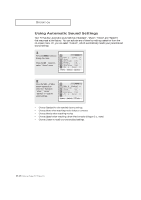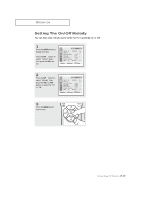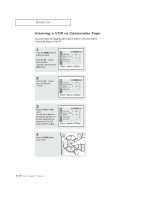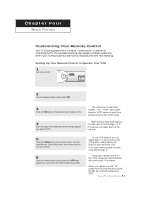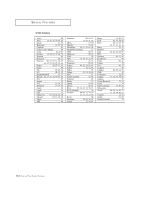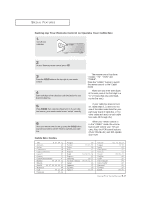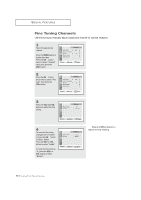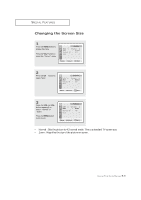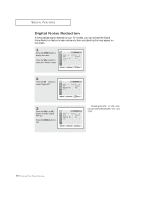Samsung TXN2434F User Manual (user Manual) (ver.1.0) (English) - Page 39
Four
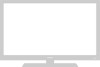 |
View all Samsung TXN2434F manuals
Add to My Manuals
Save this manual to your list of manuals |
Page 39 highlights
Chapter Four SPECIAL FEATURES Customizing Your Remote Control Your TV comes equipped with a "universal" remote control. In addition to controlling the TV, the universal remote can also operate a VCR and a cable box (even if your VCR and cable box are made by manufacturers other than Samsung). Setting Up Your Remote Control to Operate Your VCR 1 Turn off your VCR. 2 On your Samsung remote control, press SET. w 3 Press the VCR button on the top right of your remote control. 4 Enter both digits of the VCR code listed on the next page for your brand of VCR. w The remote control has three "modes": "TV," "VCR", and "Cable" Press the "VCR" button to switch the remote control to the "VCR" mode. Make sure you enter both digits of the code, even if the first digit is a "0." If more than one code listed, try the first one. 5 Press the POWER button on the remote control. Your VCR should turn on. If your VCR turns on, your remote control is now set correctly. 6 Once your remote control is set up, press the VCR button any time you want to use the remote to operate your VCR. w w If your VCR does not turn on, repeat steps 2, 3, and 4, but try one of the other codes listed for the brand of your particular VCR. If no other codes are listed, try each code, 000 through 72. When your remote control is in the "VCR" mode, the volume buttons still control your TV's volume. When your remote is in the "TV" mode, the VCR control buttons (PLAY, PAUSE, etc.) will still operate your VCR. 4.1 CHAPTER FOUR: SPECIAL FEATURES