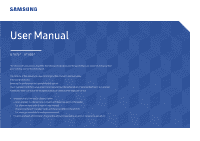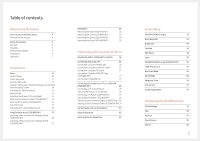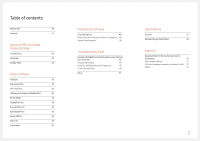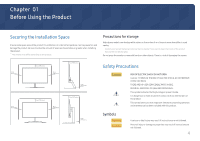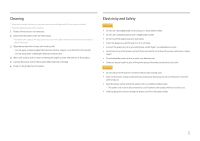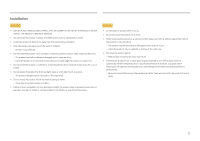Samsung UH750 User Manual
Samsung UH750 Manual
 |
View all Samsung UH750 manuals
Add to My Manuals
Save this manual to your list of manuals |
Samsung UH750 manual content summary:
- Samsung UH750 | User Manual - Page 1
without prior notice to improve the performance. The contents of this manual are subject to change without notice to improve quality. © Samsung Electronics Samsung Electronics owns the copyright for this manual. Use or reproduction of this manual in parts or entirety without the authorization of - Samsung UH750 | User Manual - Page 2
Preparations Parts 10 Control Panel 10 Direct Key guide 11 Function Key Guide 12 Configuring Eye Saver Mode, Brightness and Contrast Correct posture to use the product 32 Driver Installation 32 Setting Optimum Resolution 32 Screen Setup SAMSUNG MAGIC Bright 33 Black Equalizer 34 - Samsung UH750 | User Manual - Page 3
46 Information 47 Installing the Software Easy Setting Box 48 Restrictions and Problems with the Installation 48 System Requirements 48 Troubleshooting Guide Requirements Before Contacting Samsung Customer Service Center 49 Testing the Product 49 Checking the Resolution and Frequency - Samsung UH750 | User Manual - Page 4
wave humidifier is used nearby. ――Contact your nearest Samsung Customer Service Center if you want to clean the inside of the product (Service fee will be charged.) Do not press the or fatal injury may result if instructions are not followed. Personal injury or damage to properties may result - Samsung UH750 | User Manual - Page 5
dry cloth. Caution •• Do not disconnect the power cord while the product is being used. •• Only use the power cord provided with your product by Samsung. Do not use the power cord with other products. •• Keep the power socket where the power cord is connected unobstructed. ‒‒ The power cord must be - Samsung UH750 | User Manual - Page 6
of moisture, or a place where the product will operate continuously for an extended period of time) may seriously affect its performance. ‒‒ Be sure to consult Samsung Customer Service Center if you want to install the product at such a place. 6 - Samsung UH750 | User Manual - Page 7
harmed. •• If the product is dropped or the outer case is damaged, turn off the power and disconnect the power cord. Then contact Samsung Customer Service Center. ‒‒ Continued use can result in a fire or electric shock. •• Do not leave heavy objects or items that children like (toys, sweets, etc - Samsung UH750 | User Manual - Page 8
Caution •• Leaving the screen fixed on a stationary image for an extended period of time may cause afterimage burn-in or defective pixels. ‒‒ Activate power-saving mode or a moving-picture screen saver if you will not be using the product for an extended period of time. •• Disconnect the power cord - Samsung UH750 | User Manual - Page 9
•• Do not hold the product upside-down or move it by holding the stand. ‒‒ The product may fall and become damaged or cause an injury. •• Looking at the screen too close for an extended period of time can deteriorate your eyesight. •• Do not use humidifiers or stoves around the product. •• Rest your - Samsung UH750 | User Manual - Page 10
is shown. Specifications are subject to change without notice to improve quality. Power LED JOG Button UP Function Key Guide Icons JOG Button Power LED Function Key Guide Description Multi directional button that helps navigate. ――The JOG button is located on the rear left side of the product - Samsung UH750 | User Manual - Page 11
Direct Key guide ――The shortcut button screen (OSD menu) shown below is displayed only when the monitor screen is turned on, the computer resolution Saver Mode Off •• UP/DOWN: Adjust Brightness, Contrast, Eye Saver Mode. •• LEFT/RIGHT: Adjust Volume. •• PRESS(ENTER): Display Function Key Guide. 11 - Samsung UH750 | User Manual - Page 12
be adjusted. PIP/PBP is available. Eye Saver Mode is available. Information can be viewed. Selects by moving the JOG button in the function key guide screen. Press the button when configuring settings for the PIP/PBP function is required. Selects to turn the Monitor off by moving the JOG button - Samsung UH750 | User Manual - Page 13
When the monitor displays nothing (i.e. Power saving mode or Non-signal mode), 2 direct keys for control source and power could be used as below. JOG Button UP Power saving/Non-signal mode Source Change Down PRESS(ENTER) for 2 seconds Power Off When the monitor displays the Main menu the JOG - Samsung UH750 | User Manual - Page 14
Mute? The function mutes the audio to improve sound effect when there is sound noise or when the input signal is weak, usually due to a problem with the volume of an input device. ――To activate the Mute function, access the Volume control screen, then use the JOG button to move the - Samsung UH750 | User Manual - Page 15
IN 1 HDMI IN 2 DP IN MINI DP IN DC 19V Connects to a source device using an HDMI cable or HDMI-DVI cable. ――HDMI1 support 3840 x 2160 @ 30 Hz ――HDMI2 support 3840 x 2160 @ 60 Hz Connects to a PC using a DP cable. Connect to an audio output device such as headphones. ――The sound could - Samsung UH750 | User Manual - Page 16
Adjusting the Product Tilt and Height ――The color and shape of parts may differ from what is shown. Specifications are subject to change without notice to improve quality. U28H750UQ* -1.0° (-2.0°, +1.0°) ~ 20.0° (±2.0°) Rotating the Monitor Screen (U32H850UM*) ――You can rotate your monitor as shown - Samsung UH750 | User Manual - Page 17
to use the product securely even in public places. ――The locking device shape and locking method depend on the manufacturer. Refer to the user guide provided with your anti-theft locking device for details. To lock an anti-theft locking device: U28H750UQ* U32H850UM* Caution 1 If the MagicRotation - Samsung UH750 | User Manual - Page 18
Precautions for moving the monitor •• Do not directly apply pressure on the screen. •• Do not hold the screen when moving the monitor. •• Do not hold the product upside down only by the stand. •• Hold the lower corners or edges of the •• monitor when moving it. 18 - Samsung UH750 | User Manual - Page 19
manual CD provided with the product into the CD-ROM drive. 2 Follow the instructions 7 (32 bit or 64 bit), Windows 8 (32 bit or 64 bit), Windows 8.1 (32 bit or 64 bit) and Windows 10 (32 bit or performance of the function, update the graphics card driver to the latest version. 4 Fourteen languages are - Samsung UH750 | User Manual - Page 20
The product may get damaged or fall and cause personal injury. Samsung shall not be held liable for any damage or injury caused by the stand base from the monitor. Unit: mm (inches) Model name VESA screw hole specs (A * B) Standard Screw in millimeters Quantity U28H750UQ* 100.0 x 100.0 (3.9 x - Samsung UH750 | User Manual - Page 21
The product may get damaged or fall and cause personal injury. Samsung shall not be held liable for any damage or injury caused by the stand base from the monitor. Unit: mm (inches) Model name VESA screw hole specs (A * B) Standard Screw in millimeters Quantity U32H850UM* 100.0 x 100.0 (3.9 x - Samsung UH750 | User Manual - Page 22
Installation Attaching the Stand (U28H750UQ*) ――Before assembling the product, place the product down on a flat and stable surface so that the screen is facing downwards. ――The exterior may differ depending on the product. 1 2 3 4 Insert the stand neck into the stand base in the direction - Samsung UH750 | User Manual - Page 23
Attaching the Stand (U32H850UM*) ――Before assembling the product, place the product down on a flat and stable surface so that the screen is facing downwards. ――The exterior may differ depending on the product. 1 2 3 4 Insert the stand neck into the stand base in the direction shown in the - Samsung UH750 | User Manual - Page 24
Removing the Stand (U28H750UQ*) ――Before assembling the product, place the product down on a flat and stable surface so that the screen is facing downwards. ――The exterior may differ depending on the product. 1 2 3 4 Place the protective Styrofoam (cushion) included in the package on the floor - Samsung UH750 | User Manual - Page 25
Removing the Stand (U32H850UM*) ――Before assembling the product, place the product down on a flat and stable surface so that the screen is facing downwards. ――The exterior may differ depending on the product. 1 2 3 4 Place the protective Styrofoam (cushion) included in the package on the floor - Samsung UH750 | User Manual - Page 26
devices to the power outlet. 4 Read the user manual to familiarize yourself with the monitor functions, precautions, and supports 3840 x 2160 @ 60 Hz. ――When connecting an HDMI cable, use the cable that came with the components of the monitor. If you use an HDMI cable other than provided by Samsung - Samsung UH750 | User Manual - Page 27
and external devices, such as computers and set-top boxes, are not connected to the power outlet. MINI DP IN ――The audio function is not supported if the source device is connected using the HDMI-DVI cable. ――The optimum resolution may not be available with an HDMI-DVI cable. Connection Using - Samsung UH750 | User Manual - Page 28
product to a PC. However, to take full advantage of the USB 3.0 function, connect a USB 3.0 cable between the PC and the product. Ensure the PC supports USB 3.0. If multiple source devices are connected to the PC, the many cables around the PC may look messy. Connecting the devices directly to the - Samsung UH750 | User Manual - Page 29
will be affected by the USB device and your PC. ――The product does not support media play. If you need to play a file in your USB device, Hub to your PC and play the file on your PC. ――For USB-related problems caused by OS, drive programs or software, please contact relevant suppliers. ――With the - Samsung UH750 | User Manual - Page 30
Tidying Up the Connected Cables (U28H750UQ*) 1 2 3 4 Connect cables to the appropriate ports. Grab the stand with one hand and use your other hand to close the COVERREAR SUB in the direction of the arrow. The cables are now tidied up. Grab the stand with one hand and use the thumb on your - Samsung UH750 | User Manual - Page 31
Tidying Up the Connected Cables (U32H850UM*) 1 2 3 4 5 Stand assembly is complete. 6 Rotate the machine to the highest vertical position. 7 Connect the corresponding cables. 8 Arrange the cables against the bend tendency of the cables and pull the cables out of the COVER-REAR SUB grooves. 9 - Samsung UH750 | User Manual - Page 32
this product by installing the corresponding drivers. ――To install the latest version of the product driver, download it from the Samsung Electronics website at http://www.samsung.com. Setting Optimum Resolution Use the ――The optimum resolution can also be selected in Control Panel on your PC. 32 - Samsung UH750 | User Manual - Page 33
Specifications are subject to change without notice to improve quality. SAMSUNG MAGIC Bright This menu provides an optimum picture quality suitable for brightness through automatic contrast adjustment. •• Basic Color: This model supports a photochromic station. When switching to this mode, the - Samsung UH750 | User Manual - Page 34
Black Equalizer Contrast Adjust the brightness of the dark areas. As the value gets closer to 1, the darker areas of the screen become brighter, making it easier to find enemies when playing a game. To find enemies more easily during a game, use a lower value. As the value gets closer to 20, the - Samsung UH750 | User Manual - Page 35
Tone has four color temperature settings (Cool, Normal, Warm and Custom). •• Gamma: Adjust the middle level of luminance. ‒‒ Mode1 / Mode2 / Mode3 SAMSUNG MAGIC Angle (U28H750UQ*) MSAMASGUNICGAngle allows you to configure the settings to obtain the optimum picture quality according to your viewing - Samsung UH750 | User Manual - Page 36
HDMI Black Level Game Mode If a DVD player or set-top box is connected to the product via HDMI, image quality degradation (contrast/ color degradation, black level, etc.) may occur, depending on the connected source device. In such case, HDMI Black Level can be used to adjust the image quality. If - Samsung UH750 | User Manual - Page 37
aspect ratio without cutting off. ――The function may not be supported depending on the ports provided with the product. ――Changing the screen 576p, 720p, or 1080p and monitor can display normally (Not every model can support all of these signals.). ――This can only be set when the external input - Samsung UH750 | User Manual - Page 38
Control Panel → Display → Screen Resolution and click Detect on the PC. (Instructions are based on Windows 7.) If the screen is blank when the resolution is set be normal output it is recommended to use a graphics card or DVD that supports 4K (3840 x 2160 @ 30 Hz) resolution when connect HDMI1 port. - Samsung UH750 | User Manual - Page 39
Size Sound Source Select the size and aspect ratio of the sub-screen. •• : Select the icon image if you want to use PBP mode where the optimum resolution for the left and right sides of the screen is 1920 x 2160 (width x height). •• : Select the icon image if you want to use PIP mode where - Samsung UH750 | User Manual - Page 40
screen may flicker if the input signal is unstable. ――When the Function Key Guide appears, move the JOG button LEFT to select the icon and then press , 720p, or 1080p and monitor can display normally (Not every model can support all of these signals.). ――This can only be set when the external input - Samsung UH750 | User Manual - Page 41
ratio without cutting anything off. ――The function may not be supported depending on the ports provided with the product. ――Changing the screen 576p, 720p, or 1080p and monitor can display normally (Not every model can support all of these signals.). ――This can only be set when the external input is - Samsung UH750 | User Manual - Page 42
Chapter 06 Adjusting OSD (On Screen Display) settings A detailed description of each function is provided. Refer to your product for details. ――The functions available may vary depending on the product model. The color and shape of parts may differ from what is shown. Specifications are subject to - Samsung UH750 | User Manual - Page 43
mode to Standard Engine, or visit the AMD website to check your graphics driver's version and update it with the latest one. •• While you are If you encounter any issues when using the function, contact the Samsung Service Center. ――When the resolution is changed while setting FreeSync to Standard - Samsung UH750 | User Manual - Page 44
AMD graphics card models. Refer to the following list for supported graphics cards: Make sure to install the latest official graphics drivers from AMD that support FreeSync. ――For additional AMD graphics card models that support the FreeSync feature, visit the official AMD website. ――Select FreeSync - Samsung UH750 | User Manual - Page 45
to charge devices faster than using a normal USB port. The charging speed may vary, depending on the connected device. ――Quick battery charging may not be supported and/or charging may take more time on some mobile devices. ――When super charging is turned off for 1 and 2 ports, use these ports - Samsung UH750 | User Manual - Page 46
limitations in HBR1 transmission speeds. Reset All Return all the settings for the product to the default factory settings. Source Detection Select either Auto or Manual as the method to recognize input signal. ――Not available when PIP/PBP Mode is set to On. 46 - Samsung UH750 | User Manual - Page 47
Information View the current input source, frequency and resolution. Picture PIP/PBP OnScreen Display System Information PIP Picture PIP/PBP OnScreen Display System Information PBP Picture PIP/PBP OnScreen Display System Information Information LU********/** S/N HDMI1 **** x **** **kHz **Hz - Samsung UH750 | User Manual - Page 48
samsung.com. ――The software may not work properly if you do not restart the computer after the installation. ――The Easy Setting Box icon may not appear depending on the computer system and the product specifications. ――If the shortcut icon does not appear, press the F5 key. Restrictions and Problems - Samsung UH750 | User Manual - Page 49
Troubleshooting Guide Requirements Before Contacting Samsung Customer Service Center ――Before calling Samsung Customer Service Center, test your product as follows. If the problem persists, contact Samsung Customer Service exceeds the supported resolution(refer to graphics card driver to the latest - Samsung UH750 | User Manual - Page 50
the product. Next, if required, change the settings, referring to Standard Signal Mode Table (P.53) in this manual and the Information menu on the product. The screen is too bright. The screen is too dark. Adjust booting. If a beeping sound is heard when your PC is booting, have your PC serviced. 50 - Samsung UH750 | User Manual - Page 51
Q & A ――Refer to the user manual for your PC or graphics card for further instructions on adjustment. How can I change the frequency? Set the frequency on your graphics card. •• Windows XP: Go to Control Panel → Appearance and Themes → Display → Settings → - Samsung UH750 | User Manual - Page 52
Signal connectors Environmental conditions U28H750UQ* U32H850UM* 28 Class (27.9 Inches / 70.8 cm) 32 Class (31.5 Inches / 80.1 cm) 620.93 mm (H) x 341.28 mm digital apparatus. ――For detailed device specifications, visit the Samsung Electronics website. (USA only) Dispose unwanted electronics - Samsung UH750 | User Manual - Page 53
LED turns on. In such a case, change the settings according to the following table by referring to the graphics card user manual. Displayport/MINI DisplayPort Resolution Horizontal Frequency (kHz) Vertical Frequency (Hz) Pixel Clock (MHz) Sync Polarity (H/V) IBM, 720 x 400 VESA, 640 x 480 - Samsung UH750 | User Manual - Page 54
Displayport/MINI DisplayPort Resolution MAC, 1152 x 870 VESA, 1280 x 720 VESA, 1280 x 800 VESA, 1280 x 1024 VESA, 1280 x 1024 VESA, 1440 x 900 VESA, 1600 x 900 VESA, 1680 x 1050 VESA, 1920 x 1080 VESA, 2560 x 1440 VESA, 3840 x 2160 HDMI1 Resolution IBM, 720 x 400 VESA, 640 x 480 MAC, 640 x 480 VESA, - Samsung UH750 | User Manual - Page 55
HDMI1 Resolution VESA, 1280 x 800 VESA, 1280 x 1024 VESA, 1280 x 1024 VESA, 1440 x 900 VESA, 1600 x 900 VESA, 1680 x 1050 VESA, 1920 x 1080 VESA, 2560 x 1440 CEA, 3840 x 2160 HDMI2 Resolution IBM, 720 x 400 VESA, 640 x 480 MAC, 640 x 480 VESA, 640 x 480 VESA, 640 x 480 VESA, 800 x 600 VESA, 800 x - Samsung UH750 | User Manual - Page 56
HDMI2 Resolution Horizontal Frequency (kHz) Vertical Frequency (Hz) Pixel Clock (MHz) Sync Polarity (H/V) VESA, 1280 x 1024 79.976 75.025 135.000 +/+ VESA, 1440 x 900 55.935 59.887 106.500 -/+ VESA, 1600 x 900 60.000 60.000 108.000 +/+ VESA, 1680 x 1050 65.290 59.954 146.250 - Samsung UH750 | User Manual - Page 57
etc. •• If a service technician gives instructions on how to use service company or partner of Samsung Electronics Co., Ltd. •• Remodeling or repairing the product by customer. •• Using it with incorrect voltage or non-authorised electrical connections. •• Not following the "cautions" in User Manual
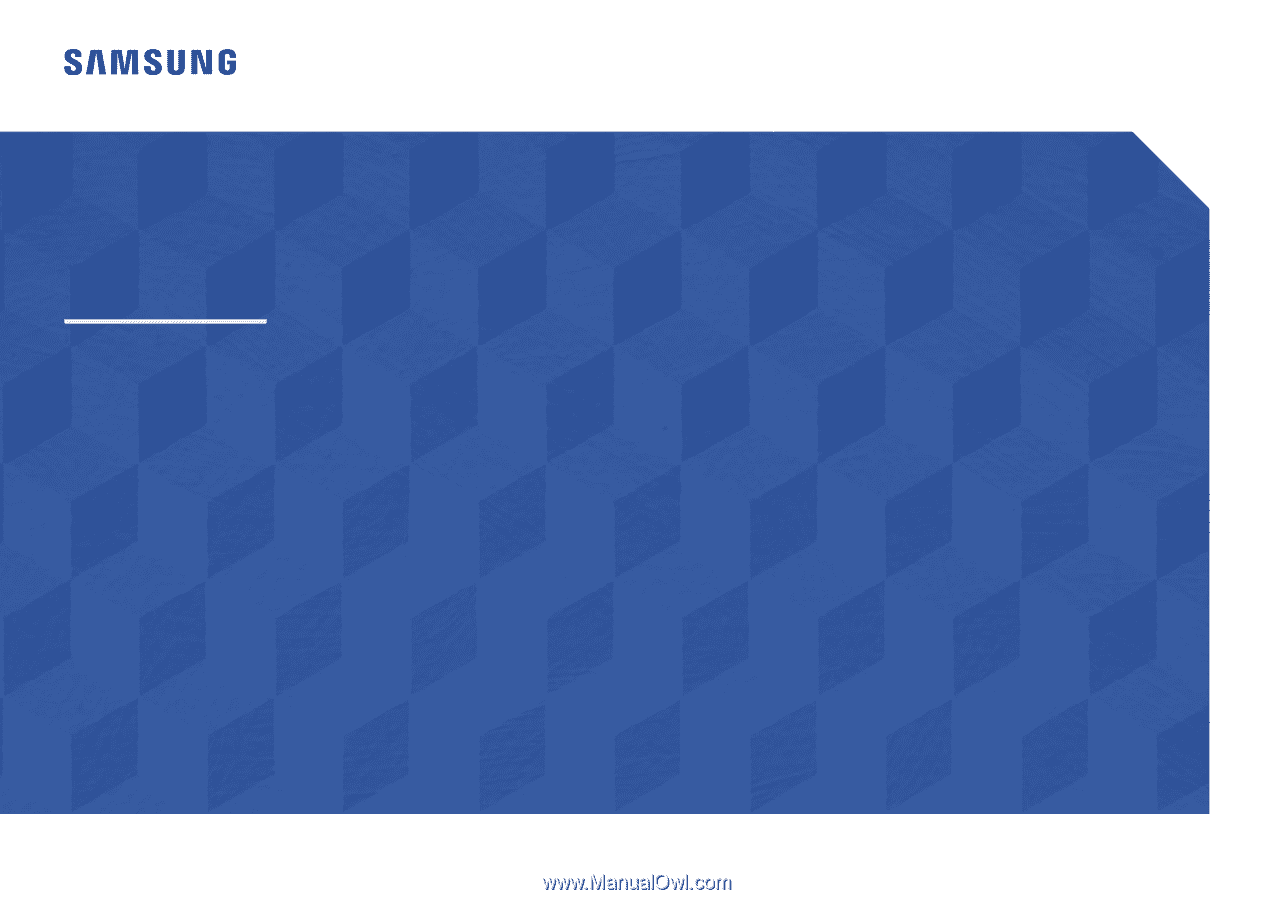
User Manual
The color and the appearance may differ depending on the product, and the specifications are subject to change without
prior notice to improve the performance.
The contents of this manual are subject to change without notice to improve quality.
© Samsung Electronics
Samsung Electronics owns the copyright for this manual.
Use or reproduction of this manual in parts or entirety without the authorization of Samsung Electronics is prohibited.
Trademarks other than that of Samsung Electronics are owned by their respective owners.
U*H75*
U*H85*
•
An administration fee may be charged if either
‒
(a) an engineer is called out at your request and there is no defect in the product
(i.e. where you have failed to read this user manual).
‒
(b) you bring the unit to a repair center and there is no defect in the product
(i.e. where you have failed to read this user manual).
•
The amount of such administration charge will be advised to you before any work or home visit is carried out.