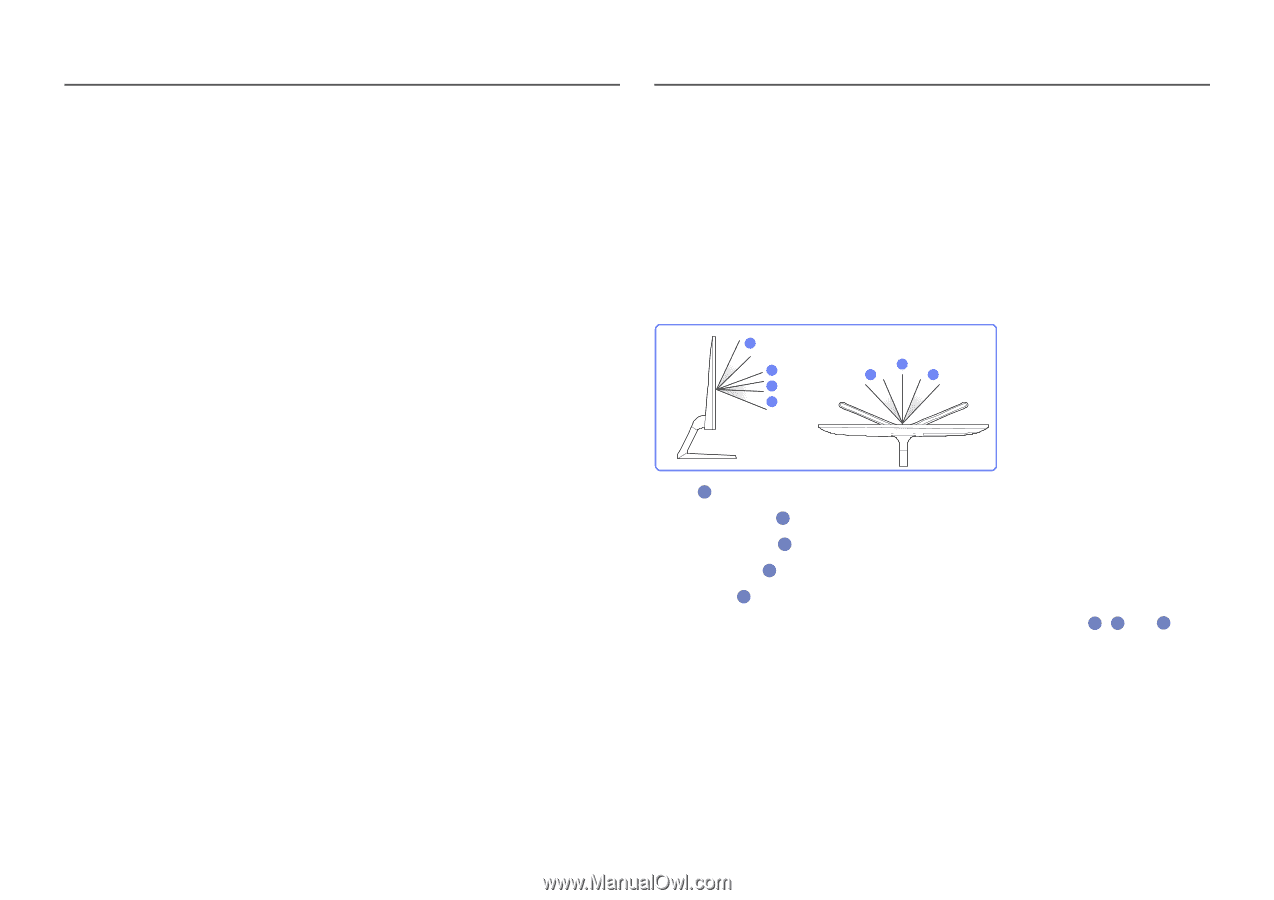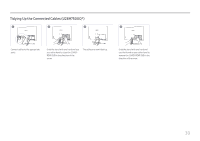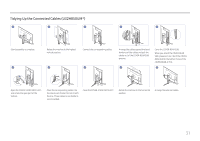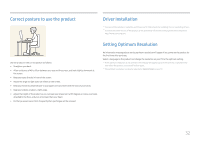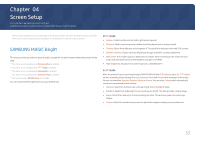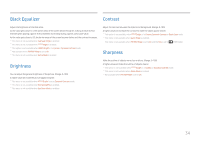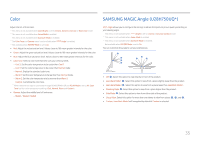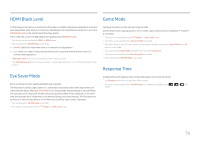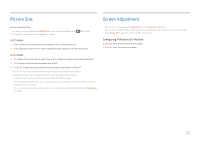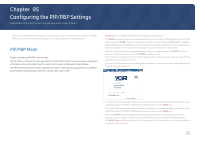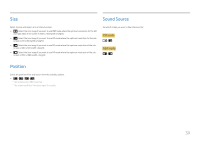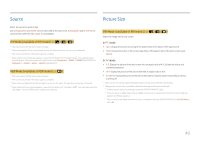Samsung UH750 User Manual - Page 35
Color, SAMSUNG MAGIC Angle U28H750UQ
 |
View all Samsung UH750 manuals
Add to My Manuals
Save this manual to your list of manuals |
Page 35 highlights
Color Adjust the tint of the screen. ――This menu is not available when MSAMASGUNICGBright is set to Cinema, Dynamic Contrast or Basic Color mode. ――This menu is not available when Game Mode is enabled. ――This menu is not available when Eye Saver Mode is enabled. ――The Color Tone and Gamma menu is not available when MSAMASGUNICGAngle is enabled. ――Not available when PIP/PBP Mode is set to On. •• Red: Adjust the red saturation level. Values closer to 100 mean greater intensity for the color. •• Green: Adjust the green saturation level. Values closer to 100 mean greater intensity for the color. •• Blue: Adjust the blue saturation level. Values closer to 100 mean greater intensity for the color. •• Color Tone: Select a color tone that best suits your viewing needs. ‒‒ Cool 2: Set the color temperature to be cooler than Cool 1. ‒‒ Cool 1: Set the color temperature to be cooler than Normal mode. ‒‒ Normal: Display the standard color tone. ‒‒ Warm 1: Set the color temperature to be warmer than Normal mode. ‒‒ Warm 2: Set the color temperature to be warmer than Warm 1. ‒‒ Custom: Customize the color tone. ――When the external input is connected through HDMI/DP/MINI DP and PC/AV Mode is set to AV, Color Tone has four color temperature settings (Cool, Normal, Warm and Custom). •• Gamma: Adjust the middle level of luminance. ‒‒ Mode1 / Mode2 / Mode3 SAMSUNG MAGIC Angle (U28H750UQ*) MSAMASGUNICGAngle allows you to configure the settings to obtain the optimum picture quality according to your viewing angle. ――This menu is not available when MSAMASGUNICGBright is set to Cinema or Dynamic Contrast mode. ――This menu is not available when Game Mode is enabled. ――This menu is not available when Eye Saver Mode is enabled. ――Not available when PIP/PBP Mode is set to On. You can customize the angle to suit your preferences. 4 1 2 3 1 5 5 •• Off 1 : Select this option to view directly in front of the product. •• Lean Back Mode 1 2 : Select this option to view from a place slightly lower than the product. •• Lean Back Mode 2 3 : Select this option to view from a place lower than Lean Back Mode 1. •• Standing Mode 4 : Select this option to view from a place higher than the product. •• Side Mode 5 : Select this option to view from either side of the product. •• Group View: Select this option for more than one viewer to view from places 1 , 4 , and 5 . •• Custom: Lean Back Mode 1 will be applied by default if Custom is selected. 35