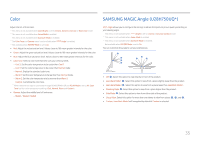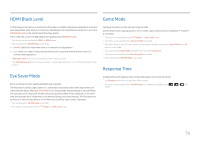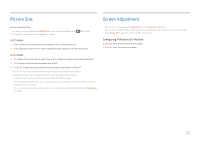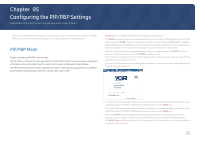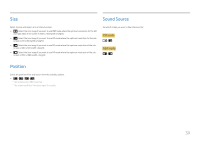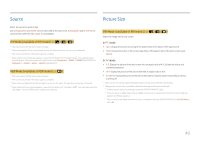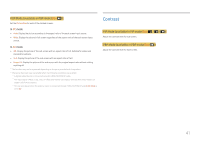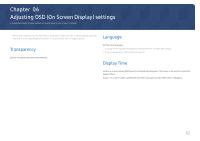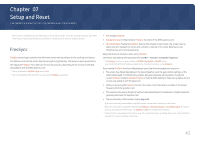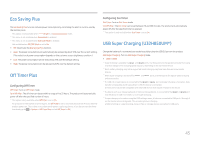Samsung UH850 User Manual - Page 40
Source, Picture Size
 |
View all Samsung UH850 manuals
Add to My Manuals
Save this manual to your list of manuals |
Page 40 highlights
Source Picture Size Select the source for each screen. Due to DisplayPort and MiniDP can't be identified at the same time, if DisplayPort and MiniDP as the source at the same time ,the 'Apply' is not available. PIP Mode (available in PIP mode(Size / / )) ――The input source for the main screen changes. ――With the exception of the current input source, the other two input sources can be selected. ――The screen may flicker if the input signal is unstable. ――When the Function Key Guide appears, move the JOG button LEFT to select the icon and then press the JOG button. The main screen will switch in the order DisplayPort → HDMI1 → HDMI2(U28H750UQ*) or DisplayPort → MiniDP → HDMI1 → HDMI2(U32H850UM*). PBP Mode (available in PBP mode(Size )) ――The input source for the main screen changes. ――The screen may flicker if the input signal is unstable. ――When the input signal of the left and right screens are the same, the operation cannot be performed. ――When the Function Key Guide appears, move the JOG button LEFT to select the JOG button. The same PBP source setting menu appears. icon and then press the PIP Mode (available in PIP mode (Size / / )) Select the image size for sub-screen. In PC mode •• Auto: Display the picture according to the aspect ratio of the each screen input source. •• Wide: Display the picture in full screen regardless of the aspect ratio of the each screen input source. In AV mode •• 4:3: Display the picture of the sub-screen with an aspect ratio of 4:3. Suitable for videos and standard broadcasts. •• 16:9: Display the picture of the sub-screen with an aspect ratio of 16:9. •• Screen Fit: Display the picture of the sub-screen with the original aspect ratio without cutting anything off. ――The function may not be supported depending on the ports provided with the product. ――Changing the screen size is available when the following conditions are satisfied. ――A digital output device is connected using the HDMI/DP/MINI DP cable. ――The input signal is 480p, 576p, 720p, or 1080p and monitor can display normally (Not every model can support all of these signals.). ――This can only be set when the external input is connected through HDMI/DP/MINI DP and PC/AV Mode is set to AV. 40