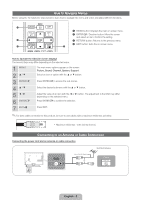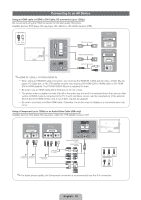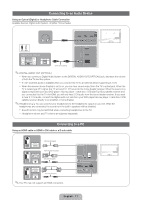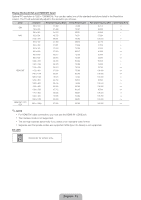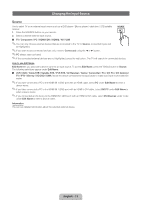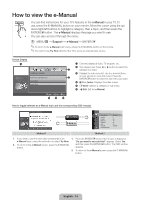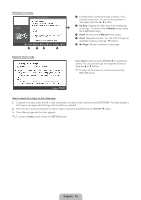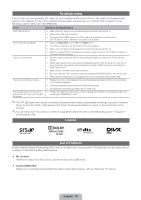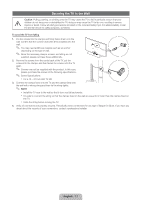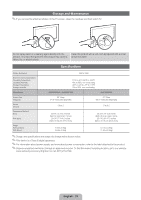Samsung UN22D5010NF Quick Guide (easy Manual) (ver.1.0) (English) - Page 13
Changing the Input Source
 |
View all Samsung UN22D5010NF manuals
Add to My Manuals
Save this manual to your list of manuals |
Page 13 highlights
Changing the Input Source Source Use to select TV or an external input source such as a DVD player / Blu-ray player / cable box / STB satellite receiver. 1. Press the SOURCE button on your remote. 2. Select a desired external input source. ■■ TV / Component / PC / HDMI1/DVI / HDMI2 / AV / USB ✎✎You can only choose external devices that are connected to the TV. In Source, connected inputs will be highlighted. ✎✎If you want to see connected devices only, move to Connected using the ◄ or ► button. ✎✎PC always stays activated. ✎✎If the connected external devices are not highlighted, press the red button. The TV will search for connected devices. How to use Edit Name Edit Name lets you associate a device name to an input source. To access Edit Name, press the TOOLS button In Source. The following selections appear under Edit Name: ■■ VCR / DVD / Cable STB / Satellite STB / PVR STB / AV Receiver / Game / Camcorder / PC / DVI PC / DVI Devices / TV / IPTV / Blu-ray / HD DVD / DMA: Name the device connected to the input jacks to make your input source selection easier. ✎✎If you have connected a PC to the HDMI IN 1 (DVI) port with an HDMI cable, select PC under Edit Name to enter a device name. ✎✎If you have connected a PC to the HDMI IN 1 (DVI) port with an HDMI to DVI cable, select DVI PC under Edit Name to enter a device name. ✎✎If you connected an AV device to the HDMI IN 1 (DVI) port with an HDMI to DVI cable, select DVI Devices under mode under Edit Name to enter a device name. Information You can see detailed information about the selected external device. English - 13