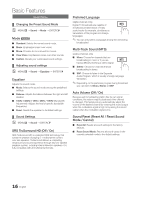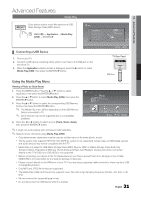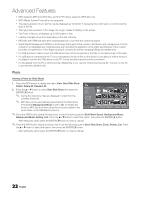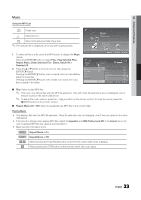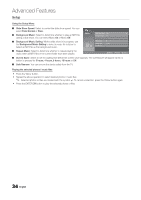Samsung UN32D4003BD User Manual (user Manual) (ver.1.0) (English) - Page 19
Language, Game Mode Off / On, Caption
 |
View all Samsung UN32D4003BD manuals
Add to My Manuals
Save this manual to your list of manuals |
Page 19 highlights
03 Basic Features P ■■ Change PIN: The Change PIN screen will appear. Choose any 4 digits for your PIN and enter it in the Enter New PIN. Re-enter the same 4 digits in the Confirm New PIN. When the Confirm screen appears, press the OK button. Your PIN has been memorized. How to watch a restricted channel If the TV is tuned to a restricted channel, the V-Chip will block it. The screen will go blank and the following message will appear: This channel is blocked by V-Chip. Please enter the PIN to unblock. ✎✎ If you forget the PIN, press the remote-control buttons in the following sequence, which resets the pin to "0-0-0-0" : POWER (off) → MUTE → 8 → 2 → 4 → POWER (on) ¦¦ Other Features OO MENUm → Setup → ENTERE Language Set the menu language. 1. Select Language and press the ENTERE button. 2. Choose desired language and press the ENTERE button. ✎✎ Choose between English, Español and Français. Game Mode (Off / On) When connecting to a game console such as PlayStation™ or Xbox™, you can enjoy a more realistic gaming experience by selecting the game menu. ✎✎NOTE xx Precautions and limitations for game mode -- To disconnect the game console and connect another external device, set Game Mode to Off in the setup menu. -- If you display the TV menu in Game Mode, the screen shakes slightly. xx Game Mode is not available when the input source is set to TV. xx After connecting the game console, set Game Mode to On. Unfortunately, you may notice reduced picture quality. xx If Game Mode is On: -- Picture mode is set to Standard and Sound mode is set to Custom. -- Equalizer is not available. Caption (On-Screen Text Messages) ■■ Caption (Off / On): You can switch the caption functiMonEDoInA.oPr off. If captions are not available, they will not be displayed on the screen. ✎✎ The Caption feature does not work in Component or HDMI modes. ■■ Caption Mode: You can select the desired caption mode. ✎✎ The availability of captions depends on the program being broadcasted. Default / CC1~CC4 / Text1~Text4: (analog channels only) The Analog Caption function operates in either analog TV channel mode or when a signal is supplied from an external device to the TV. (Depending on the broadcasting signal, the Analog Caption function may or may not work with digital channels.) Default / Service1~Service6 / CC1~CC4 / Tfuenxctt1io~nTewxot4rSk:sL(dwEigEitihtPadl cighitaanlncehlasnonnelyls).The DigitaSl .CMaOpDtioEns ✎✎ Service1~6 may not be available in digital caption mode depending on the broadcast. ■■ Digital Caption Options: (digital channels only) Size: Options include Default, Small, Standard and Large. The default is Standard. Font Style: Options include Default and Styles 0 to 7. The default is Style 0. Foreground Color: Options include Default, White, Black, Red, Green, Blue, Yellow, Magenta and Cyan. You can change the color of the letter. The default is White. Background Color: Options include Default, White, Black, Red, Green, Blue, Yellow, Magenta and Cyan. You can change the background color of the caption. The default is Black. Foreground Opacity: This adjusts the opacity of text. Options include Default, Transparent, Translucent, Solid and Flashing. Background Opacity: This adjusts the opacity of the caption background. Options include Default, Transparent, Translucent, Solid and Flashing. Return to Default: This option sets each Size, Font Style, Foreground Color, Background Color, Foreground Opacity and Background Opacity to its default. 19 English