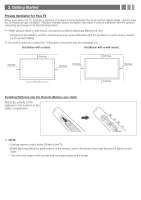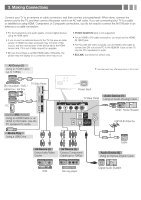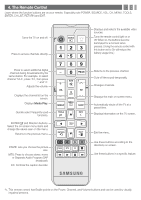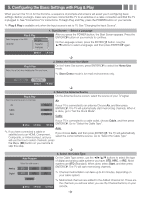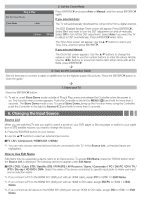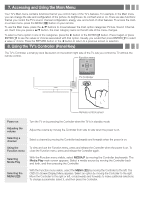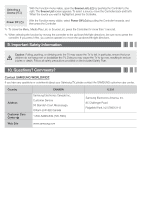Samsung UN32EH5000F Quick Guide Easy Manual Ver.1.0 (English) - Page 7
Accessing and Using the Main Menu, Using the TV's Controller Panel Key - no picture
 |
View all Samsung UN32EH5000F manuals
Add to My Manuals
Save this manual to your list of manuals |
Page 7 highlights
7. Accessing and Using the Main Menu Your TV's Main menu contains functions that let you control many of the TV's features. For example, in the Main menu you can change the size and configuration of the picture, its brightness, its contrast and so on. There are also functions that let you control the TV's sound, channel configuration, energy use, and a host of other features. To access the main, on-screen menu, press the MENU (m) button on your remote. To use the Main menu, press the ▲/▼ buttons to move between the main option categories: Picture, Sound, Channel, etc. Each time you press a ▲/▼ button, the main category name on the left side of the menu changes. To select a menu option in one of the categories, press the ► button or the ENTERE button. Press it again or press ENTERE to see the values or choices associated with that option. Usually, you would then press ENTERE to select a value or choice. Press the RETURN button or the ◄ button to return to a previous screen or selection. 8. Using the TV's Controller (Panel Key) The TV's Controller, a small joy stick like button on the bottom right side of the TV, lets you control the TV without the remote control. Function menu MEDIA.P m Rs P Return TV Controller Remote control sensor Power on Turn the TV on by pressing the Controller when the TV is in standby mode. Adjusting the volume Adjust the volume by moving the Controller from side to side when the power is on. Selecting a channel Select a channel by moving the Controller backwards and forwards when the power is on. Using the To view and use the Function menu, press and release the Controller when the power is on. To Function menu close the Function menu, press and release the Controller again. Selecting Media Play With the Function menu visible, select MEDIA.P by moving the Controller backwards. The Media Play main screen appears. Select a media source by moving the Controller back and forth, and then pressing the Controller. Selecting the MENU (m) With the Function menu visible, select the MENU (m) by moving the Controller to the left. The OSD (On Screen Display) Menu appears. Select an option by moving the Controller to the right. Move the Controller to the right or left, or backwards and forwards to make additional selections. To change a parameter, select it, and then press the Controller.