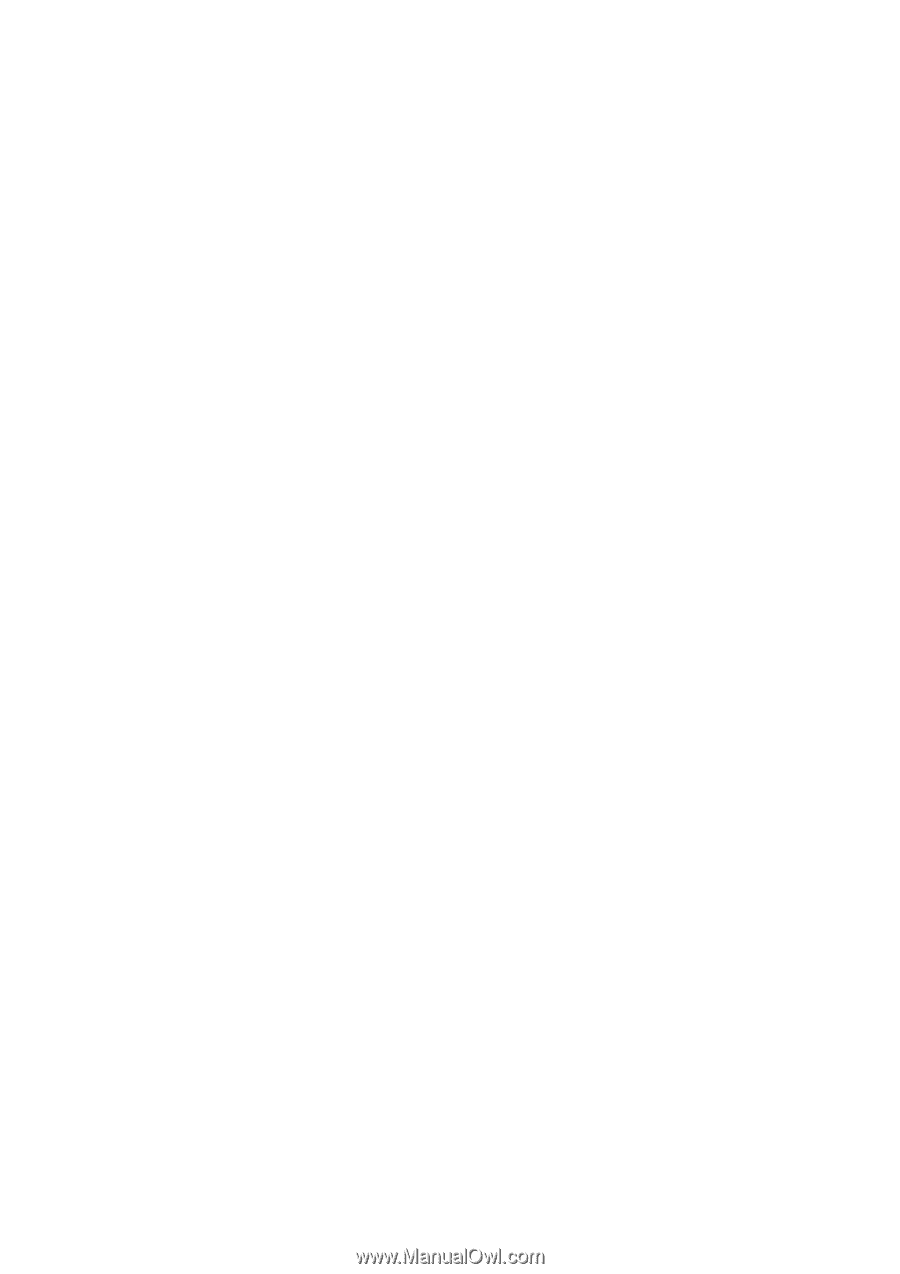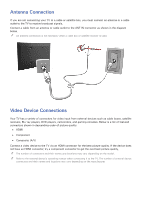Samsung UN32J4500AF User Manual - Page 2
Contents, Connecting Antenna and External, devices, Using the Remote Control and, Peripherals - manual
 |
View all Samsung UN32J4500AF manuals
Add to My Manuals
Save this manual to your list of manuals |
Page 2 highlights
Contents Connecting Antenna and External Using the Remote Control and devices Peripherals Antenna Connection Video Device Connections 2 HDMI Connection 3 Component Connection 4 Composite (A/V) Connection Audio Input and Output Connections 5 Digital Audio (Optical) Connection 6 Audio Output Connection Connecting to a Computer 7 Connecting Through the HDMI Port 8 Connecting With a DVI to HDMI Cable 9 Connecting Through Home Network Connecting To a Mobile Device 11 Screen Mirroring 13 Connecting Mobile Devices without a Wireless Router (Wi-Fi Direct) 14 Connecting Through Home Network 14 Specifying the Name of the TV on a Network Switching Between Video Sources 15 Other Functions Available When You Display the Source List Controlling the TV with a Keyboard 16 Connecting a Keyboard 16 Using the Keyboard Controlling the TV with a Mouse 17 Connecting a Mouse 18 Using the Mouse Entering Text Using the On-Screen QWERTY Keypad 19 Using Additional Functions Internet Connection Establishing a Wired Internet Connection 20 Using Cat 7 LAN Cables 21 Connecting to a Wired Internet Network Automatically 22 Connecting to a Wired Internet Network Manually Establishing a Wireless Internet Connection 24 Connecting to a Wireless Internet Network Automatically 25 Connecting to a Wireless Internet Network Manually 26 Connecting to a Wireless Internet Network with WPS Troubleshooting Internet Connectivity Issues 27 Troubleshooting Wired Internet Connectivity Issues 28 Troubleshooting Wireless Internet Connectivity Issues Checking the Internet Connection Status