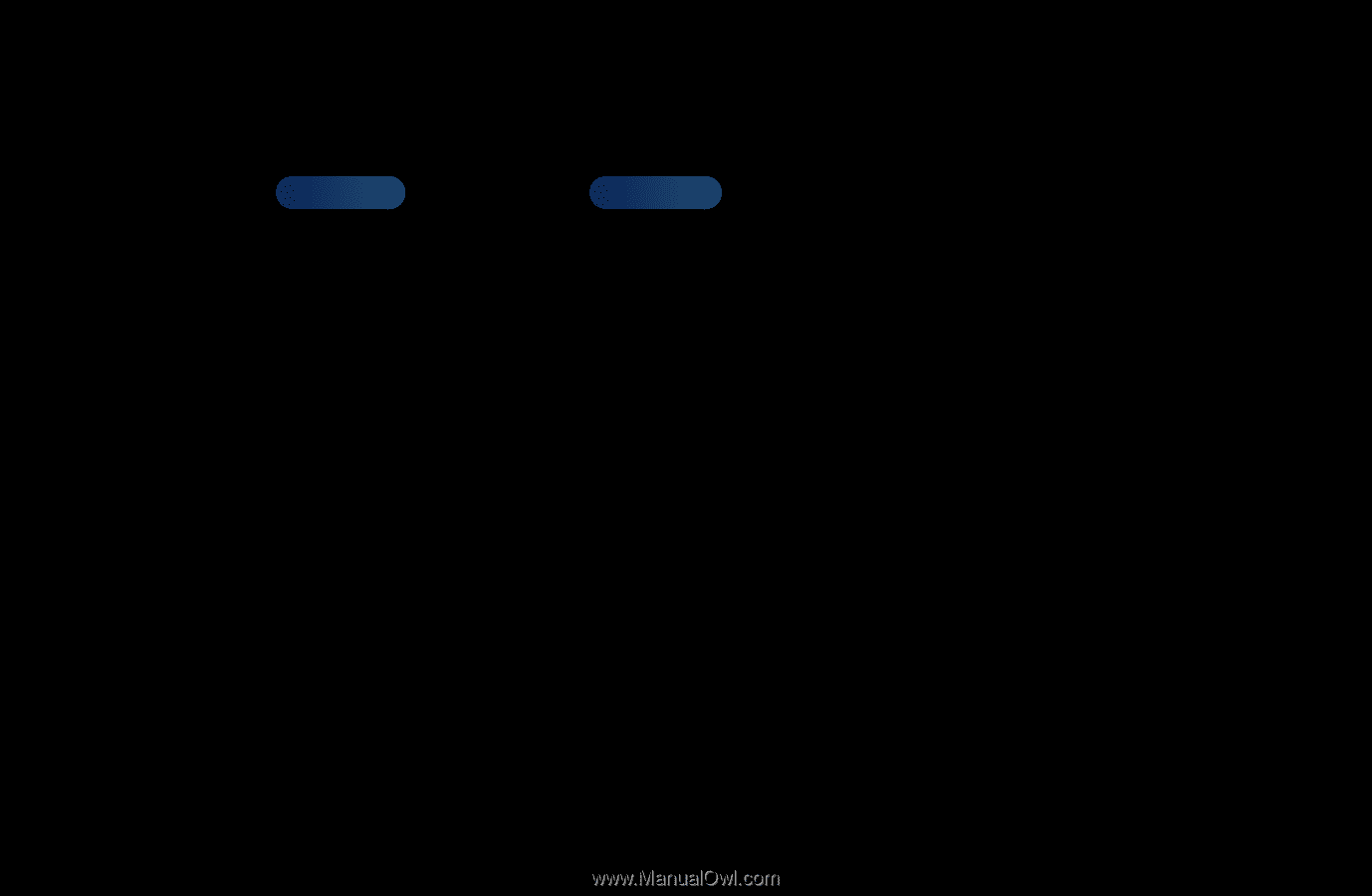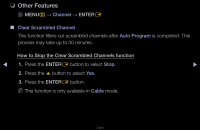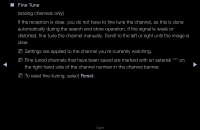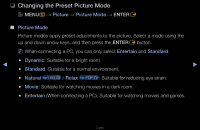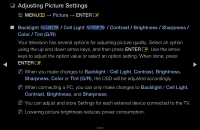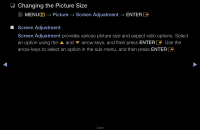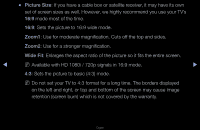Samsung UN40D5550RF User Manual (user Manual) (ver.1.0) (English) - Page 32
Adjusting Picture Settings
 |
View all Samsung UN40D5550RF manuals
Add to My Manuals
Save this manual to your list of manuals |
Page 32 highlights
❑❑ Adjusting Picture Settings OO MENUm → Picture → ENTERE ■■ Backlight for LED TV / Cell Light for PDP TV / Contrast / Brightness / Sharpness / Color / Tint (G/R) Your television has several options for adjusting picture quality. Select an option using the up and down arrow keys, and then press ENTERE. Use the arrow keys to adjust the option value or select an option setting. When done, press ◀ ENTERE. ▶ NN When you make changes to Backlight / Cell Light, Contrast, Brightness, Sharpness, Color or Tint (G/R), the OSD will be adjusted accordingly. NN When connecting a PC, you can only make changes to Backlight / Cell Light, Contrast, Brightness, and Sharpness. NN You can adjust and store Settings for each external device connected to the TV. NN Lowering picture brightness reduces power consumption. English