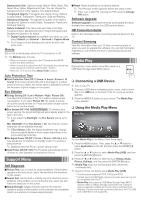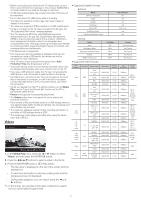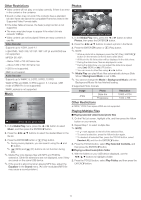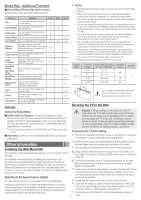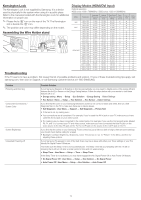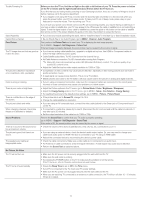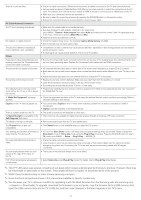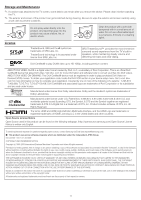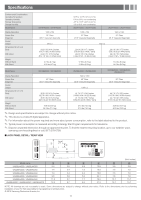Samsung UN40EH5000F User Manual Ver.1.0 (English) - Page 13
Support - Self Diagnosis - Sound Test - remote control
 |
View all Samsung UN40EH5000F manuals
Add to My Manuals
Save this manual to your list of manuals |
Page 13 highlights
Trouble Powering On Stand Assembly Cannot find a channel Poor Picture The TV image does not look as good as it did in the store. The picture is distorted: macroblock error, small block, dots, pixelization. Color is wrong or missing. There is poor color or brightness. There is a dotted line on the edge of the screen. The picture is black and white. When changing channels, the picture freezes or is distorted or delayed. Sound Problems There is no sound or the sound is too low at maximum volume. The picture is good, but there is no sound. The speakers are making an inappropriate noise. No Picture, No Video The TV will not turn on. The TV turns off automatically. Before you turn the TV on, find the red light on the right or left bottom of your TV. Press the power on button on the TV or remote and the light should blink about 5 times before the TV turns on. If you find that you are having trouble powering on your Samsung television, there are a number of things to check it before making a call to the service department. yy If you happen to be using the TV as a monitor and the stand-by light only blinks for a few seconds when you press the power button, your PC is in sleep mode. To take your PC out of sleep mode, press a key on your keyboard or move the mouse. Then try turning your TV on. If you're sure your power cord, remote control, and PC are functioning properly, you may be having a cable issue. If you have a cable or satellite box, your TV may appear to be off because the cable or satellite box is not outputting a signal. To test the signal output of your cable or satellite box, press the guide or info button on the cable or satellite box remote control. If the screen displays the guide or info data, the problem is caused by the box. • If you have any trouble assembling the stand, refer to "Install the Stand" in the Start Up or Stand Installation Guide. • Re-run Plug & Play or run Auto Program. (go to MENU - Channel - Auto Program) First, perform the Picture Test and to see if your TV is displaying the test image properly. Go to MENU - Support - Self Diagnosis - Picture Test If the test image is properly displayed, the poor picture may be caused by the source or signal. • If you have an analog cable/satellite box, upgrade to a digital set top box. Use HDMI or Component cables to deliver HD (high definition) picture quality. • Cable/Satellite subscribers: Try HD channels from the channel line up. • Air/Cable Antenna connection: Try HD channels after running Auto Program. ✎✎ Many HD channels broadcast up scaled SD (Standard Definition) content. The picture quality of up scaled SD content is low. • Adjust the Cable/Set top box video output resolution to 1080i or 720p. • Compression of video contents may cause picture distortion, especially on fast moving pictures such as those in sports and action movies. • A weak signal can cause picture distortion. This is not a TV problem. • Mobile phones used close to the TV (within 3.3ft) may cause noise in the picture on analog and digital channels. • If you're using a component connection, make sure the component cables are connected to the correct jacks. Incorrect or loose connections may cause color problems or a blank screen. • Adjust the Picture options in the TV menu. (go to Picture Mode / Color / Brightness / Sharpness) • Adjust the Energy Saving option in the TV menu. (go to MENU - Setup - Eco Solution - Energy Saving ) • Try resetting the picture to the default picture settings. (go to MENU - Picture - Picture Reset) • If the picture size is set to Screen Fit, change it to 16:9. • Change the cable/satellite box resolution. • If you are using an AV composite input, connect the video cable (yellow) to the Green jack of Component Input 1 on the TV. • If connected to a cable box, please try to reset it. (Reconnect the AC cord and wait until the cable box reboots. It may take up to 20 minutes) • Set the output resolution of the cable box to 1080i or 720p. Perform the Sound Test to confirm that your TV audio is properly operating. (go to MENU - Support - Self Diagnosis - Sound Test) If the audio is OK, the sound problem may be caused by the source or signal. • Check the volume of the device (Cable/Sat Box, DVD, Blu-ray, etc.) connected to your TV. • If you are using an external device, check the device's audio output option Ex. you may need to change your cable box's audio option to HDMI if the box is connected to your TV using an HDMI cable. • Reboot the connected device by reconnecting the device's power cable. • Check the cable connections. Make sure a video cable is not connected to an audio input. • For Antenna or Cable connections, check the signal information. A weak signal may cause sound distortion. • Perform the Sound Test as explained above. • Make sure the AC power cord is securely plugged into the wall outlet and the TV. • Make sure the wall outlet is working. • Try pressing the POWER button on the TV to make sure the problem is not the remote. If the TV turns on, refer to 'Remote control does not work' below. • Ensure the Sleep Timer is set to Off in the Time menu. • If your PC is connected to the TV, check your PC power settings. • Make sure the AC power cord is plugged securely into the wall outlet and the TV. • When you are watching TV connected to an antenna or cable connection, the TV will turn off after 10 - 15 minutes if there is no signal. - 13 -