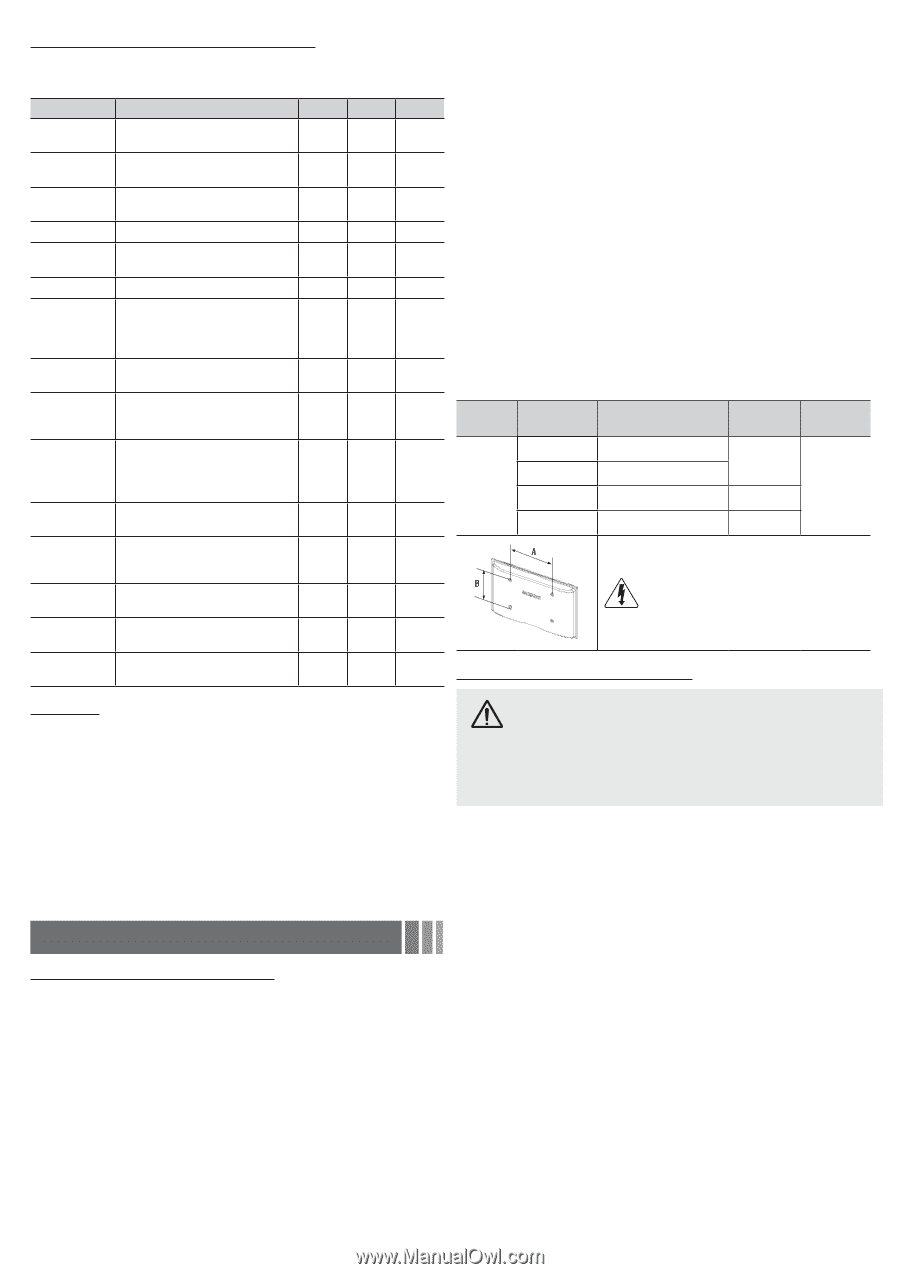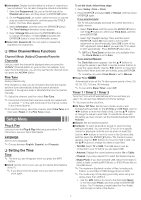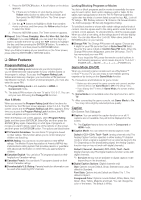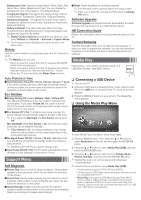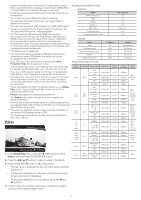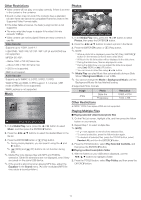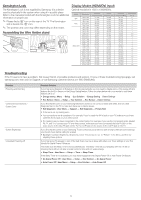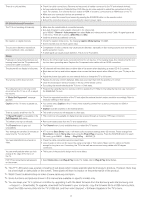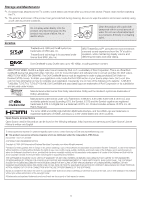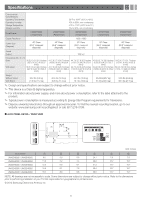Samsung UN40EH6000F User Manual Ver.1.0 (English) - Page 11
Other Information
 |
View all Samsung UN40EH6000F manuals
Add to My Manuals
Save this manual to your list of manuals |
Page 11 highlights
Media Play - Additional Functions ■■Videos/Music/Photos Play Option menus When playing a file, press the TOOLS button. Category Operation Videos Title You can select another video file to play directly. c Repeat Mode You can play movie and music files repeatedly. c Picture Size You can adjust the picture size to your preference. c Picture Mode You can adjust the picture setting. c Auto Motion You can enhance motion in fast Plus moving scenes. c Sound Mode You can adjust the sound setting. c Subtitle Setting You can play the video with Subtitles. This function only works if the subtitles have the same file c name as the video. Audio Format You can select the digital audio output format. c Audio Language You can change the audio language if the video has more than one language. c Stop Slide Show / Start Slide Show You can start or stop a Slide Show. Slide Show You can select the slide show Speed speed during the slide show. Background Music You can set and select background music when watching a Slide Show. Zoom You can zoom into images in full screen mode. Rotate You can rotate images in full screen mode. Information You can see detailed information about the played file. c Music c c c Photos c c c c c c c c ✎✎ NOTE xxStandard dimensions for wall mount kits are shown in the table below. xxWhen purchasing our wall mount kit, a detailed installation manual and all parts necessary for assembly are provided. xxDo not use screws that do not comply with the VESA standard screw specifications. xxDo not use screws that are longer than the standard dimension or do not comply with the VESA standard screw specifications. Screws that are too long may cause damage to the inside of the TV set. xxFor wall mounts that do not comply with the VESA standard screw specifications, the length of the screws may differ depending on the wall mount specifications. xxDo not fasten the screws too firmly. This may damage the product or cause the product to fall, leading to personal injury. Samsung is not liable for these kinds of accidents. xxSamsung is not liable for product damage or personal injury when a non-VESA or non-specified wall mount is used or the consumer fails to follow the product installation instructions. xxDo not mount the TV at more than a 15 degree tilt. xxAlways have two people mount the TV on a wall. Product Family LED-TV TV size in inches 19~22 26 32~40 46~60 VESA screw hole specs Standard (A * B) in millimeters Screw 75 X 75 M4 100 X 100 200 X 200 M6 400 X 400 M8 Quantity 4 Do not install your Wall Mount Kit while your TV is turned on. It may result in personal injury due to electric shock. Securing the TV to the Wall Settings Using the Setup Menu ■■DivX® Video On Demand : Shows the registration code authorized for the TV. If you connect to the DivX web site and register with the 10-digit registration code, you can download the VOD activation file. Once you play it using Media Play, the registration is completed. ✎✎ For more information on DivX® VOD, visit "http://vod.divx. com". Caution: Pulling, pushing, or climbing onto the TV may cause the TV to fall. In particular, ensure that your children do not hang over or destabilize the TV; doing so may cause the TV to tip over, resulting in serious injuries or death. Follow all safety precautions provided on the included Safety Flyer. For added stability, install the anti-fall device for safety purposes, as follows. To prevent the TV from falling ✎✎ Since the necessary brackets, screws, and string or cable are not supplied, please purchase these separately. ■■Information: Select to view information about the connected 1. Insert the screws into the wall brackets and firmly fasten them to USB device. the wall. Make sure the screws are firmly fixed to the wall. Other Information ✎✎ We strongly recommend you drive the screws into a stud. 2. Using screws, insert the screws through the TV brackets, and Installing the Wall Mount Kit then fasten the screws to the top VESA screw holes on the back The wall mount kit (sold separately) allows you to mount the TV on of the TV. the wall. 3. Connect the brackets on the TV and the brackets on the wall For detailed information about installing the wall mount, see the instructions provided with the wall mount items. Contact a technician for assistance when installing the wall mount bracket. Samsung Electronics is not responsible for any damage to the product or injury to yourself or others if you elect to install the wall mount on your own. with a strong string or cable, and then tie the string or cable tightly to the brackets. ✎✎ Verify all connections are properly secured. Periodically check the connections for any sign of fatigue or failure. If you have any doubt about the security of your connections, contact a professional installer. Wall Mount Kit Specifications (VESA) ✎✎ The wall mount kit is not supplied, but sold separately. Install your wall mount on a solid wall perpendicular to the floor. When attaching to other building materials, please contact your nearest dealer. If you install the TV on a ceiling or slanted wall, it ✎✎ Install the TV close to the wall so that it does not fall. ✎✎ Connect the string or cable so that the brackets on the wall are at the same height or lower than the brackets on the TV. Untie the string or cable before moving the TV. ✎✎ To purcase a TV Holder kit, contact Samsung customer care. may fall and result in severe personal injury. - 11 -