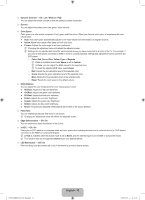Samsung UN46B8500XF User Manual (ENGLISH) - Page 23
Viewing Picture-in-Picture, TOOLS, PIP Settings, Main picture, Sub picture, Component, V-Chip
 |
View all Samsung UN46B8500XF manuals
Add to My Manuals
Save this manual to your list of manuals |
Page 23 highlights
¦ Viewing Picture-in-Picture You can use the PIP feature to simultaneously watch the TV tuner and one external video source. This product has one built-in tuner, which does not allow PIP to function in the same mode. Please see 'PIP Settings' below for details. T Press the TOOLS button to display the Tools menu. You can also configure PIP related settings by selecting Tools → PIP. N If you select the PIP picture sound, refer to the 'Configuring the Sound Menu' instructions. (see page 25) N PIP Settings Setup Light Effect Energy Saving PIP : Watching TV : Off ▶ Main picture Component HDMI1/DVI, HDMI2, HDMI3, HDMI4 PC Sub picture TV N While V-Chip or Internet@TV is in operation, the PIP function cannot be used. N If you turn the TV off while watching in PIP mode and turn it on again, the PIP window will disappear. N You may notice that the picture in the PIP window becomes slightly unnatural when you use the main screen to view a game or karaoke. ■ PIP → On / Off You can activate or deactivate the PIP function. ■ Size You can select a size of the PIP-picture. ■ Position You can select a position of the PIP-picture. N In Double (Œ, À) mode, Position cannot be selected. ■ Air/Cable → Air / Cable Select either Air or Cable as the input source for the sub-screen. PIP Size Position Air/Cable Channel PIP : On ▶ : Õ : à : Air : Air 3 U Move E Enter R Return ■ Channel You can select the channel for the sub-screen. [8500-NA]BN68-02322C-Eng.indb 21 English - 21 2009-07-28 �� 11:23:23