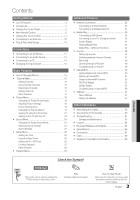Samsung UN46C9000ZV User Manual (user Manual) (ver.1.0) (English, French, Span - Page 8
Remote Control Screen Display, English, Initial Screen, Drag to the Left direction, Tap the, button.
 |
View all Samsung UN46C9000ZV manuals
Add to My Manuals
Save this manual to your list of manuals |
Page 8 highlights
Getting Started ¦¦ Remote Control Screen Display 1 Initial Screen Keyboard TV Control Services Press to directly access channels. Returns to the previous channel. Navigation Press to select additional channels (digital) being broadcasted by the same station. For example, to select channel "54-3", press "54", then press "-" and "3". 2 Drag to the Left direction Keyboard TV Control Services CONTENT MENU INTERNET @TV Navigation CONTENT: Displays the Content View, which includes Channel List, Internet@TV, Media Play, AllShare and 3D. MENU: Brings up the OSD. INTERNET@TV: Link to various internet services (p. 50). RETURNR: Returns to the previous menu. TOOLST: Quickly select frequently used functions. INFO : Displays information on the TV screen. EXITe: Exits the menu. Use these buttons in Media Play and Anynet+ modes (p. 39, 46). (�: Controls recording for Samsung recorders that have the Anynet+ feature) Buttons used in the Channel List, Internet@TV, Media Play menu, etc. 3 Tap the Navigation or Menu button. Keyboard TV Control Services Selects the on-screen menu items and changes the values seen on the menu. 4 Tap Services. TV Control Services INTERNET@TV: Link to various internet services (p. 50). MEDIA.P: Displays Media Play (p. 39). 3D: Sets the 3D mode. (p. 22). YAHOO!: Runs the Yahoo widget. (p. 54). CHLIST: Displays channel lists on the screen (p. 16). FAV.CH: Displays Favorite Channel Lists on the screen (p. 16). P.SIZE: Selects the picture size (p. 20). CC: Controls the caption decoder (p. 28). MTS: Press to choose stereo, mono or Separate Audio Program (SAP broadcast) (p. 25). 8 English