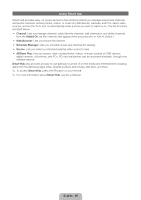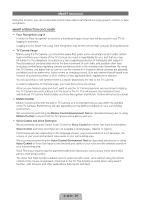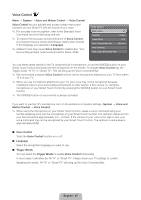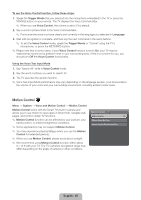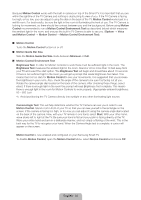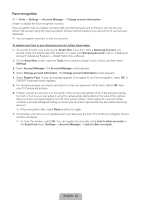Samsung UN46ES8000FXZA User Manual - Page 30
English - 30
 |
View all Samsung UN46ES8000FXZA manuals
Add to My Manuals
Save this manual to your list of manuals |
Page 30 highlights
Because Motion Control works with the built-in camera on top of the Smart TV, it is important that you are within the sightline of the TV Camera and nothing is obstructing its view of you. If the TV Camera is facing too high, or too low, you can adjust it using the dial on the back of the TV. Motion Control works best in a well lit room. For best results, be sure the light in the room is illuminating the front of you. The TV Camera is looking for movement, so there should be contrast between you and the background. Before using Motion Control recommended to run a Motion Control Environment Test (as described below) which measures the ambient light in the room, and ensures the built-in TV Camera is able to see you. (System → Voice and Motion Control → Motion Control → Motion Control Environment Test). ■■ Motion Control Turns the Motion Control fuction on or off. ■■ Motion Guide Bar Size Sets the Motion Guide Bar Size mode between Minimum or Full. ■■ Motion Control Environment Test Brightness Test: In order for Motion Controls to work there must be sufficient light in the room. The Brightness Test measures the ambient light in the room. Stand or sit no more than 13 feet away from your TV and select the start option. The Brightness Test will begin and should take about 10 seconds. If there is not sufficient light in the room you will get a prompt that reads Brightness Test failed. This means that it is too dark for Motion Control to see your movements. It is suggested that you increase the brightness in your room. Also, check the angle of the camera to be sure it is facing out at you. Rotate the camera angle dial located on the back of the camera. After checking these things, select retest. If there is enough light in the room the prompt will read Brightness Test complete. This means there is enough light in the room for Motion Controls to work properly. (Appropriate ambient brightness: 50 - 500 Lux) ✎✎ Avoid positioning the TV Camera directly into sunlight or any other illuminating light source. Camera Angle Test: This will help determine whether the TV Camera can see you in order to use Motion Control. Stand or sit in front of your TV so that you can see yourself in the rectangle on the screen. If the camera is facing too high, or too low you can adjust it using the camera angle dial located on the back of the camera. Now, with your TV remote in one hand, select Start. With your other hand, wave slowly left to right at the TV. Be sure your hand is flat and your palm is facing directly at the TV. Wave your entire hand and arm in a deliberate manner, and not simply a flicking of the wrist. This is the best way for the TV to recognize your hand. When the Camera Angle test is complete, a cursor will appear on the screen. Motion Control is now enabled and configured on your Samsung Smart TV. To disable Motion Control, open the Motion Control Menu, select Motion Control and choose Off. English - 30